Dell OptiPlex 780 Support Question
Find answers below for this question about Dell OptiPlex 780.Need a Dell OptiPlex 780 manual? We have 6 online manuals for this item!
Question posted by hyokijok on December 22nd, 2013
How To Fix Amber Light On Optiplex 780 Without A New Power Supply
The person who posted this question about this Dell product did not include a detailed explanation. Please use the "Request More Information" button to the right if more details would help you to answer this question.
Current Answers
There are currently no answers that have been posted for this question.
Be the first to post an answer! Remember that you can earn up to 1,100 points for every answer you submit. The better the quality of your answer, the better chance it has to be accepted.
Be the first to post an answer! Remember that you can earn up to 1,100 points for every answer you submit. The better the quality of your answer, the better chance it has to be accepted.
Related Dell OptiPlex 780 Manual Pages
Setup and Features Information Tech Sheet (Desktop, Mini-Tower, Small Form Factor) - Page 1
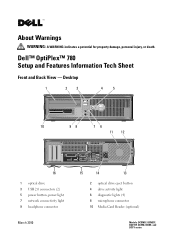
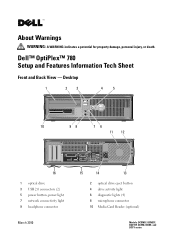
...
1 optical drive 3 USB 2.0 connectors (2) 5 power button, power light 7 network connectivity light 9 headphone connector
March 2010
15
14
13
2 optical drive eject button 4 drive activity light 6 diagnostic lights (4) 8 microphone connector 10 Media Card Reader (optional)
Models: DCSM1F, DCNE1F, DCCY1F, DCSM, DCNE, and DCCY series Dell™ OptiPlex™ 780 Setup and Features Information...
Setup and Features Information Tech Sheet (Desktop, Mini-Tower, Small Form Factor) - Page 8
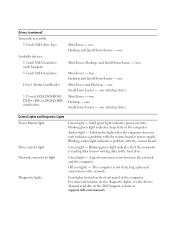
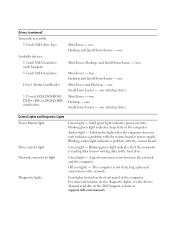
... at support.dell.com/manuals. The computer is reading data from or writing data to the network. two Desktop -
Blinking amber light indicates a problem with the system board or power supply.
For more information on the diagnostic lights, see the Service Manual available on state; Drives (continued) Internally accessible:
3.5-inch SATA drive bays
Available devices: 2.5-inch...
Setup and Features Information Tech Sheet (Ultra
Small Form Factor) - Page 1


Dell™ OptiPlex™ 780 Ultra Small Form Factor Setup and Features Information Tech Sheet
Front View
1 2 3 4
5 6
1 CD/DVD drive 3 drive activity light 5 network activity light 7 headphone connector 9 USB connectors (2)
9
8
7
2 power button 4 diagnostic lights (4) 6 WiFi activity light (optional) 8 microphone connector
November 2009
Model: D01U Type: D01U001 About Warnings
WARNING:...
Setup and Features Information Tech Sheet (Ultra
Small Form Factor) - Page 6
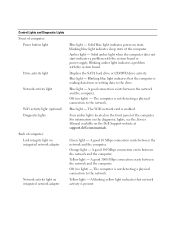
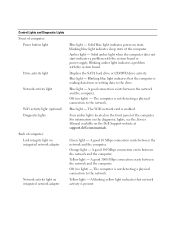
... light
Drive activity light Network activity light
WiFi activity light (optional) Diagnostic lights
Back of computer: Link integrity light on integrated network adapter
Network activity light on the front panel of the computer. Solid blue light indicates power-on the Dell Support website at support.dell.com/manuals. Blinking amber light indicates a problem with the system board or power supply...
Setup and Features Information Tech Sheet (Ultra
Small Form Factor) - Page 7


... is turned on the top side of the power supply. If the LED does not light up, the power supply may be connected during this test.
AC power must be connected to the power connector (at the back of computer:
Power supply light
Green -
The power cable must be defective. Control Lights and Diagnostic Lights (continued)
Inside of the computer) and the electrical...
Service Manual - Page 3
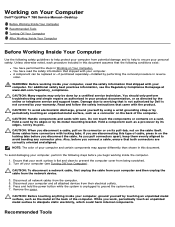
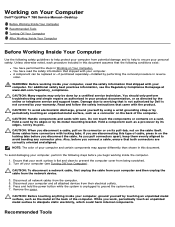
...-tab, not on the cable itself. Working on Your Computer
Dell™ OptiPlex™ 780 Service Manual-Desktop
Before Working Inside Your Computer Recommended Tools Turning Off Your Computer After Working Inside... an unpainted metal surface, such as a processor by its pins. Press and hold the power button while the system is flat and clean to avoid bending any connector pins. WARNING: ...
Service Manual - Page 5
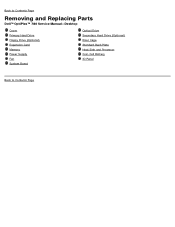
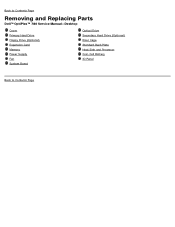
Back to Contents Page
Removing and Replacing Parts
Dell™ OptiPlex™ 780 Service Manual-Desktop
Cover Primary Hard Drive Floppy Drive (Optional) Expansion Card Memory Power Supply Fan System Board
Optical Drive Secondary Hard Drive (Optional) Riser Cage Standard Back Plate Heat Sink and Processor Coin-Cell Battery IO Panel
Back to Contents Page
Service Manual - Page 10
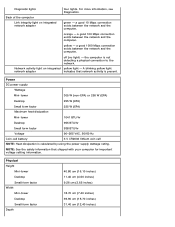
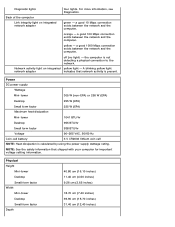
... the network and the computer. yellow - the computer is calculated by using the power supply wattage rating.
Diagnostic lights
Back of the computer Link integrity light on integrated yellow light - green -
Power
DC power supply
Wattage
Mini-tower
305 W (non-EPA) or 255 W (EPA)
Desktop
255 W (EPA)
Small form factor
235 W (EPA)
Maximum heat dissipation
Mini-tower
1041...
Service Manual - Page 12
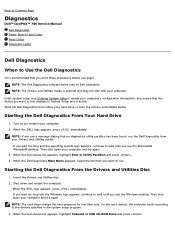
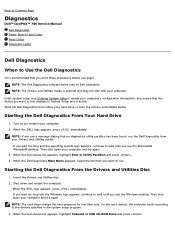
...OptiPlex™ 780 Service Manual Dell Diagnostics Power Button Light Codes Beep Codes Diagnostic Lights
Dell Diagnostics
When to Use the Dell Diagnostics
It is recommended that the device you want to run the Dell Diagnostics from the Drivers and Utilities media. Enter system setup (see the Microsoft® Windows® desktop... press immediately. If you see the Windows desktop.
Service Manual - Page 14


...Screen retrace failure Blinking Amber
Solid Amber
Initial state of a functioning machine. If the Hard Drive light is off , light is in S0 state, the normal power state of light at power up .
Beep Codes...series of the light at power up .
Look at the diagnostic lights to determine which state the system is corrected. Power is off , it is probable that the power supply needs to indicate...
Service Manual - Page 17
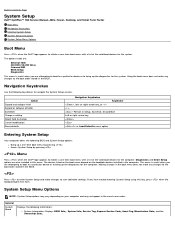
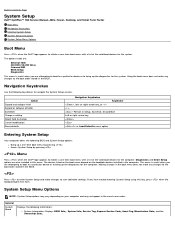
... or right-arrow key, or +/- < > -Remain in this key, press when the keyboard lights first flash. Diagnostics and Enter Setup options are also included in Setup, Save/Exit, Discard/Exit ...exact same order.
Back to Contents Page
System Setup
Dell™ OptiPlex™ 780 Service Manual-Mini-Tower, Desktop, and Small Form Factor
Boot Menu Navigation Keystrokes Entering System Setup ...
Service Manual - Page 24
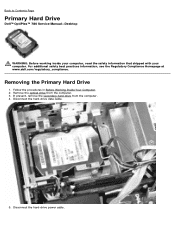
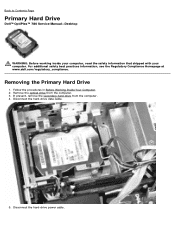
... optical drive from the computer. 4. Follow the procedures in Before Working Inside Your Computer. 2. Disconnect the hard-drive power cable.
Back to Contents Page
Primary Hard Drive
Dell™ OptiPlex™ 780 Service Manual-Desktop
WARNING: Before working inside your computer, read the safety information that shipped with your computer. Disconnect the hard-drive...
Service Manual - Page 28
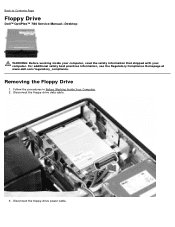
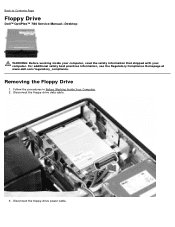
.... Disconnect the floppy-drive data cable.
3. Follow the procedures in Before Working Inside Your Computer. 2.
Removing the Floppy Drive
1. Disconnect the floppy-drive power cable. Back to Contents Page
Floppy Drive
Dell™ OptiPlex™ 780 Service Manual-Desktop
WARNING: Before working inside your computer, read the safety information that shipped with your computer.
Service Manual - Page 36
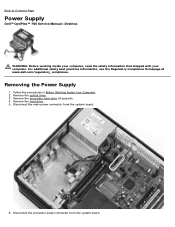
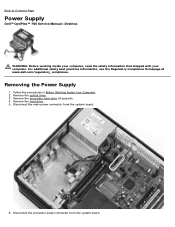
... board.
6. Remove the optical drive. 3. For additional safety best practices information, see the Regulatory Compliance Homepage at www.dell.com/regulatory_compliance.
Back to Contents Page
Power Supply
Dell™ OptiPlex™ 780 Service Manual-Desktop
WARNING: Before working inside your computer, read the safety information that shipped with your computer. Removing the...
Service Manual - Page 42
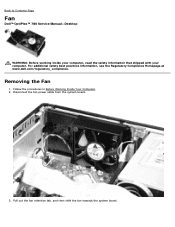
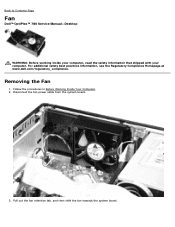
Disconnect the fan power cable from the system board.
3. Removing the Fan
1.
Follow the procedures in Before Working Inside Your ...the Regulatory Compliance Homepage at www.dell.com/regulatory_compliance. Back to Contents Page
Fan
Dell™ OptiPlex™ 780 Service Manual-Desktop
WARNING: Before working inside your computer, read the safety information that shipped with your computer.
Technical Guide - Page 3


DELL™ OPTIPLEX™ 780 TECHNICAL GUIDEBOOK V2.0
MINI TOWER COMPUTER (MT) VIEW
FRONT VIEW 1 Optical Drive (optional)
2 Optical Drive Eject Button 3 Optical Drive Bay
7 Power Button, Power Light
8 Diagnostic Lights (4)
9 Headphone Connector
BACK VIEW 1 Power Connector 2 Back-Panel Connectors 3 Expansion Card Slots (4)
4 Power-Supply Vent 5 Chassis Lock Loop 6 Cover Release Latch
4 ...
Technical Guide - Page 4
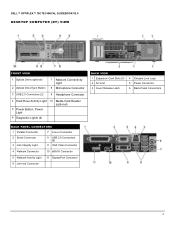
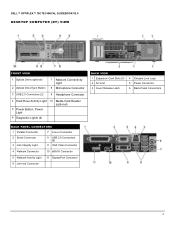
DELL™ OPTIPLEX™ 780 TECHNICAL GUIDEBOOK V2.0
DESKTOP COMPUTER (DT) VIEW
FRONT VIEW
1 Optical Drive (optional) 2 Optical Drive Eject Button
7 Network Connectivity Light
8 Microphone Connector
3 USB 2.0 Connectors (2)
9 Headphone Connector
4 Hard Drive Activity Light 10 Media Card Reader (optional)
5 Power Button, Power Light
6 Diagnostic Lights (4)
BACK VIEW 1 Expansion Card ...
Technical Guide - Page 5
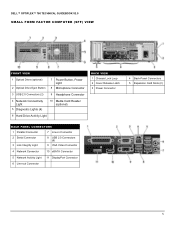
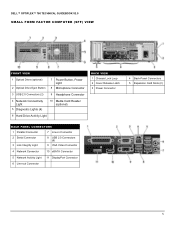
DELL™ OPTIPLEX™ 780 TECHNICAL GUIDEBOOK V2.0
SMALL FORM FACTOR COMPUTER (SFF) VIEW
FRONT VIEW
1 Optical Drive (optional) 2 Optical Drive Eject Button
7 Power Button, Power Light
8 Microphone Connector
3 USB 2.0 Connectors (2)
9 Headphone Connector
4 Network Connectivity Light
5 Diagnostic Lights (4)
10 Media Card Reader (optional)
6 Hard Drive Activity Light
BACK VIEW 1 ...
Technical Guide - Page 6
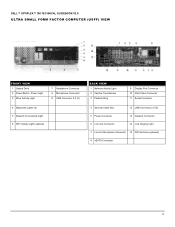
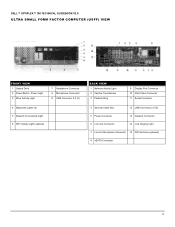
DELL™ OPTIPLEX™ 780 TECHNICAL GUIDEBOOK V2.0
ULTRA SMALL FORM FACTOR COMPUTER (USFF) VIEW
FRONT VIEW
1 Optical Drive 2 Power Button, Power Light 3 Drive Activity Light
7 Headphone Connector 8 Microphone Connector 9 USB Connector 2.0 (2)
4 Diagnostic Lights (4) 5 Network Connectivity Light 6 WiFi Activity Light (optional)
BACK VIEW
1 Network Activity Light 2 Captive Thumbscrew 3 ...
Technical Guide - Page 17
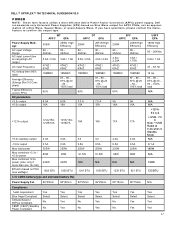
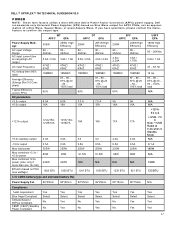
...OPTIPLEX™ 780 TECHNICAL GUIDEBOOK V2.0
POWER
NOTE: These form factors utilize a more than one 12v rail)
BTUs/h (based on Sine Wave output for APFC PSUs, not an approximation of a Sine Wave, Square Wave, or quasi-Square Wave. Dell recommends only Universal Power Supplies...723 BTU
3.3v CMOS battery (type and estimated battery life)
Power Supply Fan
80*25mm 80*25mm 92*25mm 92*25mm 80*15mm ...
Similar Questions
Dell Inspirion 531s Won't Boot Fan Starts Then Quits New Power Supply
(Posted by dadJamik 9 years ago)
What Is The Green Light On The Dell 780 Sff Power Supply
(Posted by ereuJir 10 years ago)
Where Are They Located Dell Diagnostic Lights Optiplex 780
(Posted by tpmli 10 years ago)

