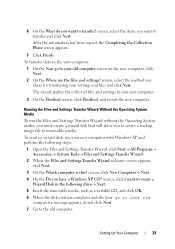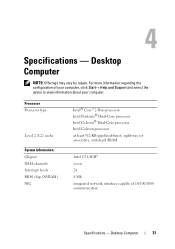Dell OptiPlex 360 Support Question
Find answers below for this question about Dell OptiPlex 360.Need a Dell OptiPlex 360 manual? We have 1 online manual for this item!
Question posted by kmsmixEPIx on March 14th, 2014
Optiplex 360 Xp Won't Boot Motherboard
Current Answers
Answer #1: Posted by freginold on May 15th, 2014 5:00 PM
Power supplies are generally not terribly expensive. If you're not getting any power at all, the power supply is a likely culprit. It's a much cheaper option to try than the motherboard.
The motherboard is expensive to replace, so if you think the motherboard is the problem (if you've tried the power supply or ruled it out as the problem) it might be cheaper to get a new computer than have the motherboard repaired or replaced.
Related Dell OptiPlex 360 Manual Pages
Similar Questions
how to activate the AHCI controller of the DELL Optiplex 360
when iswitch onmy dell the computer stars up the fans are all operational, the LED lights on the top...