Dell OptiPlex 360 Support Question
Find answers below for this question about Dell OptiPlex 360.Need a Dell OptiPlex 360 manual? We have 1 online manual for this item!
Question posted by srtimsh00 on April 14th, 2014
Optiplex 360, Does Not Boot Up, Fan Runs
The person who posted this question about this Dell product did not include a detailed explanation. Please use the "Request More Information" button to the right if more details would help you to answer this question.
Current Answers
There are currently no answers that have been posted for this question.
Be the first to post an answer! Remember that you can earn up to 1,100 points for every answer you submit. The better the quality of your answer, the better chance it has to be accepted.
Be the first to post an answer! Remember that you can earn up to 1,100 points for every answer you submit. The better the quality of your answer, the better chance it has to be accepted.
Related Dell OptiPlex 360 Manual Pages
Setup and Quick Reference Guide - Page 1


For more
information about your computer. Models DCSM and DCNE
www.dell.com | support.dell.com
Dell™ OptiPlex™ 360 Setup and Quick Reference Guide
This guide provides a features overview, specifications, and quick setup, software, and troubleshooting information for your operating system, devices, and technologies, see the Dell Technology Guide at support.dell.com.
Setup and Quick Reference Guide - Page 2


... written permission of this material in this document is protected by method claims of Dell Inc.; Trademarks used in this text: Dell, the DELL logo, OptiPlex, and DellConnect are not applicable. Bluetooth is a registered trademark owned by Macrovision Corporation and other countries;
Macrovision Product Notice
This product incorporates copyright protection technology...
Setup and Quick Reference Guide - Page 3


... Computer 21
Microsoft® Windows Vista® Operating System 21 Microsoft Windows® XP 21
Contents
3 Contents
1 About Your Computer 7
Mini Tower - Back View 11 Desktop - Back Panel Connectors 9 Desktop - Front View 10...
Setup and Quick Reference Guide - Page 4


Desktop Computer 31
5 Troubleshooting Tips 37
Using the Hardware Troubleshooter 37
Tips 37 Power Problems 37 Memory Problems 39 Lockups and Software Problems 39 Dell Technical ...
Setup and Quick Reference Guide - Page 10


Desktop - Front View
1 11
2
3
4
10 9
8
1 diagnostic lights 3 drive-activity lights 5 drive activity lights 7 microphone connector 9 floppy-drive eject button
11 padlock ring
76
5
2 USB 2.0 connectors (2) 4 power button, power light 6 headphone connector 8 optical-drive tray eject button 10 cover-release latch grip, and cable
security slot
10
About Your Computer
Setup and Quick Reference Guide - Page 11


Back View
1
2
3
4
5
6
1 expansion-card slots (3) 3 power connector 5 padlock ring
2 back-panel connectors
4 voltage selector switch
6 cover-release latch grip, and security cable slot
About Your Computer
11 Desktop -
Setup and Quick Reference Guide - Page 22


Running the Files and Settings Transfer Wizard With the Operating System Media
NOTE: This procedure requires the ... up a direct cable connection between two computers, see Microsoft Knowledge Base Article #305621, titled How to a new computer, you must run the Files and Settings Transfer Wizard. This information may not be available in Windows XP. screen, click I /O) ports of the two...
Setup and Quick Reference Guide - Page 23
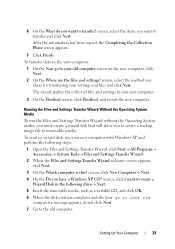
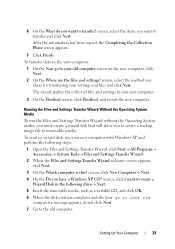
... transferring your old computer screen on the new computer, click Next. 2 On the Where are the files and settings? Running the Files and Settings Transfer Wizard Without the Operating System Media
To run the Files and Settings Transfer Wizard without the Operating System media, you must create a wizard disk that will allow...
Setup and Quick Reference Guide - Page 24


... appears.
7 Click Finish.
To copy data from the old computer:
1 On the old computer, insert the wizard disk, and click Start→ Run.
2 In the Open field on the Run window, browse to the Dell™ Knowledge Base document may not be available in certain countries.
24
Setting Up Your Computer Follow...
Setup and Quick Reference Guide - Page 27
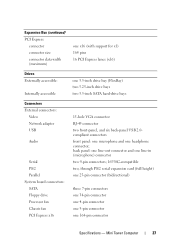
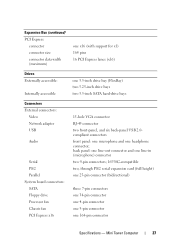
... two 3.5-inch SATA hard-drive bays
Connectors External connectors:
Video Network adapter USB
Audio
Serial PS/2 Parallel System board connectors: SATA Floppy drive Processor fan Chassis fan PCI Express x16
15-hole VGA connector RJ-45 connector two front-panel, and six back-panel USB 2.0compliant connectors front panel: one microphone and...
Setup and Quick Reference Guide - Page 34


...light when the computer does not start indicates that the system board cannot start initialization. Desktop Computer This indication could be a system board or a power supply problem (see "... - Connectors (continued) PS/2 Parallel
System board connectors: SATA Floppy drive Processor fan Chassis fan PCI Express x16 Front panel control Front panel USB Front panel audio HDA header ...
Setup and Quick Reference Guide - Page 39


... computer to ensure that your computer is successfully communicating with your computer. Desktop Computer" on page 31. • Run the Dell Diagnostics (see "Dell Diagnostics" on page 25 or "Specifications... any open programs you are not using is successfully communicating with the memory.
• Run the Dell Diagnostics (see "Dell Diagnostics" on page 41). Memory Problems
CAUTION: Before ...
Setup and Quick Reference Guide - Page 40
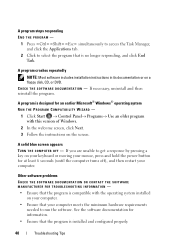
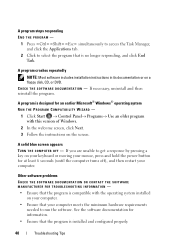
... 6 seconds (until the computer turns off), and then restart your computer meets the minimum hardware requirements
needed to run the software.
A program is designed for an earlier Microsoft® Windows® operating system RUN THE PROGRAM COMPATIBILITY WIZARD -
1 Click Start → Control Panel→ Programs→ Use an older program with the...
Setup and Quick Reference Guide - Page 41


... Dell Technical Update service, go to wait until you see the Microsoft® Windows® desktop, and then shut down your computer and try again.
To enroll for your computer. 3 When... checked.
NOTE: If you see a message stating that no diagnostics utility partition has been found, run the Dell Diagnostics from the Start menu, go to a working electrical outlet. 2 Turn on the...
Setup and Quick Reference Guide - Page 42


... the computer.
When the DELL logo appears, press immediately. NOTE: The next steps change the boot sequence for your hard drive, and follow the instructions on the screen. On the next start-up...see the Microsoft® Windows® desktop; NOTE: If you wait too long and the operating system logo appears, continue to wait until you want to run, and follow the instructions on the screen...
Setup and Quick Reference Guide - Page 44


...you want to reinstall and follow the instructions on page 46)
1 With the Windows desktop displayed, insert your media drive directory to display the media contents, and then double... cases, the Drivers and Utilities program starts running automatically. If Device Driver Rollback does not resolve the problem, use System Restore (see the Windows desktop, reinsert the Drivers and Utilities media.
5...
Setup and Quick Reference Guide - Page 46


...) on the screen.
If possible, back up the data before using Dell Factory Image Restore. If you received your administrator to access the Vista Advanced Boot Options window.
46
Reinstalling Software NOTE: Dell Factory Image Restore may appear. otherwise, contact your computer. Using Dell Factory Image Restore permanently deletes all open...
Setup and Quick Reference Guide - Page 48


... computer, and when the DELL logo appears, press
immediately. This selection changes the boot sequence for one time only.
6 Press any open files and exit any key ...48
Reinstalling Software
then, restart your computer and try again.
5 When the boot device list appears, highlight Onboard or USB CD-ROM Drive and press .... to Boot from which you ordered your computer, or whether you see the...
Setup and Quick Reference Guide - Page 51


... personnel. Follow the safety instructions that pertain to the problem your computer is experiencing.
2 See "Dell Diagnostics" on page 41 for procedures on how to run Dell Diagnostics.
3 Fill out the "Diagnostics Checklist" on page 56.
4 Use Dell's extensive suite of Dell Support online.
5 If the preceding steps have an Express...
Setup and Quick Reference Guide - Page 54


... shipment to call for credit.
4 Pack the equipment to a sales specialist, see "Contacting Dell" on page 57. You are missing any accessories that you have run and any error messages reported by the Dell Diagnostics (see "Contacting Dell" on page 57).
3 Include any of the preceding requirements will be returned in...
Similar Questions
Dell Optiplex 360 Will Not Boot Orange Light Fan Running
(Posted by fixmAlgamo 10 years ago)
Solid Amber Light, Fan Running Continuously Would Not Boot Up
2 year old Dell Vostro 220 Slim Tower, fan running continously, solid amber light would not boot up
2 year old Dell Vostro 220 Slim Tower, fan running continously, solid amber light would not boot up
(Posted by jagbhola 12 years ago)

