Dell OptiPlex 360 Support Question
Find answers below for this question about Dell OptiPlex 360.Need a Dell OptiPlex 360 manual? We have 1 online manual for this item!
Question posted by syanOga on October 31st, 2013
Dell Optiplex 360 Will Not Boot Fan Running Orange
The person who posted this question about this Dell product did not include a detailed explanation. Please use the "Request More Information" button to the right if more details would help you to answer this question.
Current Answers
There are currently no answers that have been posted for this question.
Be the first to post an answer! Remember that you can earn up to 1,100 points for every answer you submit. The better the quality of your answer, the better chance it has to be accepted.
Be the first to post an answer! Remember that you can earn up to 1,100 points for every answer you submit. The better the quality of your answer, the better chance it has to be accepted.
Related Dell OptiPlex 360 Manual Pages
Setup and Quick Reference Guide - Page 1


Models DCSM and DCNE
www.dell.com | support.dell.com For more
information about your computer. Dell™ OptiPlex™ 360 Setup and Quick Reference Guide
This guide provides a features overview, specifications, and quick setup, software, and troubleshooting information for your operating system, devices, and technologies, see the Dell Technology Guide at support.dell.com.
Setup and Quick Reference Guide - Page 2


... Notice
This product incorporates copyright protection technology that helps you how to change without the written permission of Intel Corporation in this text: Dell, the DELL logo, OptiPlex, and DellConnect are registered trademarks of Dell Inc. Information in this material in any references in the U.S. Intel, Pentium, Core, and Celeron are trademarks of certain...
Setup and Quick Reference Guide - Page 4


Desktop Computer 31
5 Troubleshooting Tips 37
Using the Hardware Troubleshooter 37
Tips 37 Power Problems 37 Memory Problems 39 Lockups and Software Problems 39 Dell Technical Update Service 41 Dell Support Utility 41 Dell Diagnostics 41
6 Reinstalling Software 43
Drivers 43 Identifying Drivers 43 Reinstalling Drivers and Utilities 43
Restoring Your Operating System 45 Using...
Setup and Quick Reference Guide - Page 5


7 Finding Information 49
8 Getting Help 51
Obtaining Assistance 51 Technical Support and Customer Service . . . . . 52 DellConnect 52 Online Services 52 AutoTech Service 53 Automated Order-Status Service 53
Problems With Your Order 53 Product Information 54 Returning Items for Warranty Repair or Credit . . . . . 54 Before You Call 55 Contacting Dell 57
Index 59
Contents
5
Setup and Quick Reference Guide - Page 24


...the old computer, insert the wizard disk, and click Start→ Run.
2 In the Open field on the Run window, browse to the path for fastwiz (on the appropriate removable ...media) and click OK.
3 On the Files and Settings Transfer Wizard welcome screen, click Next.
4 On the Which computer is this procedure, search support.dell...
Setup and Quick Reference Guide - Page 27
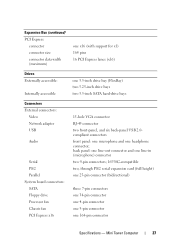
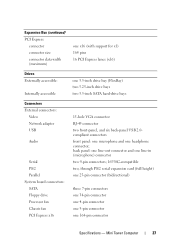
... two 3.5-inch SATA hard-drive bays
Connectors External connectors:
Video Network adapter USB
Audio
Serial PS/2 Parallel System board connectors: SATA Floppy drive Processor fan Chassis fan PCI Express x16
15-hole VGA connector RJ-45 connector two front-panel, and six back-panel USB 2.0compliant connectors front panel: one microphone and...
Setup and Quick Reference Guide - Page 29


... network adapter)
•
•
•
Network activity light (on • integrated network adapter)
•
green light -
Mini Tower Computer
29 yellow light - yellow blinking light - orange light - The computer is calculated by using the
power supply wattage rating.
Controls and Lights (continued)
Back of 100M exists between the network and the...
Setup and Quick Reference Guide - Page 34


Desktop Computer solid green for power-on page 37).
34
Specifications - The blinking amber indicates a problem ... start initialization. Blinking green in sleep state; Connectors (continued) PS/2 Parallel
System board connectors: SATA Floppy drive Processor fan Chassis fan PCI Express x16 Front panel control Front panel USB Front panel audio HDA header Processor Memory Power 12 V Power LAN ...
Setup and Quick Reference Guide - Page 37


...and press
to diagnose and fix the problem(s). • If an error message occurs in the power connector on support.dell.com .
Tips
• If a device does not work, ensure that shipped with your Service Manual on the back... information, see your computer. NOTE: For detailed troubleshooting information, including responding to system messages, see www.dell.com/regulatory_compliance.
Setup and Quick Reference Guide - Page 39


... MESSAGE -
• Save and close any open files and exit any open programs you are using to the Windows Classic view. Desktop Computer" on page 31. • Run the Dell Diagnostics (see "Dell Diagnostics" on page 25 or "Specifications -
Lockups and Software Problems
NOTE: The procedures in this document were written for the Windows...
Setup and Quick Reference Guide - Page 41


...no diagnostics utility partition has been found, run the Dell Diagnostics from the Drivers and Utilities media. For more information about the Dell Support Utility, click the question mark (?) ...® desktop, and then shut down your computer and try again.
Dell Support Utility
The Dell Support Utility provides self-support information, software updates, and health scans of the Dell™...
Setup and Quick Reference Guide - Page 42


...change the boot sequence for your computer. 7 When the Dell Diagnostics Main Menu appears, select the test that appears and press .
5 Type 1 to run, and ...DELL logo appears, press immediately.
NOTE: If you wait too long and the operating system logo appears, continue to wait until you want to start the Dell Diagnostics from the menu that you see the Microsoft® Windows® desktop...
Setup and Quick Reference Guide - Page 44


....
44
Reinstalling Software
NOTE: In most cases, the Drivers and Utilities program starts running automatically.
The drivers that are used by your computer are automatically displayed in the... page 43)
• Microsoft System Restore (see the Windows desktop, reinsert the Drivers and Utilities media.
5 At the Welcome Dell System Owner screen, click Next. Using the Drivers and Utilities ...
Setup and Quick Reference Guide - Page 46


...; Windows® System Restore
NOTE: The procedures in certain countries or on certain computers. 1 Turn on the computer. 2 When the Dell logo appears, press several times to access the Vista Advanced Boot Options window.
46
Reinstalling Software NOTE: The User Account Control window may not be available in this document were written...
Setup and Quick Reference Guide - Page 48


... long and the operating system logo appears, wait until you requested the media, the Dell Drivers and Utilities media and Dell Operating System media may not ship with your computer. then, restart your computer and try again.
5 When the boot device list appears, highlight Onboard or USB CD-ROM Drive and press . NOTE...
Setup and Quick Reference Guide - Page 49


... on your computer.
• Use the Service Tag to identify your computer when you use support.dell.com or contact support.
• Enter the Express Service Code to your computer or advanced technical-...NOTE: Drivers and documentation updates can be found at support.dell.com.
• Desktop System Software (DSS)
• Readme files
NOTE: Readme files may not be available in certain countries...
Setup and Quick Reference Guide - Page 51


... to remove the computer cover, first disconnect the computer power and modem cables from a telephone at Dell Support (support.dell.com) for procedures on how to run Dell Diagnostics.
3 Fill out the "Diagnostics Checklist" on page 56.
4 Use Dell's extensive suite of Dell Support online.
5 If the preceding steps have an Express Service Code, open the...
Setup and Quick Reference Guide - Page 53


... to call for your questions.
For the telephone number to your region, see "Contacting Dell" on your invoice or packing slip available when you can go to the questions most frequently asked by Dell customers about their laptop and desktop computers. Getting Help
53 A recording prompts you for the information needed to call...
Setup and Quick Reference Guide - Page 54


... prominently on the outside of the Diagnostics Checklist (see "Diagnostics Checklist" on page 56), indicating the tests that you have run and any error messages reported by the Dell Diagnostics (see "Contacting Dell" on page 57).
3 Include any accessories that are also responsible for credit.
4 Pack the equipment to be refused at www...
Setup and Quick Reference Guide - Page 59


..., 41 starting from the Drivers and Utilities media, 42 starting from your hard drive, 41
Dell Technology Guide, 50
DellConnect, 52
Desktop System Software, 49
diagnostics Dell, 41
documentation, 49 Dell Technology Guide, 50 Service Manual, 50
drivers, 43 drivers and utilities media, 49 identifying, 43 reinstalling, 43 returning to a previous version, 43
Drivers...
Similar Questions
How To Solve Dell Optiplex 360 Power Light Flashing Orange
(Posted by electBillyr 10 years ago)
Dell Optiplex 360 Will Not Boot Orange Light Fan Running
(Posted by fixmAlgamo 10 years ago)
Solid Amber Light, Fan Running Continuously Would Not Boot Up
2 year old Dell Vostro 220 Slim Tower, fan running continously, solid amber light would not boot up
2 year old Dell Vostro 220 Slim Tower, fan running continously, solid amber light would not boot up
(Posted by jagbhola 12 years ago)

