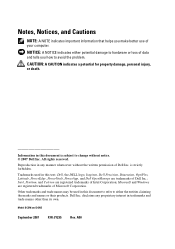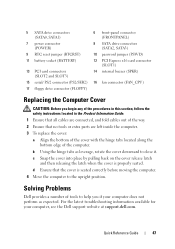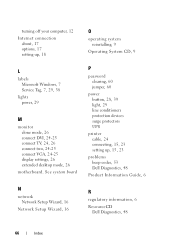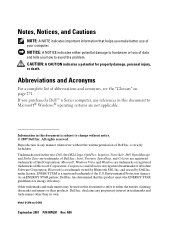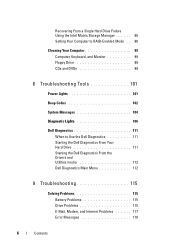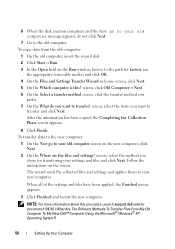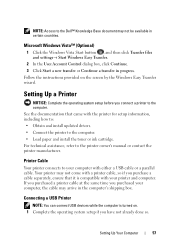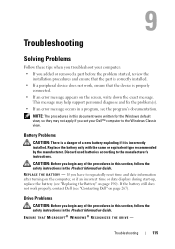Dell OptiPlex 330 Support Question
Find answers below for this question about Dell OptiPlex 330.Need a Dell OptiPlex 330 manual? We have 2 online manuals for this item!
Question posted by coolgtir on December 15th, 2013
How To Reset Dell Optiplex 330 To Factory Settings Dell Optiplex 330
Current Answers
Answer #1: Posted by prateekk007 on December 15th, 2013 12:01 PM
Please follow the steps mentioned in the below link and check if it helps:
Windows xp/vista/seven: http://dell.to/1e00ks9
Windows 8 and Windows 8.1: http://dell.to/1bdYBs5
Please reply if you have further queries.
To know more about Dell Product Support, Drivers & Downloads, Order & Dispatch status -> choose your region US Customers; India Customers. For Here for Dell support videos.Thanks & Regards
Prateek K
Related Dell OptiPlex 330 Manual Pages
Similar Questions
how do you reset inspiron one 2310 back to factory settings?