Dell OptiPlex 330 Support Question
Find answers below for this question about Dell OptiPlex 330.Need a Dell OptiPlex 330 manual? We have 2 online manuals for this item!
Question posted by filecmood on December 6th, 2013
How To Replace Dell Optiplex 330 Power Supply
The person who posted this question about this Dell product did not include a detailed explanation. Please use the "Request More Information" button to the right if more details would help you to answer this question.
Current Answers
There are currently no answers that have been posted for this question.
Be the first to post an answer! Remember that you can earn up to 1,100 points for every answer you submit. The better the quality of your answer, the better chance it has to be accepted.
Be the first to post an answer! Remember that you can earn up to 1,100 points for every answer you submit. The better the quality of your answer, the better chance it has to be accepted.
Related Dell OptiPlex 330 Manual Pages
Quick Reference - Page 4


... View 40 Back Panel Connectors 41 Removing the Computer Cover 43 Inside View of Your Computer 45 System Board Components 46 Replacing the Computer Cover 47 Solving Problems 47 Dell Diagnostics 48 Power Lights 51 Beep Codes 53 System Messages 54 Diagnostic Lights 56 Clearing Forgotten Passwords 60 Clearing CMOS Settings 62 Flashing...
Quick Reference - Page 6


...and solve
problems
Dell OptiPlex™ 330 User's Guide
Microsoft Windows Help and Support Center 1 Click the Windows Vista Start button→ Help and Support→ Dell User and System...replace parts • Specifications • How to configure system settings • How to set up a printer
NOTE: This document is available as a PDF at support.dell.com.
• Warranty information
Dell...
Quick Reference - Page 26


... input connector on the primary monitor.
2 Enable extended desktop mode in the display settings.
A device with surge protection help prevent damage to protect against power fluctuations and failures: • Surge protectors • Line conditioners • Uninterruptible power supplies (UPS)
Surge Protectors
Surge protectors and power strips equipped with a higher joule rating offers more...
Quick Reference - Page 67
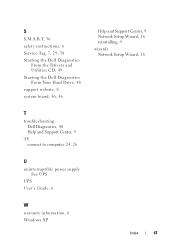
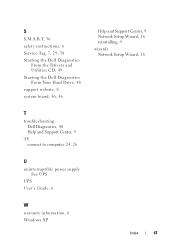
... Your Hard Drive, 48
support website, 8
system board, 36, 46
Help and Support Center, 9 Network Setup Wizard, 16 reinstalling, 9
wizards Network Setup Wizard, 16
T
troubleshooting Dell Diagnostics, 48 Help and Support Center, 9
TV connect to computer, 24, 26
U
uninterruptible power supply. See UPS
UPS User's Guide, 6
W
warranty information, 6 Windows XP
Index
67
User's Guide - Page 4


...61 Connecting a TV 62 Changing the Display Settings 62
Power Protection Devices 62 Surge Protectors 62 Line Conditioners 63 Uninterruptible Power Supplies 63
5 Advanced Features 65
LegacySelect Technology Control 65
Manageability 65 Dell OpenManage™ IT Assistant 65 Dell OpenManage Client Instrumentation . . . . . 65
Power Management 66
Using Multimedia 69 Playing CDs or DVDs 69...
User's Guide - Page 8


...
Inside View of Your Computer 149
System Board Components 150
Power Supply DC Connector Pin Assignments . . . . . 152
Memory 155 Installation Guidelines 155 Installing Memory 156 Removing Memory 157
Cards 157 PCI and PCI Express Cards 158
Bezel 164 Removing the Bezel 165 Replacing the Bezel 166
Drives 166 Recommended Drive Cable Connections . . . . . 167...
User's Guide - Page 9
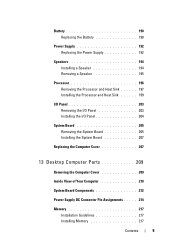
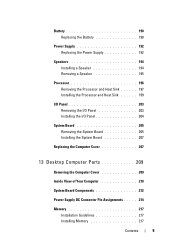
... 204
System Board 205 Removing the System Board 205 Installing the System Board 207
Replacing the Computer Cover 207
13 Desktop Computer Parts 209
Removing the Computer Cover 209
Inside View of Your Computer 210
System Board Components 212
Power Supply DC Connector Pin Assignments . . . . . 214
Memory 217 Installation Guidelines 217 Installing Memory 217...
User's Guide - Page 10
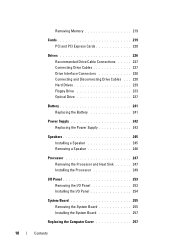
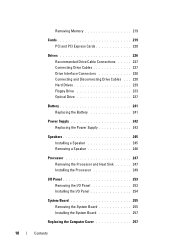
... 227 Drive Interface Connectors 228 Connecting and Disconnecting Drive Cables . . . 228 Hard Drives 229 Floppy Drive 233 Optical Drive 237
Battery 241 Replacing the Battery 241
Power Supply 242 Replacing the Power Supply 243
Speakers 245 Installing a Speaker 245 Removing a Speaker 246
Processor 247 Removing the Processor and Heat Sink 247 Installing the Processor 249
I/O Panel...
User's Guide - Page 15


...and solve problems
1 Click the Windows Vista start button→ Help and Support→ Dell User and
System Guides→ System Guides.
2 Click the User's Guide for your ... document is available as a PDF at support.dell.com.
Dell™ Product Information Guide
• How to remove and replace parts
Dell OptiPlex™ 330 User's Guide
• Specifications
Microsoft Windows Help...
User's Guide - Page 34
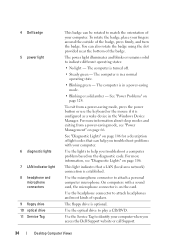
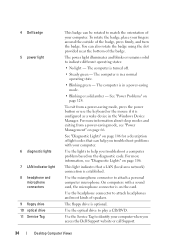
... 106 for a description of light codes that a LAN (local area network) connection is in a power-saving mode.
• Blinking or solid amber -
The computer is optional.
Use the headphone connector...on the card. This light indicates that can help you access the Dell Support website or call Support.
34
Desktop Computer Views
You can also rotate the badge using the slot provided ...
User's Guide - Page 41
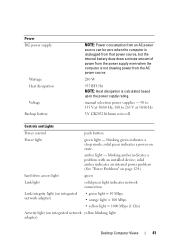
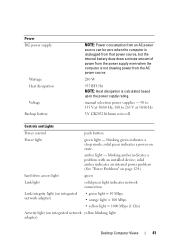
... integrated network yellow blinking light adapter)
Desktop Computer Views
41 Power DC power supply:
Wattage Heat dissipation Voltage Backup battery
NOTE: Power consumption from an AC power source can be zero when the computer is unplugged from that power source, but the internal battery does draw a minute amount of power from the power supply even when the computer is not...
User's Guide - Page 62
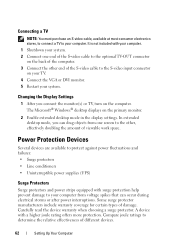
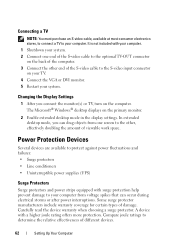
...primary monitor.
2 Enable extended desktop mode in the display settings.
Some surge protector manufacturers include warranty coverage for certain types of different devices.
62
Setting Up Your Computer Compare joule ratings to protect against power fluctuations and failures: • Surge protectors • Line conditioners • Uninterruptible power supplies (UPS)
Surge Protectors
Surge...
User's Guide - Page 192
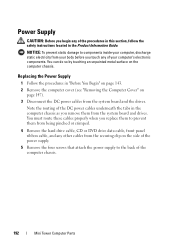
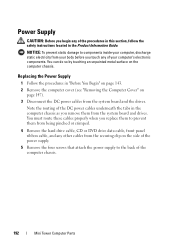
... any other cables from the system board and the drives. You must route these cables properly when you replace them to components inside your computer, discharge static electricity from the system board and drives.
Power Supply
CAUTION: Before you touch any of your computer's electronic components. NOTICE: To prevent static damage to prevent...
User's Guide - Page 194
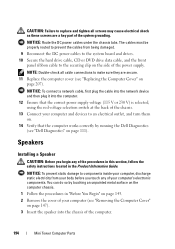
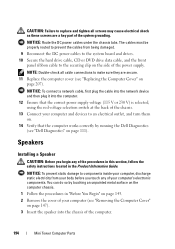
... the cover of your computer (see "Removing the Computer Cover"
on
page 207). You can do so by running the Dell Diagnostics (see "Dell Diagnostics" on the side of the power supply. CAUTION: Failure to replace and tighten all cable connections to make sure they are a key part of the system grounding. NOTE: Double-check...
User's Guide - Page 205
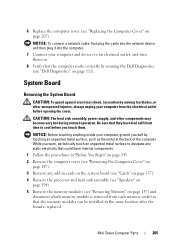
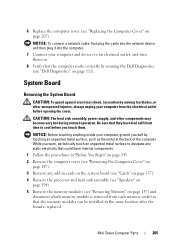
...the cover. CAUTION: The heat sink assembly, power supply, and other unexpected injuries, always unplug your computer, ground yourself by running the Dell Diagnostics (see "Replacing the Computer Cover" on page 207).
NOTICE:... surface, such as the metal at the back of the computer. 6 Replace the computer cover (see "Dell Diagnostics" on page 111).
While you touch them on.
8 Verify that...
User's Guide - Page 242
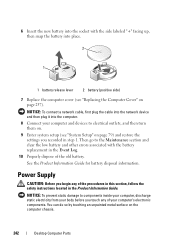
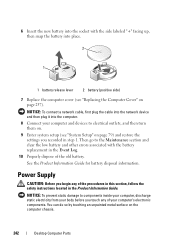
Power Supply
CAUTION: Before you touch any of the procedures in this section, follow the safety instructions located... then snap the battery into place.
2
1
1 battery release lever 2 battery (positive side)
7 Replace the computer cover (see "System Setup" on the computer chassis.
242
Desktop Computer Parts You can do so by touching an unpainted metal surface on page 79) and restore the ...
User's Guide - Page 243
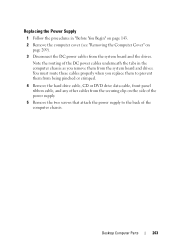
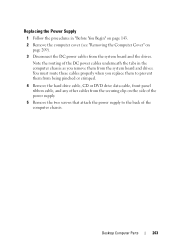
... page 209).
3 Disconnect the DC power cables from the system board and drives.
Replacing the Power Supply
1 Follow the procedures in the computer chassis as you replace them to the back of the power supply.
5 Remove the two screws that attach the power supply to prevent them from the system board and the drives. Desktop Computer Parts
243
Note the...
User's Guide - Page 244
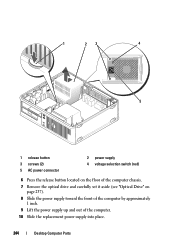
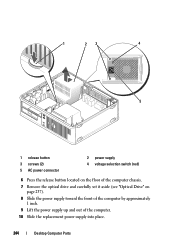
... located on the floor of the computer chassis.
7 Remove the optical drive and carefully set it aside (see "Optical Drive" on page 237).
8 Slide the power supply toward the front of the computer by approximately 1 inch.
9 Lift the power supply up and out of the computer.
10 Slide the replacement power supply into place.
244
Desktop Computer Parts
User's Guide - Page 245


...15 Ensure that secure the power supply to an electrical outlet, and turn them on.
17 Verify that the computer works correctly by running the Dell Diagnostics (see "Dell Diagnostics" on
page 257). ... key part of the system grounding.
NOTICE: Route the DC power cables under the chassis tabs.
11 Replace the screws that the correct power supply voltage (115 V or 230 V) is selected, using the red...
User's Guide - Page 255
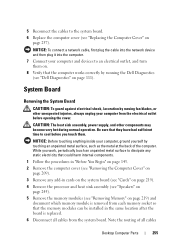
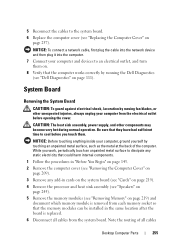
... operation. Note the routing of the computer. CAUTION: The heat sink assembly, power supply, and other unexpected injuries, always unplug your computer from the system board. Be... is replaced. 6 Disconnect all cables
Desktop Computer Parts
255
System Board
Removing the System Board
CAUTION: To guard against electrical shock, laceration by running the Dell Diagnostics (see "Replacing the ...
Similar Questions
Replaced Motherboard And Power Supply Computer Still Will Not Start Optiplex
960
960
(Posted by thiBones 10 years ago)

