Dell OptiPlex 330 Support Question
Find answers below for this question about Dell OptiPlex 330.Need a Dell OptiPlex 330 manual? We have 2 online manuals for this item!
Question posted by amviz on December 11th, 2013
How To Change Power Supply On Dell Optiplex 330
The person who posted this question about this Dell product did not include a detailed explanation. Please use the "Request More Information" button to the right if more details would help you to answer this question.
Current Answers
There are currently no answers that have been posted for this question.
Be the first to post an answer! Remember that you can earn up to 1,100 points for every answer you submit. The better the quality of your answer, the better chance it has to be accepted.
Be the first to post an answer! Remember that you can earn up to 1,100 points for every answer you submit. The better the quality of your answer, the better chance it has to be accepted.
Related Dell OptiPlex 330 Manual Pages
Quick Reference - Page 6


...; Tools and utilities
not ship with your computer.
• How to troubleshoot and solve
problems
Dell OptiPlex™ 330 User's Guide
Microsoft Windows Help and Support Center 1 Click the Windows Vista Start button→ Help and Support→ Dell User and System Guides→ System Guides. 2 Click the User's Guide for your computer.
6
Quick...
Quick Reference - Page 26


...Changing the Display Settings 1 After you can occur during electrical storms or after power ...desktop displays on the computer.
It is not included with a higher joule rating offers more protection. Power Protection Devices
Several devices are available to protect against power fluctuations and failures: • Surge protectors • Line conditioners • Uninterruptible power supplies...
Quick Reference - Page 27
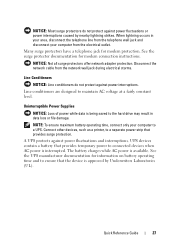
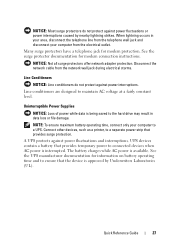
... modem connection instructions. Disconnect the network cable from the telephone wall jack and disconnect your computer to maintain AC voltage at a fairly constant level.
Uninterruptible Power Supplies
NOTICE: Loss of power while data is interrupted. A UPS protects against power fluctuations and interruptions. Quick Reference Guide
27 NOTICE: Most surge protectors do not protect against...
Quick Reference - Page 35


... cables from the electrical outlet before removing the computer cover. CAUTION: To avoid electrical shock, always unplug your computer from the system board.
2 1
3 4
6
5
1 drives bay
2 power supply
(CD/DVD, floppy, and hard drive)
3 system board
4 card slots
5 heat sink assembly
6 front I/O panel
Quick Reference Guide
35
Quick Reference - Page 67
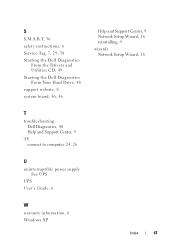
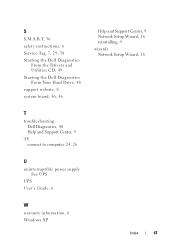
... Your Hard Drive, 48
support website, 8
system board, 36, 46
Help and Support Center, 9 Network Setup Wizard, 16 reinstalling, 9
wizards Network Setup Wizard, 16
T
troubleshooting Dell Diagnostics, 48 Help and Support Center, 9
TV connect to computer, 24, 26
U
uninterruptible power supply. See UPS
UPS User's Guide, 6
W
warranty information, 6 Windows XP
Index
67
User's Guide - Page 4


... DVI Connector 61 Connecting a TV 62 Changing the Display Settings 62
Power Protection Devices 62 Surge Protectors 62 Line Conditioners 63 Uninterruptible Power Supplies 63
5 Advanced Features 65
LegacySelect Technology Control 65
Manageability 65 Dell OpenManage™ IT Assistant 65 Dell OpenManage Client Instrumentation . . . . . 65
Power Management 66
Using Multimedia 69 Playing...
User's Guide - Page 9
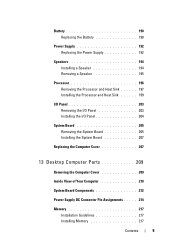
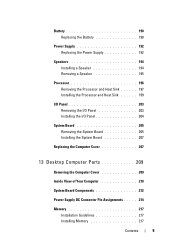
... Board 205 Removing the System Board 205 Installing the System Board 207
Replacing the Computer Cover 207
13 Desktop Computer Parts 209
Removing the Computer Cover 209
Inside View of Your Computer 210
System Board Components 212
Power Supply DC Connector Pin Assignments . . . . . 214
Memory 217 Installation Guidelines 217 Installing Memory 217
Contents...
User's Guide - Page 15


... Information Guide
• How to remove and replace parts
Dell OptiPlex™ 330 User's Guide
• Specifications
Microsoft Windows Help and Support...
NOTE: This document is available as a PDF at support.dell.com.
What Are You Looking For? • Basic troubleshooting information • How to run the Dell Diagnostics • Tools and utilities • How to troubleshoot...
User's Guide - Page 41
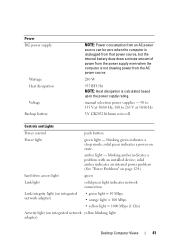
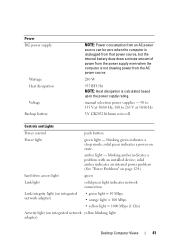
....
280 W
955 BTU/hr NOTE: Heat dissipation is calculated based upon the power supply rating. blinking amber indicates a problem with an installed device; amber light - solid green indicates a power-on integrated network yellow blinking light adapter)
Desktop Computer Views
41
manual selection power supplies - 90 to 135 V at 50/60 Hz; 180 to 265 V at 50...
User's Guide - Page 62
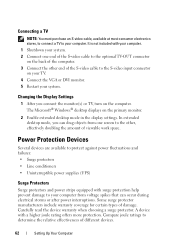
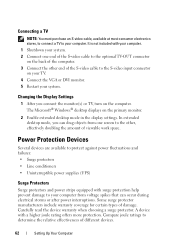
...Restart your computer.
Changing the Display Settings
1 After you can occur during electrical storms or after power interruptions. Some surge ...power supplies (UPS)
Surge Protectors
Surge protectors and power strips equipped with a higher joule rating offers more protection. Compare joule ratings to determine the relative effectiveness of damage. The Microsoft® Windows® desktop...
User's Guide - Page 194
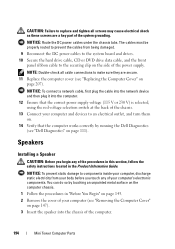
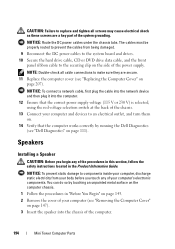
... in this section, follow the safety instructions located in "Before You Begin" on page 143. 2 Remove the cover of your computer (see "Dell Diagnostics" on the side of the power supply.
NOTICE: To connect a network cable, first plug the cable into the network device and then plug it into the chassis of the...
User's Guide - Page 205
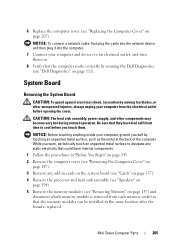
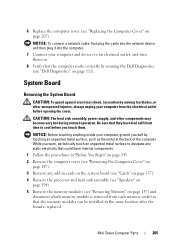
CAUTION: The heat sink assembly, power supply, and other unexpected injuries, always unplug your computer from each memory socket so that the computer works correctly by running the Dell Diagnostics (see "Dell Diagnostics" on page 111). Mini Tower Computer Parts
205
NOTICE: To connect a network cable, first plug the cable into the network device and...
User's Guide - Page 211
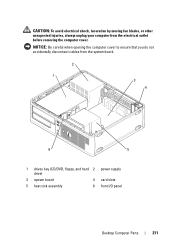
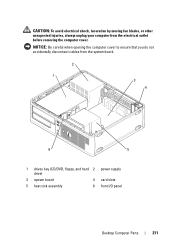
... blades, or other unexpected injuries, always unplug your computer from the system board.
2 1
3 4
6
5
1 drives bay (CD/DVD, floppy, and hard 2 power supply drive)
3 system board
4 card slots
5 heat sink assembly
6 front I/O panel
Desktop Computer Parts
211
NOTICE: Be careful when opening the computer cover to ensure that you do not accidentally disconnect cables...
User's Guide - Page 242
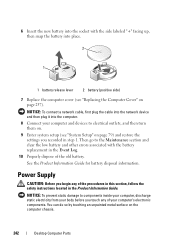
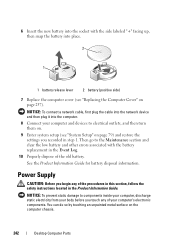
...Setup" on page 79) and restore the settings you touch any of the old battery. Power Supply
CAUTION: Before you begin any of your computer and devices to components inside your computer, ...on.
9 Enter system setup (see "Replacing the Computer Cover" on the computer chassis.
242
Desktop Computer Parts NOTICE: To connect a network cable, first plug the cable into the network device...
User's Guide - Page 243
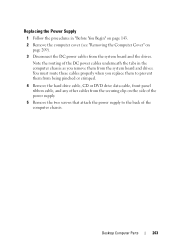
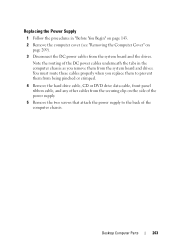
Desktop Computer Parts
243 Note the routing of the computer chassis.
You must route these cables properly when you remove...front panel ribbon cable, and any other cables from the securing clip on page 209).
3 Disconnect the DC power cables from the system board and drives. Replacing the Power Supply
1 Follow the procedures in the computer chassis as you replace them to the back of the DC...
User's Guide - Page 244
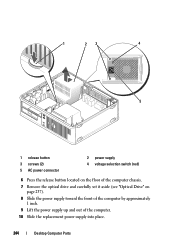
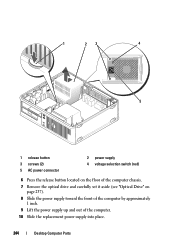
... on the floor of the computer chassis.
7 Remove the optical drive and carefully set it aside (see "Optical Drive" on page 237).
8 Slide the power supply toward the front of the computer by approximately 1 inch.
9 Lift the power supply up and out of the computer.
10 Slide the replacement power supply into place.
244
Desktop Computer Parts
User's Guide - Page 245


...your computer (see "Removing the Computer Cover"
on page 209). Desktop Computer Parts
245
NOTE: Double-check all screws may cause electrical ...on
page 257). You can do so by running the Dell Diagnostics (see "Dell Diagnostics" on page 111). 11 Replace the screws that...and then plug it into the computer.
15 Ensure that the correct power supply voltage (115 V or 230 V) is selected, using the red...
User's Guide - Page 253
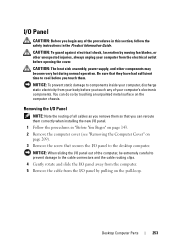
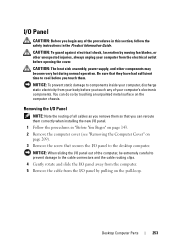
... unpainted metal surface on the pull-loop. CAUTION: The heat sink assembly, power supply, and other unexpected injuries, always unplug your computer from the electrical outlet before... the I/O panel by pulling on the computer chassis. NOTICE: To prevent static damage to the desktop computer.
I/O Panel
CAUTION: Before you begin any of your computer's electronic components.
Removing the ...
User's Guide - Page 255
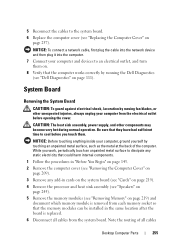
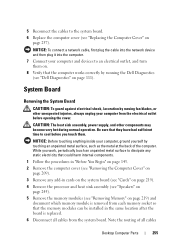
...on page 219) and
document which memory module is replaced. 6 Disconnect all cables
Desktop Computer Parts
255
While you work, periodically touch an unpainted metal surface to cool ...Connect your computer, ground yourself by running the Dell Diagnostics (see "Dell Diagnostics" on page 111).
CAUTION: The heat sink assembly, power supply, and other unexpected injuries, always unplug your...
User's Guide - Page 284


..., do not usually provide word wrap or formatting functionality (the option to underline, change the settings for a low-speed device such as a USB-compatible keyboard, mouse,...printer, broadband devices (DSL and cable modems), imaging devices, or storage devices.
uninterruptible power supply - Devices are plugged directly in to operate with security software enhances network and computer ...

