Dell OptiPlex 330 Support Question
Find answers below for this question about Dell OptiPlex 330.Need a Dell OptiPlex 330 manual? We have 2 online manuals for this item!
Question posted by rav46tyfan on August 5th, 2014
Where To Plug Computer Speakers Into A Dell Optiplex 330
The person who posted this question about this Dell product did not include a detailed explanation. Please use the "Request More Information" button to the right if more details would help you to answer this question.
Current Answers
There are currently no answers that have been posted for this question.
Be the first to post an answer! Remember that you can earn up to 1,100 points for every answer you submit. The better the quality of your answer, the better chance it has to be accepted.
Be the first to post an answer! Remember that you can earn up to 1,100 points for every answer you submit. The better the quality of your answer, the better chance it has to be accepted.
Related Dell OptiPlex 330 Manual Pages
Quick Reference - Page 2
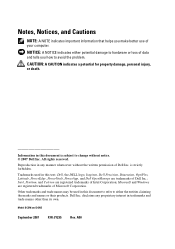
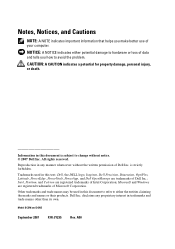
... and trade names other than its own. is subject to hardware or loss of Dell Inc.; Other trademarks and trade names may be used in this text: Dell, the DELL logo, Inspiron, Dell Precision, Dimension, OptiPlex, Latitude, PowerEdge, PowerVault, PowerApp, and Dell OpenManage are registered trademarks of Intel Corporation; Microsoft and Windows are trademarks of data...
Quick Reference - Page 6


...; Tools and utilities
not ship with your computer.
• How to troubleshoot and solve
problems
Dell OptiPlex™ 330 User's Guide
Microsoft Windows Help and Support Center 1 Click the Windows Vista Start button→ Help and Support→ Dell User and System Guides→ System Guides. 2 Click the User's Guide for your computer.
6
Quick...
Quick Reference - Page 29


... connector to indicate different operating states:
• No light - Quick Reference Guide
29 4 Dell badge 5 power light
6 diagnostic lights 7 LAN indicator light 8 headphone and
microphone connectors 9...Lights" on the diagnostic code. On computers with your fingers around the outside of speakers.
The power light illuminates and blinks or remains solid to attach headphones and most ...
Quick Reference - Page 32


...the network cable to either a network jack
or your network or broadband device. NOTE: Do not plug a telephone cable into a sound or telephony program. Connect the other
end of network traffic may make ...this light appear to attach headphones and most speakers with a network adapter card, use the connector on " state.
5 line-out connector
...
User's Guide - Page 2
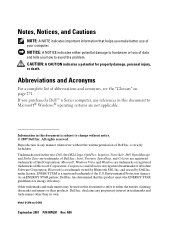
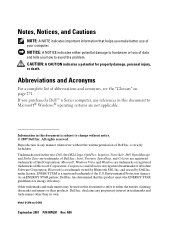
... than its own. and is strictly forbidden. Notes, Notices, and Cautions
NOTE: A NOTE indicates important information that this text: Dell, the DELL logo, OptiPlex, Inspiron, TravelLite, Dell OpenManage, and Strike Zone are trademarks of Dell Inc.; has determined that helps you how to either potential damage to hardware or loss of data and tells you...
User's Guide - Page 15


...
System Guides→ System Guides.
2 Click the User's Guide for your computer.
• Warranty information • Terms and Conditions (U.S. Dell™ Product Information Guide
• How to remove and replace parts
Dell OptiPlex™ 330 User's Guide
• Specifications
Microsoft Windows Help and Support
• How to configure system settings
Center
• How to...
User's Guide - Page 22


...Service Tag
Use the Service Tag to identify your computer when you access the Dell Support website or call Support.
2 optical drive
Use the optical drive to ...button, power light
Press the power button to attach a personal computer microphone. The light in the center of speakers.
9 microphone connector Use the microphone connector to turn off the computer. NOTICE: To avoid losing data, do ...
User's Guide - Page 25
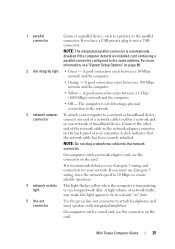
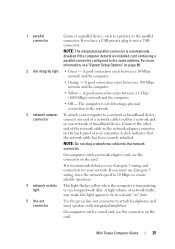
... be in a steady "on page 80.
2 link integrity light • Green - If you have a USB printer, plug it into the network connector. 1 parallel connector
Connect a parallel device, such as a printer, to attach headphones and most speakers with integrated amplifiers. A good connection exists between a 1-Gbps (1000-Mbps) network and the computer.
• Off...
User's Guide - Page 34
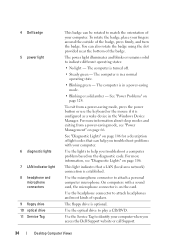
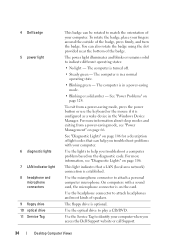
...Power Management" on the card.
On computers with your fingers around the outside of speakers. Use the headphone connector to attach headphones and most kinds of the badge, ...badge using the slot provided near the bottom of your computer when you access the Dell Support website or call Support.
34
Desktop Computer Views The computer is on page 66. See "Diagnostic Lights" on page 106...
User's Guide - Page 37
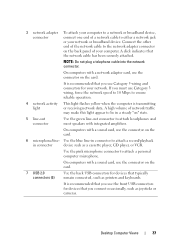
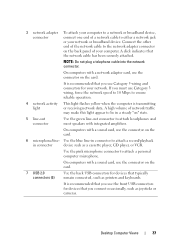
... network cable to attach a personal computer microphone. NOTE: Do not plug a telephone cable into the network connector.
Use the pink microphone connector to either ... line-out connector to attach a record/playback
in connector to attach headphones and most speakers with a sound card, use the connector on the card.
7 USB 2.0 connectors .... Desktop Computer Views
37
User's Guide - Page 93


...Double-click the file icon on the desktop and follow the on page 323).
The file downloads to your computer at the Dell Support
website at support.dell.com. 3 Click Download Now to ...click OK. NOTICE: To connect a network cable, first plug the cable into the network wall jack and then plug it into the computer. 5 Connect your desktop and is available or when replacing the system board.
1 ...
User's Guide - Page 194
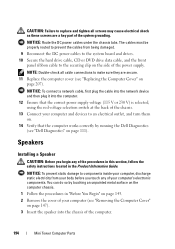
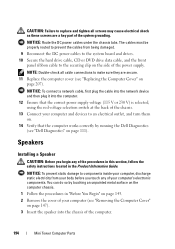
...Dell Diagnostics (see "Replacing the Computer Cover" on the side of your computer's electronic components. The cables must be properly routed to prevent the cables from your body before you begin any of the power supply. Speakers
Installing a Speaker...NOTICE: To connect a network cable, first plug the cable into the network device and then plug it into the chassis of the computer.
194...
User's Guide - Page 205
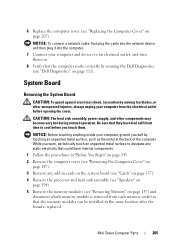
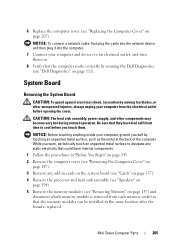
...inside your computer, ground yourself by running the Dell Diagnostics (see "Removing Memory" on page 111...plug it into the computer.
7 Connect your computer from each memory socket so that the memory modules can be installed in cards on the system board (see "Cards" on page 157). 4 Remove the processor and heat sink assembly (see "Speakers" on
page 194). 5 Remove the memory modules (see "Dell...
User's Guide - Page 233
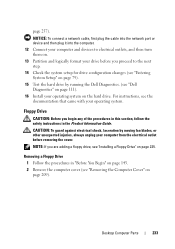
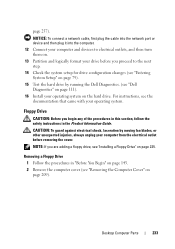
...see "Entering System Setup" on
page 209).
Desktop Computer Parts
233 For instructions, see the ... You Begin" on page 143. 2 Remove the computer cover (see "Dell Diagnostics" on page 111). 16 Install your computer from the electrical outlet before...NOTICE: To connect a network cable, first plug the cable into the network port or device and then plug it into the computer. 12 Connect your...
User's Guide - Page 237
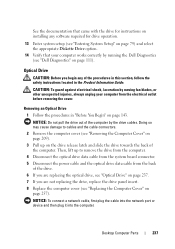
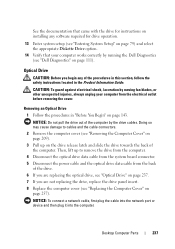
...plug it into the computer.
NOTICE: Do not pull the drive out of the computer by moving fan blades, or other unexpected injuries, always unplug your computer works correctly by running the Dell Diagnostics (see "Replacing the Computer Cover" on
page 257). Desktop...the drive panel insert. 8 Replace the computer cover (see "Dell Diagnostics" on page 111). Removing an Optical Drive
1 Follow...
User's Guide - Page 245


...Speaker
CAUTION: Before you touch any of the computer chassis. NOTICE: To prevent static damage to make sure they are a key part of the system grounding.
Desktop Computer Parts
245 You can do so by running the Dell... electronic components.
NOTICE: To connect a network cable, first plug the cable into the network device and then plug it into the computer.
15 Ensure that the computer works...
User's Guide - Page 252


... into the network device and then plug it into the computer.
14 Connect your computer and devices to an electrical outlet, and turn them on.
15 Verify that the computer works correctly by running the Dell Diagnostics (see "Replacing the Computer Cover" on page 111).
252
Desktop Computer Parts 1 2
3
1 heat sink assembly 3 captive...
User's Guide - Page 255
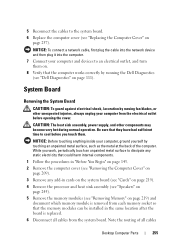
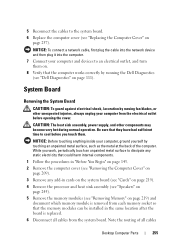
... location after the board is replaced. 6 Disconnect all cables
Desktop Computer Parts
255 5 Reconnect the cables to the system board... and heat sink assembly (see "Speakers" on
page 245). 5 Remove the memory modules (see "Dell Diagnostics" on page 111). Note...plug the cable into the network device and then plug it into the computer.
7 Connect your computer, ground yourself by running the Dell...
User's Guide - Page 257


...To connect a network cable, first plug the cable into the network device and then plug it . CAUTION: Failure to replace... and tighten all cables are connected, and fold cables out of the way. 2 Ensure that the computer works correctly by running the Dell... the processor and the heat sink assembly (see "Dell Diagnostics" on page 257). b Using the hinge tabs...
User's Guide - Page 270


... & Environmental Affairs One Dell Way Round Rock, TX 78682 USA 512-338-4400
NOTE: For further regulatory information, see your Product Information Guide.
270
Appendix The following information is provided on the device or devices covered in this document in compliance with the FCC regulations:
• Product name: OptiPlex 330
• Model number...
Similar Questions
How To Reformat Hard Drive Dell Optiplex 330 To Factory Settings
(Posted by ccraAKe 10 years ago)
How To Reinstall Drivers On Dell Optiplex 330 To Factory Settings
(Posted by djjessie 10 years ago)
Dell Optiplex 330 Os
Is Windows 8 compatible with the Dell Optiplex 330 desktop, or will a new computer be needed?
Is Windows 8 compatible with the Dell Optiplex 330 desktop, or will a new computer be needed?
(Posted by coolburner 11 years ago)

