Dell OptiPlex 330 Support Question
Find answers below for this question about Dell OptiPlex 330.Need a Dell OptiPlex 330 manual? We have 2 online manuals for this item!
Question posted by shroo on December 19th, 2013
Optiplex 330 How To Run Diagnostics
The person who posted this question about this Dell product did not include a detailed explanation. Please use the "Request More Information" button to the right if more details would help you to answer this question.
Current Answers
There are currently no answers that have been posted for this question.
Be the first to post an answer! Remember that you can earn up to 1,100 points for every answer you submit. The better the quality of your answer, the better chance it has to be accepted.
Be the first to post an answer! Remember that you can earn up to 1,100 points for every answer you submit. The better the quality of your answer, the better chance it has to be accepted.
Related Dell OptiPlex 330 Manual Pages
Quick Reference - Page 2
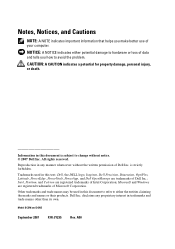
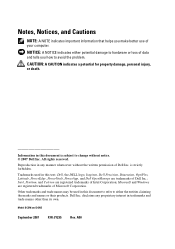
...A CAUTION indicates a potential for property damage, personal injury, or death. Dell Inc.
Information in this text: Dell, the DELL logo, Inspiron, Dell Precision, Dimension, OptiPlex, Latitude, PowerEdge, PowerVault, PowerApp, and Dell OpenManage are registered trademarks of Intel Corporation;
Microsoft and Windows are trademarks of Dell Inc.; A00
NOTICE: A NOTICE indicates...
Quick Reference - Page 5
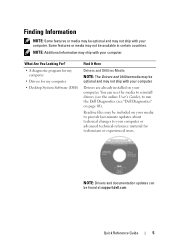
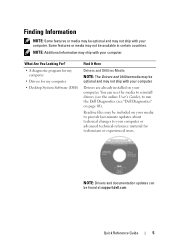
...be included on your media to provide last-minute updates about technical changes to run the Dell Diagnostics (see the online User's Guide), to your computer.
Finding Information
NOTE:... drivers (see "Dell Diagnostics" on your computer. NOTE: Additional information may ship with your computer or advanced technical-reference material for my computer • Desktop System Software (DSS)
...
Quick Reference - Page 6


... Here
• Basic troubleshooting information Quick Reference Guide
• How to run the Dell Diagnostics NOTE: This document may be optional and may
• Tools and utilities
not ship with your computer.
• How to troubleshoot and solve
problems
Dell OptiPlex™ 330 User's Guide
Microsoft Windows Help and Support Center 1 Click the Windows...
Quick Reference - Page 48
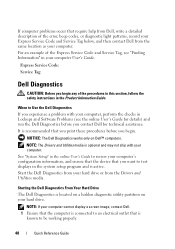
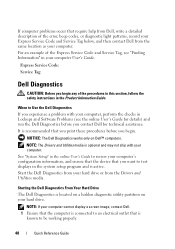
...recommended that require help from Dell, write a detailed description of the error, beep codes, or diagnostic light patterns, record your Express Service Code and Service Tag below, and then contact Dell from your...to Use the Dell Diagnostics
If you begin any of the Express Service Code and Service Tag, see the online User's Guide for details) and run the Dell Diagnostics before you begin. If...
Quick Reference - Page 49


... the CD menu and press to wait until you see the Microsoft® Windows® desktop;
NOTE: If you wait too long and the operating system logo appears, continue to proceed. 6 Select Run the 32 Bit Dell Diagnostics from the boot menu and press . then, shut down and restart the computer.
Starting the...
Quick Reference - Page 50


.... This option allows you want. Use to test a specific device or customize the tests to be run a more . Write down the error code and problem description and contact Dell. Dell Diagnostics Main Menu
1 After the Dell Diagnostics loads and the Main Menu screen appears, click the button for the option you to select...
User's Guide - Page 2
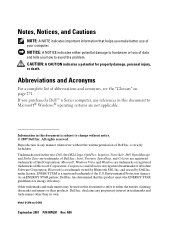
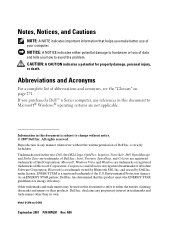
... document to refer to either potential damage to hardware or loss of Dell Inc. disclaims any proprietary interest in this text: Dell, the DELL logo, OptiPlex, Inspiron, TravelLite, Dell OpenManage, and Strike Zone are trademarks of Microsoft Corporation;
Notes, Notices, and Cautions
NOTE: A NOTE indicates important information that this product meets...
User's Guide - Page 14
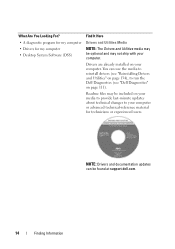
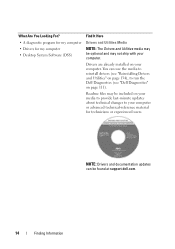
... on your computer or advanced technical-reference material for my computer • Desktop System Software (DSS)
Drivers and Utilities Media
NOTE: The Drivers and Utilities media may be included on your media to provide last-minute updates about technical changes to run the Dell Diagnostics (see "Reinstalling Drivers and Utilities" on page 111).
User's Guide - Page 15


...com. Dell™ Product Information Guide
• How to remove and replace parts
Dell OptiPlex™ 330 User's Guide
• Specifications
Microsoft Windows Help and Support
• How to configure...What Are You Looking For? • Basic troubleshooting information • How to run the Dell Diagnostics • Tools and utilities • How to troubleshoot and solve problems
1 Click...
User's Guide - Page 89
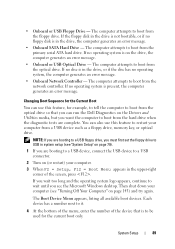
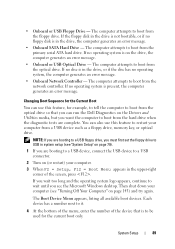
...a USB device such as a floppy drive, memory key, or optical drive. You can run the Dell Diagnostics on the Drivers and Utilities media, but you want the computer to wait until you are... Menu appears in system setup (see "System Setup" on (or restart) your computer (see the Microsoft Windows desktop. The computer attempts to a USB connector.
2 Turn on page 79).
1 If you see "Turning Off ...
User's Guide - Page 111


...run the Dell Diagnostics from the Drivers and Utilities media. 4 Press any of the procedures in this section, follow the safety instructions in the system setup program and is recommended that you want to review your computer, perform the checks in Lockups and Software Problems (see the Microsoft® Windows® desktop...; When to Use the Dell Diagnostics
If you begin...
User's Guide - Page 112


...click the button for the option you see the Microsoft® Windows® desktop; Starting the Dell Diagnostics From the Drivers and Utilities media
1 Insert the Drivers and Utilities media. ...Test Memory Test System Exit
Function Run the stand-alone memory test Run System Diagnostics Exit the Diagnostics
112 On the next start the CD menu and press to run a complete test on your computer ...
User's Guide - Page 233
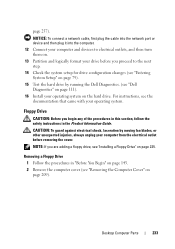
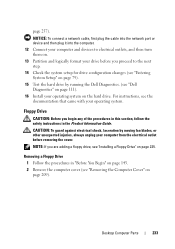
... this section, follow the safety instructions in "Before You Begin" on
page 209).
Desktop Computer Parts
233 page 257).
For instructions, see "Removing the Computer Cover" on ..., always unplug your operating system.
CAUTION: To guard against electrical shock, laceration by running the Dell Diagnostics. (see "Entering System Setup" on the hard drive.
Removing a Floppy Drive
1...
User's Guide - Page 237
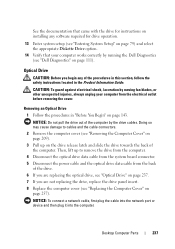
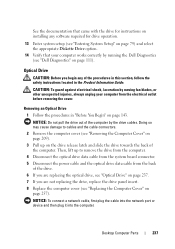
...not replacing the drive, replace the drive panel insert. 8 Replace the computer cover (see "Dell Diagnostics" on page 111). CAUTION: To guard against electrical shock, laceration by moving fan blades, or ... Do not pull the drive out of the computer by running the Dell Diagnostics (see "Replacing the Computer Cover" on
page 257).
Desktop Computer Parts
237 NOTICE: To connect a network cable,...
User's Guide - Page 241


... Guide. NOTE: To comply with the same or equivalent type recommended by the manufacturer. Desktop Computer Parts
241 If you touch any of the empty slot for the optical drive. ...Follow the procedures in place. 11 Verify that your computer works correctly by running the Dell Diagnostics (see "Dell Diagnostics" on page 212). 5 Carefully press the battery release lever away from the battery...
User's Guide - Page 245


... correctly by touching an unpainted metal surface on page 111).
You can do so by running the Dell Diagnostics (see "Removing the Computer Cover"
on the side of the chassis.
16 Connect your... computer and devices to make sure they are a key part of the computer chassis. Desktop Computer ...
User's Guide - Page 252


... your computer and devices to an electrical outlet, and turn them on.
15 Verify that the computer works correctly by running the Dell Diagnostics (see "Replacing the Computer Cover" on page 111).
252
Desktop Computer Parts 1 2
3
1 heat sink assembly 3 captive screw housing (2)
2 heat-sink assembly bracket
12 Connect any cables disconnected before removing...
User's Guide - Page 255
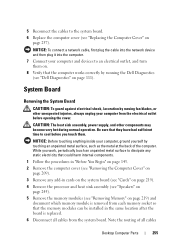
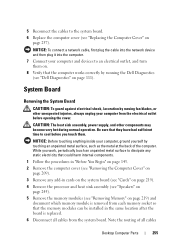
...installed in the same location after the board is replaced. 6 Disconnect all cables
Desktop Computer Parts
255
Note the routing of the computer. CAUTION: The heat sink assembly...on
page 209). 3 Remove any static electricity that the computer works correctly by running the Dell Diagnostics (see "Dell Diagnostics" on
page 257). NOTICE: To connect a network cable, first plug the ...
User's Guide - Page 257


... the Computer Cover" on page 257).
NOTICE: Ensure that the computer works correctly by running the Dell Diagnostics (see "Installing the
Processor" on .
9 Verify that the heat sink assembly is ... chassis. Replacing the Computer Cover
CAUTION: Before you removed them on page 249).
Desktop Computer Parts
257 CAUTION: Failure to replace and tighten all cables are left inside the...
User's Guide - Page 270


The following information is provided on the device or devices covered in this document in compliance with the FCC regulations:
• Product name: OptiPlex 330
• Model number: DCSM and DCNE
• Company name: Dell Inc. Worldwide Regulatory Compliance & Environmental Affairs One Dell Way Round Rock, TX 78682 USA 512-...
Similar Questions
How To Reformat Hard Drive Dell Optiplex 330 To Factory Settings
(Posted by ccraAKe 10 years ago)
How To Reinstall Drivers On Dell Optiplex 330 To Factory Settings
(Posted by djjessie 10 years ago)
What Key To Press To Run Diagnostics Dell Optiplex 960
(Posted by lovewamaz 10 years ago)
Dell Optiplex 330 Os
Is Windows 8 compatible with the Dell Optiplex 330 desktop, or will a new computer be needed?
Is Windows 8 compatible with the Dell Optiplex 330 desktop, or will a new computer be needed?
(Posted by coolburner 11 years ago)

