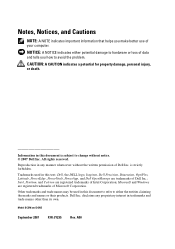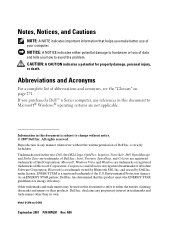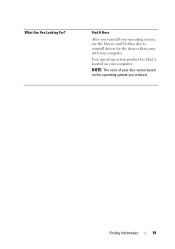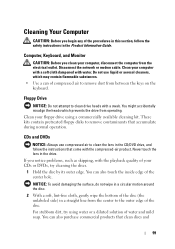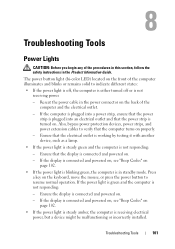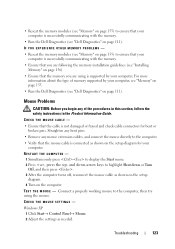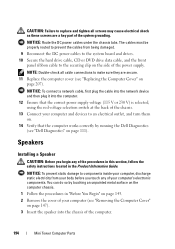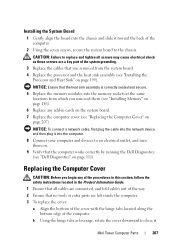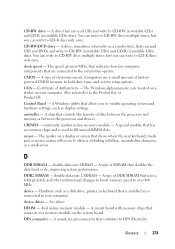Dell OptiPlex 330 Support Question
Find answers below for this question about Dell OptiPlex 330.Need a Dell OptiPlex 330 manual? We have 2 online manuals for this item!
Question posted by lildemond on August 25th, 2015
Product Key
whats the product key for dell optiplex 330 so i can install my disc i brought for the computer
Current Answers
Answer #1: Posted by TechSupport101 on August 26th, 2015 8:37 AM
The product key must be located on the DVD packaging on a sticker. Have a look at the tutorial here http://www.howtogeek.com/206329/how-to-find-your-lost-windows-or-office-product-keys/ should you still have issues.
Related Dell OptiPlex 330 Manual Pages
Similar Questions
What Motherboard And Cpu Will Be The Best Fit For The Dell Desktop Optiplex 740
(Posted by rmalone3108 2 years ago)
Product Bkey
How To Get Windows Product Key In Dell Optiplex 330
How To Get Windows Product Key In Dell Optiplex 330
(Posted by KHADERVALI3030 7 years ago)
Dell Desktop Optiplex 360 How To Connect Two Monitors
(Posted by mekesdaka 10 years ago)
Which Key To Press For System Recovery Dell Optiplex 330
(Posted by kenjidheer 10 years ago)
Dell Desktop Optiplex 330 Does Not Startup Internal P2 Connection Has Defect
(Posted by xydgari 10 years ago)