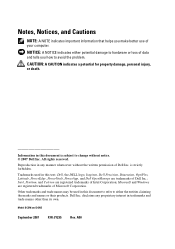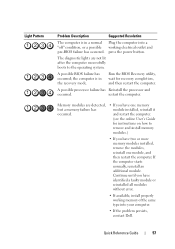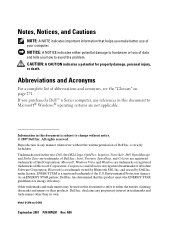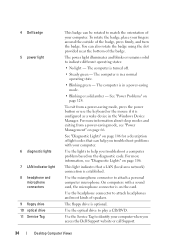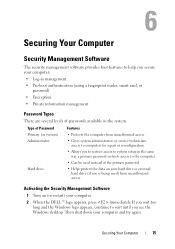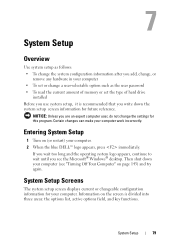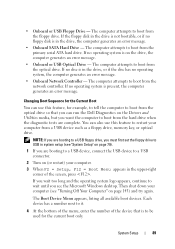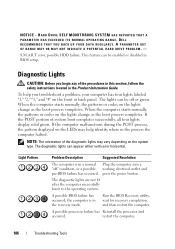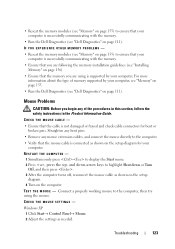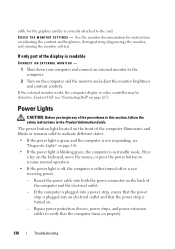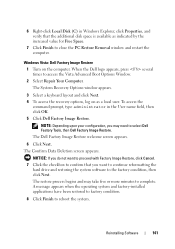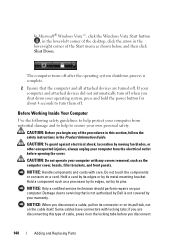Dell OptiPlex 330 Support Question
Find answers below for this question about Dell OptiPlex 330.Need a Dell OptiPlex 330 manual? We have 2 online manuals for this item!
Question posted by kenjidheer on April 27th, 2014
Which Key To Press For System Recovery Dell Optiplex 330
The person who posted this question about this Dell product did not include a detailed explanation. Please use the "Request More Information" button to the right if more details would help you to answer this question.
Current Answers
Related Dell OptiPlex 330 Manual Pages
Similar Questions
How To Reformat Hard Drive Dell Optiplex 330 To Factory Settings
(Posted by ccraAKe 10 years ago)
How Do You Access The Bios On The Dell Optiplex 330
(Posted by cjaxlme 10 years ago)
How To Reinstall Drivers On Dell Optiplex 330 To Factory Settings
(Posted by djjessie 10 years ago)
No Numlock Key On Dell Inspiron 660 Desktop Computer Keyboard
how do you activate numbers pad on dell inspiron 660 that does not have the numlock key???
how do you activate numbers pad on dell inspiron 660 that does not have the numlock key???
(Posted by shibob 10 years ago)
What Is The Function Key For Recovery For Dell Optiplex 990
(Posted by handrreham2 10 years ago)