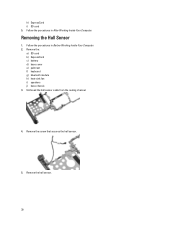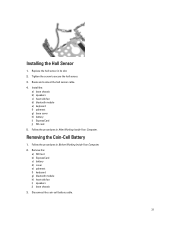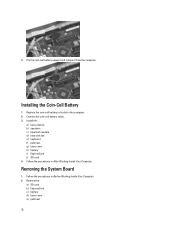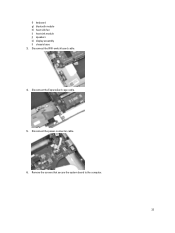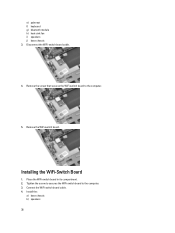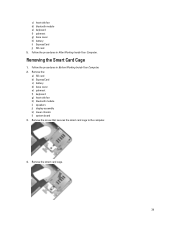Dell Latitude E6230 Support Question
Find answers below for this question about Dell Latitude E6230.Need a Dell Latitude E6230 manual? We have 3 online manuals for this item!
Question posted by stmuat on November 21st, 2013
How Do You Set-up Bluetooth Keyboard With Latitude E6230
Current Answers
Answer #1: Posted by prateekk007 on November 21st, 2013 1:44 PM
Please follow the steps mentioned in the link below for pairing Bluetooth devices:
You may also refer to the link below to know the instructions for pairing a Bluetooth keyboard:
Please reply if you have further queries.
To know more about Dell Product Support, Drivers & Downloads, Order & Dispatch status -> choose your region US Customers; India Customers. For Here for Dell support videos.
Thanks & Regards
Prateek K