Dell Latitude E6230 Support Question
Find answers below for this question about Dell Latitude E6230.Need a Dell Latitude E6230 manual? We have 3 online manuals for this item!
Question posted by jecesa on January 19th, 2014
How To Turn On Bluetooth On Latitude E 6230
The person who posted this question about this Dell product did not include a detailed explanation. Please use the "Request More Information" button to the right if more details would help you to answer this question.
Current Answers
There are currently no answers that have been posted for this question.
Be the first to post an answer! Remember that you can earn up to 1,100 points for every answer you submit. The better the quality of your answer, the better chance it has to be accepted.
Be the first to post an answer! Remember that you can earn up to 1,100 points for every answer you submit. The better the quality of your answer, the better chance it has to be accepted.
Related Dell Latitude E6230 Manual Pages
User Manual - Page 1


... injury, or death. microphone 2. camera (optional) 3. camera status light (optional)
4. display 5. power button 6. HDMI connector
Regulatory Model: : P14T, P19S Regulatory Type: : P14T001, P19S001
2012- 02
Latitude E6230 Front and Back View
Figure 1. Front View
1.
User Manual - Page 3


The computer turns on the fan when the computer gets hot.
wireless switch 10. contactless smart card reader
(optional)
3 microphone 2. Do not store your Dell computer in the air vents. camera 3. fingerprint reader (optional) 13. Fan noise is running. camera status light 4. powered USB 3.0 connector
8. ExpressCard slot 12. Latitude E6330 Front and Back...
User Manual - Page 4


... not indicate a problem with the fan or the computer.
4 cooling vents 10. Fan noise is running. Secure Digital (SD) memory-card reader
15. The computer turns on the fan when the computer gets hot. network connector 3. 14. USB 3.0 connector 6.
User Manual - Page 6
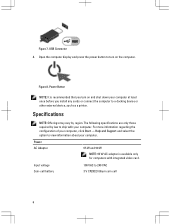
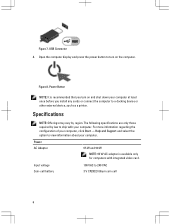
Input voltage Coin-cell battery
100 VAC to turn on the computer. Open the computer display and press the power button to 240 VAC...Start → Help and Support and select the option to view information about your computer at least once before you turn on and shut down your computer.
Specifications
NOTE: Offerings may vary by law to a docking device or other external ...
User Manual - Page 7


Physical Latitude E6230
Height Width Depth Weight Latitude E6330 Height Width Depth Weight
22.40 mm to 24.70 mm (0.88 inch to 0.97 inch) ... (1.00 inch to 1.19 inches) 335.00 mm (13.19 inches) 223.30 mm (8.79 inches) 1.65 kg (3.64 lb)
Environmental Operating Temperature:
Latitude E6230 Latitude E6330
10 °C to 35 °C (50 °F to 95 °F) 0 °C to 35 °C (32 °F to 95 &#...
User Manual - Page 8


... subject to either trademarks or registered trademarks of Microsoft Corporation in the U.S. The Bluetooth® word mark is a registered trademark and AMD Opteron™, AMD Phenom&#...: Dell™, the DELL logo, Dell Precision™, Precision ON™, ExpressCharge™, Latitude™, Latitude ON™, OptiPlex™, Vostro™, and Wi-Fi Catcher™ are trademarks of ...
Owner's Manual - Page 2


... Corporation in the U.S. Trademarks used in the United States and other countries. in this text: Dell™, the Dell logo, Dell Precision™ , OptiPlex™, Latitude™, PowerEdge™, PowerVault™, PowerConnect™, OpenManage™, EqualLogic™, Compellent™, KACE™, FlexAddress™, Force10™ and Vostro™ are either trademarks...
Owner's Manual - Page 3


... Warnings 2
1 Working on Your Computer...7
Before Working Inside Your Computer...7 Turning Off Your Computer...8 After Working Inside Your Computer...8
2 Removing and Installing ... Card 13 Removing the Base Cover...13 Installing the Base Cover...14 Removing the Bluetooth Module...14 Installing the Bluetooth Module...15 Removing the Hard Drive...15 Installing the Hard Drive...17 Removing the Memory...
Owner's Manual - Page 7


... before you begin working inside the computer.
1.
For additional safety best practices information, see Turning Off Your Computer). 3.
if you are correctly oriented and aligned. Ensure that your computer,... cable, pull on its connector or on its pull-tab, not on the cable itself. Turn off your product documentation, or as a connector on a card. WARNING: Before working inside ...
Owner's Manual - Page 8


... then click Shut Down.
- Connect any external devices, such as a port replicator, battery slice, or media base, and replace any telephone or network cables to turn off your computer.
8 Press the power button to the computer, use batteries designed for this particular Dell computer.
Close the display and...
Owner's Manual - Page 9
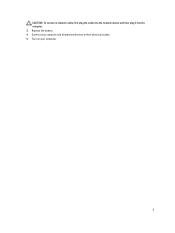
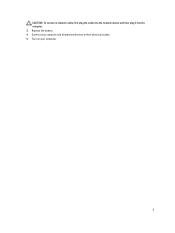
Turn on your computer and all attached devices to their electrical outlets. 5. Replace the battery. 4. Connect your computer.
9 CAUTION: To connect a network cable, first plug the cable into the network device and then plug it into the computer. 3.
Owner's Manual - Page 14
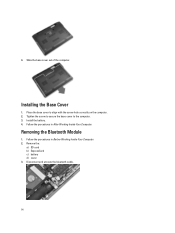
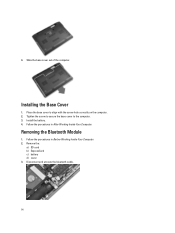
... cover out of the computer. Follow the procedures in Before Working Inside Your Computer. 2. Disconnect and unroute the bluetooth cable.
14 Place the base cover to the computer. 3. Install the battery. 4. Removing the Bluetooth Module
1. 4. Follow the procedures in After Working Inside Your Computer. Tighten the screw to secure the base cover...
Owner's Manual - Page 15


... that secure the hard drive to the computer.
5.
Install the:
a) base cover b) battery c) ExpressCard d) SD card 4. Remove the bluetooth module. Follow the procedures in Before Working Inside Your Computer. 2. Remove the screws that secures the bluetooth module to the computer.
15 Removing the Hard Drive
1. Remove the:
a) battery b) base cover 3.
Connect the...
Owner's Manual - Page 28


... the speakers 3. Disconnect the touchpad cable.
4. Follow the procedures in After Working Inside Your Computer. Remove the:
a) SD card b) ExpressCard c) battery d) base cover e) palmrest f) keyboard g) bluetooth module h) heat-sink fan i) speakers 3. Installing the Speakers
1.
Owner's Manual - Page 29


... the screws that secure the chassis base.
6. Align the chassis base to the computer. 3. Pull up the chassis base. Install the: a) speakers b) heat-sink fan c) bluetooth module d) keyboard e) palmrest f) base cover g) battery
29 5. Tighten the screws to secure the chassis base to the computer. 2.
Owner's Manual - Page 68


...
HD, WLED
12.5" 13.3"
68 Audio External
Speakers Internal speaker amplifier Volume controls
Video Type Controller
Communications Network adapter Wireless
Ports and Connectors Audio Video: Latitude E6230 Latitude E6330 Network adapter USB
Memory card reader Docking port Subscriber Identity Module (SIM) card
Contactless Smart Card Supported Smart Cards/Technologies
Display Type Size...
Owner's Manual - Page 69


Display Dimensions: Latitude E6230
Height Width Diagonal Active area (X/Y) Latitude E6330 Height Width Diagonal Active area (X/Y) Maximum resolution Maximum Brightness Operating angle Refresh rate Minimum Viewing angles: Horizontal Vertical Pixel pitch
Keyboard Number of keys
...
Owner's Manual - Page 71


... 30.10 mm (1 inch to 1.19 inches) 335.00 mm (13.19 inches) 223.30 mm (8.79 inches) 1.65 kg (3.64 lb)
Environmental Temperature: Operating
Latitude E6230 Latitude E6330 Storage Relative humidity (maximum): Operating Storage Altitude (maximum): Operating Non-Operating Airborne contaminant level
10 °C to 35 °C (50 °F to 95 °...
Statement of Volatility - Page 1


... BIOS
passwords. One or both volatile and non-volatile (NV) components.
The Dell Latitude™ E6230/E6330/E6430/E6430ATG/E6530 contains both modules
will be
between 1 GB to retain their data...2Kbit No
SoDIMM(s) - (256 bytes). One device
one or two present on the Dell Latitude™ E6230/E6330/E6430/E6430ATG/E6530 system board. Non-volatile (NV) components continue to 8 GB. ...
Statement of Volatility - Page 3


.... The OS does not save any component on which clears all the states supported by Dell Latitude™ E6230/E6330/E6430/E6430ATG/E6530
Model Number Dell Latitude™ E6230 Dell Latitude™ E6330 Dell Latitude™ E6430 Dell Latitude™ E6530 Dell Latitude™ E6430 ATG
S0
S1
S3
S4
S5
X
X
X
X
X
X
X
X
X
X
X
X
X
X
X
X
X
X
X
X
© 2012 Dell Inc. The...

