Dell Latitude E6230 Support Question
Find answers below for this question about Dell Latitude E6230.Need a Dell Latitude E6230 manual? We have 3 online manuals for this item!
Question posted by JjustLanma on June 6th, 2014
How To Put A Sim Card Into A Dell Latitude 6230 Laptop?
The person who posted this question about this Dell product did not include a detailed explanation. Please use the "Request More Information" button to the right if more details would help you to answer this question.
Current Answers
There are currently no answers that have been posted for this question.
Be the first to post an answer! Remember that you can earn up to 1,100 points for every answer you submit. The better the quality of your answer, the better chance it has to be accepted.
Be the first to post an answer! Remember that you can earn up to 1,100 points for every answer you submit. The better the quality of your answer, the better chance it has to be accepted.
Related Dell Latitude E6230 Manual Pages
User Manual - Page 1


... Front and Back View
Figure 1.
Front View
1. display 5. microphone 2. camera status light (optional)
4. Dell Latitude E6230/E6330
Setup and Features Information
About Warnings
WARNING: A WARNING indicates a potential for property damage, personal injury, or death. HDMI connector
Regulatory Model: : P14T, P19S Regulatory ...
User Manual - Page 2
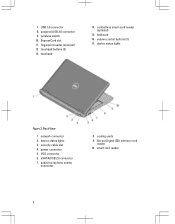
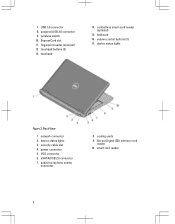
... slot 11. fingerprint reader (optional) 12. device status lights
Figure 2. security cable slot 4. Secure Digital (SD) memory-card
reader 10. USB 3.0 connector 8. power connector 5. wireless switch 10. Back View
1. contactless smart-card reader (optional)
15. VGA connector 6. eSATA/USB 2.0 connector 7. device status lights 3. touchpad
14. keyboard 16. touchpad...
User Manual - Page 3


...connector
8. microphone 2.
camera 3. Do not store your Dell computer in the air vents. volume control buttons 9. optical drive 11. contactless smart card reader
(optional)
3 camera status light 4. wireless switch 10. fingerprint reader (optional) 13. display 5. Restricting the airflow can damage the computer or cause a fire. Latitude E6330 Front and Back View
Figure 3. Front...
User Manual - Page 4


...when the computer gets hot. keyboard 20. cooling vents 10. 14. Back view
1. audio/microphone combo
connector 9. smart card slot (optional)
WARNING: Do not block, push objects into, or allow dust to accumulate in a low-airflow environment,... with the fan or the computer.
4 Do not store your Dell computer in the air vents. Restricting the airflow can damage the computer or cause a fire.
User Manual - Page 5
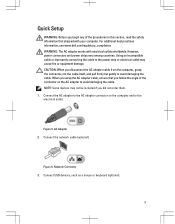
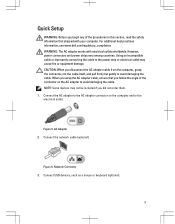
... the computer and to the electrical outlet. Connect USB devices, such as a mouse or keyboard (optional).
5 Network Connector 3. For additional best practices information, see www.dell.com/regulatory_compliance WARNING: The AC adapter works with your computer. Figure 6. However, power connectors and power strips vary among countries. When you wrap the AC...
User Manual - Page 6
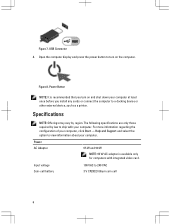
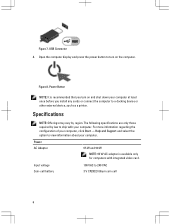
...that you turn on and shut down your computer at least once before you install any cards or connect the computer to view information about your computer.
Input voltage Coin-cell battery
100... the computer. Figure 8. Specifications
NOTE: Offerings may vary by law to ship with integrated video card. Figure 7. Open the computer display and press the power button to 240 VAC 3 V CR2032...
User Manual - Page 7


... mm (13.19 inches) 223.30 mm (8.79 inches) 1.65 kg (3.64 lb)
Environmental Operating Temperature:
Latitude E6230 Latitude E6330
10 °C to 35 °C (50 °F to 95 °F) 0 °C to 35... in this document in compliance with your computer and the regulatory compliance website at www.dell.com/regulatory_compliance for more information on:
7 Voltaje de alimentación Frecuencia
100 V ...
User Manual - Page 8


.... Wi-Fi® is subject to either trademarks or registered trademarks of Dell Inc. Trademarks used in trademarks and trade names other countries. Other trademarks and... on discs and players. Information in this text: Dell™, the DELL logo, Dell Precision™, Precision ON™, ExpressCharge™, Latitude™, Latitude ON™, OptiPlex™, Vostro™, and Wi...
Owner's Manual - Page 2


... you make better use of Advanced Micro Devices, Inc. A00 Trademarks used in the United States and other countries. in this text: Dell™, the Dell logo, Dell Precision™ , OptiPlex™, Latitude™, PowerEdge™, PowerVault™, PowerConnect™, OpenManage™, EqualLogic™, Compellent™, KACE™, FlexAddress™, Force10™ and Vostro...
Owner's Manual - Page 3


... Removing The ExpressCard...12 Installing the ExpressCard...12 Removing The Battery...12 Installing the Battery...13 Removing the Subscriber Identity Module (SIM) Card 13 Installing the Subscriber Identity Module (SIM) Card 13 Removing the Base Cover...13 Installing the Base Cover...14 Removing the Bluetooth Module...14 Installing the Bluetooth Module...15 Removing the...
Owner's Manual - Page 7


...technician. Read and follow the safety instructions that came with care. CAUTION: Handle components and cards with the product.
Some cables have performed the steps in Working on Your Computer
Before Working... repairs as a processor by its edges, not by Dell is flat and clean to ensure your personal safety.
Hold a card by its edges or by periodically touching an unpainted metal...
Owner's Manual - Page 8


... components. 11. Shut down on your computer.
8
Connect any installed ExpressCards or Smart Cards from the electrical outlet before you must remove the main battery before opening the display....battery designed for other Dell computers.
1. Open the display. 10. After Working Inside Your Computer
After you complete any replacement procedure, ensure you connect any cards, such as a ...
Owner's Manual - Page 13
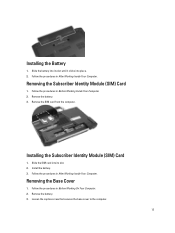
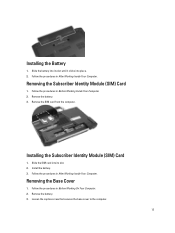
... the captive screw that secures the base cover to the computer.
13 Slide the SIM card into its slot until it clicks into its slot. 2. Removing the Base Cover
1. Slide ... Battery
1. Follow the procedures in Before Working On Your Computer. 2.
Removing the Subscriber Identity Module (SIM) Card
1. Remove the SIM card from the computer.
Install the battery. 3. Remove the battery. 3.
Owner's Manual - Page 49
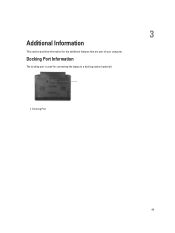
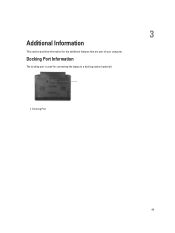
3
Additional Information
This section provides information for connecting the laptop to a docking station (optional).
1. Docking Port
49 Docking Port Information
The docking port is used for the additional features that are part of your computer.
Owner's Manual - Page 66


... the computer is connected to an electrical outlet, the battery light operates as follows:
Alternately blinking amber light and white An unauthenticated or unsupported non-Dell AC adapter is attached to
light
your laptop.
Owner's Manual - Page 68


...Controller
Communications Network adapter Wireless
Ports and Connectors Audio Video: Latitude E6230 Latitude E6330 Network adapter USB
Memory card reader Docking port Subscriber Identity Module (SIM) card
Contactless Smart Card Supported Smart Cards/Technologies
Display Type Size
Latitude E6230 Latitude E6330
microphone-in -1 memory card reader one one eSATA/USB 2.0 compliant- connector one 8-in...
Owner's Manual - Page 69


Display Dimensions: Latitude E6230
Height Width Diagonal Active area (X/Y) Latitude E6330 Height Width Diagonal Active area (X/Y) Maximum resolution Maximum Brightness Operating angle Refresh rate Minimum Viewing angles: Horizontal Vertical Pixel pitch
Keyboard Number of keys
...
Owner's Manual - Page 71


... 30.10 mm (1 inch to 1.19 inches) 335.00 mm (13.19 inches) 223.30 mm (8.79 inches) 1.65 kg (3.64 lb)
Environmental Temperature: Operating
Latitude E6230 Latitude E6330 Storage Relative humidity (maximum): Operating Storage Altitude (maximum): Operating Non-Operating Airborne contaminant level
10 °C to 35 °C (50 °F to 95 °...
Statement of Volatility - Page 1


... panel
assembly
manufacturing information
and display configuration
data. One or both volatile and non-volatile (NV) components. One device
one or two present on the Dell Latitude™ E6230/E6330/E6430/E6430ATG/E6530 system board. System memory SPD EEPROM
On memory Non-volatile memory 2Kbit No
SoDIMM(s) - (256 bytes).
DDR3 memory
Connectors Volatile...
Statement of Volatility - Page 3


... VMWare, Inc. The OS does not save any component on which clears all the states supported by Dell Latitude™ E6230/E6330/E6430/E6430ATG/E6530
Model Number Dell Latitude™ E6230 Dell Latitude™ E6330 Dell Latitude™ E6430 Dell Latitude™ E6530 Dell Latitude™ E6430 ATG
S0
S1
S3
S4
S5
X
X
X
X
X
X
X
X
X
X
X
X
X
X
X
X
X
X
X
X
© 2012...
Similar Questions
How To Install Sim Card In Dell Laptop Inspiron Duo
(Posted by hardQ64 10 years ago)

