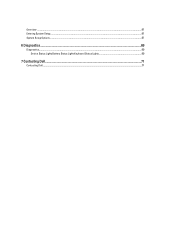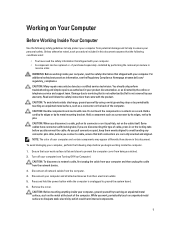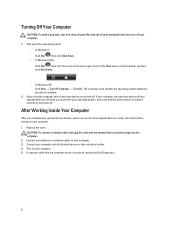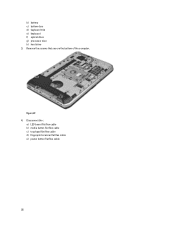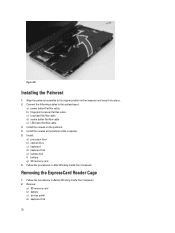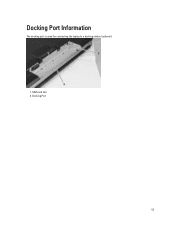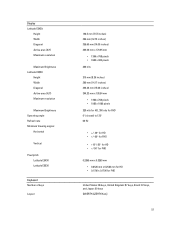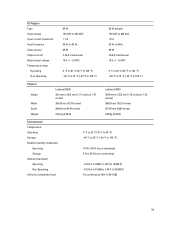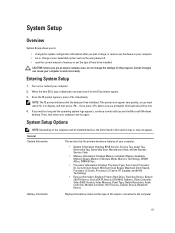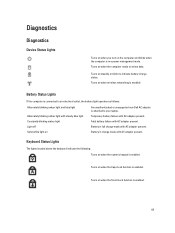Dell Latitude E5530 Support Question
Find answers below for this question about Dell Latitude E5530.Need a Dell Latitude E5530 manual? We have 3 online manuals for this item!
Question posted by GABEASanj on September 25th, 2014
How Do I Set Up My Dell E5530 Fingerprint Scanner On My Laptop
Current Answers
Answer #1: Posted by BusterDoogen on September 25th, 2014 12:23 PM
I hope this is helpful to you!
Please respond to my effort to provide you with the best possible solution by using the "Acceptable Solution" and/or the "Helpful" buttons when the answer has proven to be helpful. Please feel free to submit further info for your question, if a solution was not provided. I appreciate the opportunity to serve you!
Answer #2: Posted by TechSupport101 on September 25th, 2014 12:10 PM
Related Dell Latitude E5530 Manual Pages
Similar Questions
I have had a fingerprint scanner on my laptop but never set it up. It is about 2 years old and I bel...