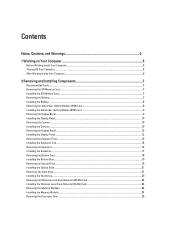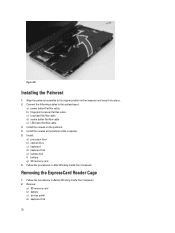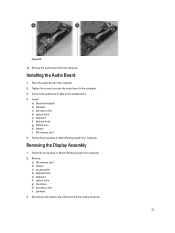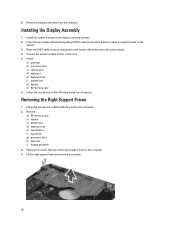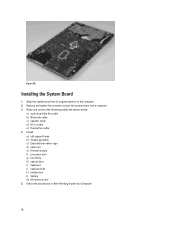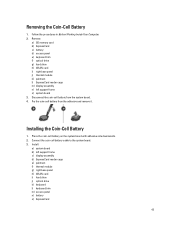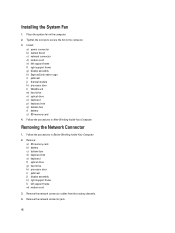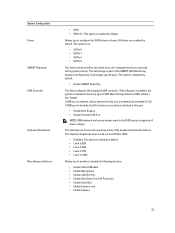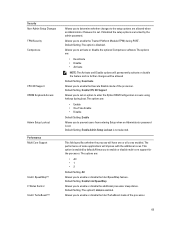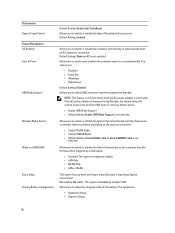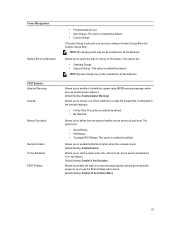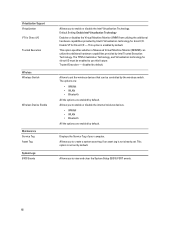Dell Latitude E5530 Support and Manuals
Get Help and Manuals for this Dell item

View All Support Options Below
Free Dell Latitude E5530 manuals!
Problems with Dell Latitude E5530?
Ask a Question
Free Dell Latitude E5530 manuals!
Problems with Dell Latitude E5530?
Ask a Question
Most Recent Dell Latitude E5530 Questions
What Is The Sm Bus Controller Dell Latitude E5530 Windows 7
(Posted by tidm 9 years ago)
How Do I Set Up My Dell E5530 Fingerprint Scanner On My Laptop
(Posted by GABEASanj 9 years ago)
Dell Latitude E5530 Fingerprint Reader How To
(Posted by maaquin 9 years ago)
Where Can You Find The Fingerprint Driver For Latitude E5530
(Posted by beanHe 9 years ago)
How To Set Up Dell Latitude E5530 Multiple Monitors
(Posted by kmskile 9 years ago)
Dell Latitude E5530 Videos

Dell latitude E5530 - Replacing the Optical Drive - How To - Tutorial - DIY
Duration: 1:52
Total Views: 443
Duration: 1:52
Total Views: 443
Popular Dell Latitude E5530 Manual Pages
Dell Latitude E5530 Reviews
We have not received any reviews for Dell yet.