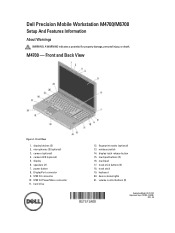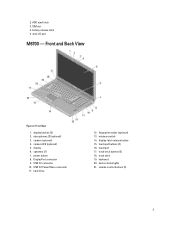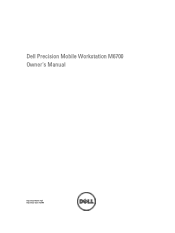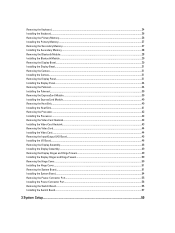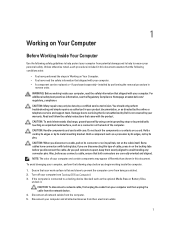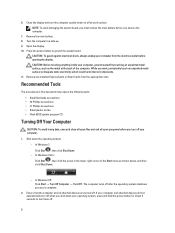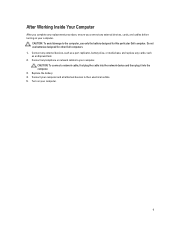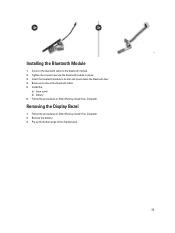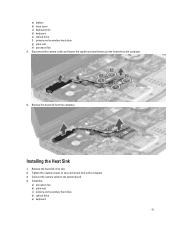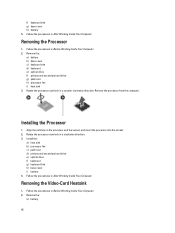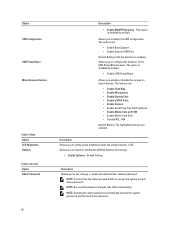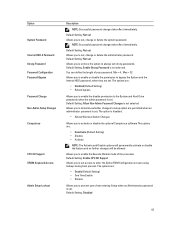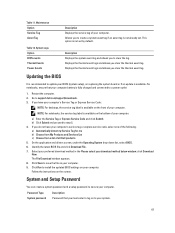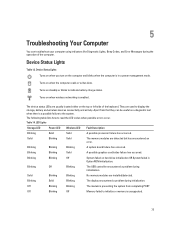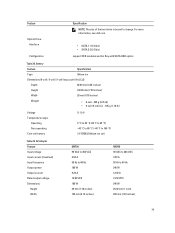Dell M6700 Support and Manuals
Get Help and Manuals for this Dell item

Most Recent Dell M6700 Questions
N Vidia Card Coection
Motherboard has two video cable connectors. Which connector is for NVIDIA card?
Motherboard has two video cable connectors. Which connector is for NVIDIA card?
(Posted by viborva 7 years ago)
How To Lock Out The Touchpad On A Dell M6700
(Posted by cokimmys 9 years ago)
How To Disable Touchpad On Dell Precision M6700
(Posted by Nixgurute 9 years ago)
How To Turn On Bluetooth On A Dell Precision M6700
(Posted by laedmhrink 9 years ago)
Dell M6700 Videos
Popular Dell M6700 Manual Pages
Dell M6700 Reviews
We have not received any reviews for Dell yet.