Dell Latitude E5530 Support Question
Find answers below for this question about Dell Latitude E5530.Need a Dell Latitude E5530 manual? We have 3 online manuals for this item!
Question posted by maaquin on September 12th, 2014
Dell Latitude E5530 Fingerprint Reader How To
The person who posted this question about this Dell product did not include a detailed explanation. Please use the "Request More Information" button to the right if more details would help you to answer this question.
Current Answers
There are currently no answers that have been posted for this question.
Be the first to post an answer! Remember that you can earn up to 1,100 points for every answer you submit. The better the quality of your answer, the better chance it has to be accepted.
Be the first to post an answer! Remember that you can earn up to 1,100 points for every answer you submit. The better the quality of your answer, the better chance it has to be accepted.
Related Dell Latitude E5530 Manual Pages
Setup and Features Information Tech Sheet - Page 1


Dell Latitude E5430/E5530
Setup and Features Information
About Warnings
WARNING: A WARNING indicates a potential for property damage, personal injury, or death. microphone (optional) 2. camera (optional) 4. Front And Back View
...
Setup and Features Information Tech Sheet - Page 2


... connector 14. keyboard 23. trackstick buttons (optional) 21. security cable slot 6. optical-drive eject button 12. power connector 5. eSATA/USB 3.0 connector 9. 5. fingerprint reader (optional) 16. network connector 2. power button 8. touchpad 17. wireless switch 19. Back View
1. USB 2.0 connector 3. ExpressCard slot (optional)
2 modem connector (optional...
Setup and Features Information Tech Sheet - Page 3


...briefcase, while it is normal and does not indicate a problem with the fan or the computer. Latitude E5530 - VGA connector 10. optical drive 12. fingerprint reader (optional)
3 Fan noise is running. camera (optional) 5. The computer turns on the fan...microphone (optional) 3. camera status light (optional) 6. Do not store your Dell computer in the air vents. USB 2.0 connector 13.
Setup and Features Information Tech Sheet - Page 4


touchpad 19. power connector 5. eSATA/USB 3.0 connector 9. Do not store your Dell computer in the air vents. device status lights 23. USB 2.0 connector 3. Restricting the airflow can damage the computer or cause a fire. Back View
1. network connector 2. ...
Setup and Features Information Tech Sheet - Page 5


... computer, grasp the connector, not the cable itself, and pull firmly but gently to avoid damaging the cable. For additional best practices information, see www.dell.com/regulatory_compliance. Figure 5. AC Adapter 2. Network Connector 3.
Connect the AC adapter to the AC adapter connector on the AC adapter to the electrical outlet. Figure...
Setup and Features Information Tech Sheet - Page 6


... configuration of your computer. Power AC Adapter Input voltage Coin-cell battery
65 W and 90 W 100 VAC to 240 VAC 3 V CR2032 lithium coin cell
Physical Latitude E5430
Height Width
29.9 mm to 32.5 mm (1.17 inches to view information about your computer, click Start → Help and Support and select the...
Setup and Features Information Tech Sheet - Page 7


... in any manner whatsoever without notice. © 2012 Dell Inc. All rights reserved. Physical Depth Weight
Latitude E5530 Height
Width Depth Weight
240.00 mm (9.44 inches)...mm (15.27 inches) 251.00 mm (9.88 inches) 2.38 kg (5.25 lb)
Environmental Operating Temperature:
Latitude E5430 / E5530
0 °C to 35 °C (32 °F to change without the written permission of these materials ...
Setup and Features Information Tech Sheet - Page 8


... trademarks or registered trademarks of Microsoft Corporation in the United States and/or other countries. Trademarks used in this text: Dell™, the DELL logo, Dell Precision™, Precision ON™, ExpressCharge™, Latitude™, Latitude ON™, OptiPlex™, Vostro™, and Wi-Fi Catcher™ are registered trademarks or trademarks of Intel Corporation...
Statement of Volatility - Page 1


... Yes
Two to retain their data immediately after power is removed from the component. The Dell Latitude E5430/E5530 contains both volatile and non-volatile (NV) components. The following NV components are present on the Dell Latitude E5430/E5530 system board. Dell Latitude E5430/E5530
CAUTION: A CAUTION indicates either potential damage to hardware or loss of data and tells...
Statement of Volatility - Page 2


... of Microsoft Corporation in the United States or other countries. in the United States and/or other countries.
in this text: Dell™, the DELL logo, Dell Precision™, OptiPlex™, Latitude™, PowerEdge™, PowerVault™, PowerConnect™, OpenManage™, EqualLogic™, KACE™, FlexAddress™ and Vostro™ are registered trademarks...
User Manual - Page 3
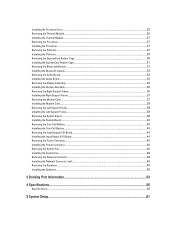
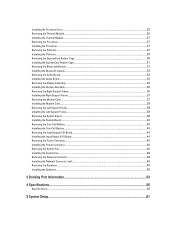
... the Thermal Module...27 Removing the Processor...27 Installing the Processor...27 Removing the Palmrest...27 Installing the Palmrest...30 Removing the ExpressCard Reader Cage...30 Installing the ExpressCard Reader Cage...31 Removing the Bluetooth Module...31 Installing the Bluetooth module...32 Removing the Audio Board...32 Installing the Audio Board...33...
User Manual - Page 4
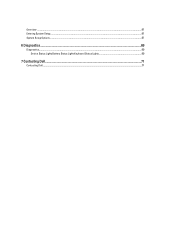
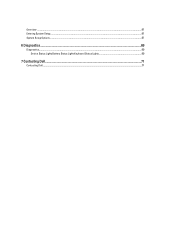
Overview ...61 Entering System Setup...61 System Setup Options...61
6 Diagnostics...69
Diagnostics...69 Device Status LightsBattery Status LightsKeyboard Status Lights 69
7 Contacting Dell...71
Contacting Dell...71
User Manual - Page 5
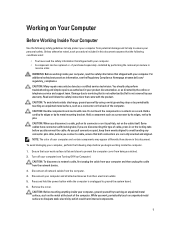
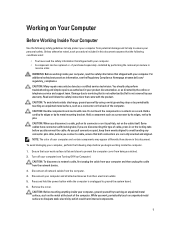
... computer, ground yourself by touching an unpainted metal surface, such as the metal at www.dell.com/ regulatory_compliance
CAUTION: Many repairs may appear differently than shown in this document. Also, ...
5. Remove the cover. Some cables have read the safety information that is not authorized by Dell is not covered by your computer. • A component can be done by the online ...
User Manual - Page 6
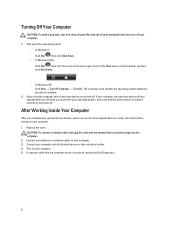
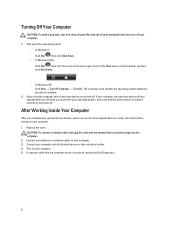
... cable, first plug the cable into the network device and then plug it into the computer. 2. Ensure that the computer works correctly by running the Dell Diagnostics.
6 In Windows 7: Click Start , then click Shut Down.
- The computer turns off your computer and attached devices did not automatically turn off after the...
User Manual - Page 28
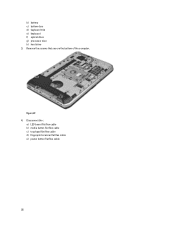
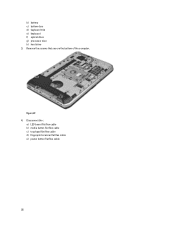
Figure 27. 4.
Disconnect the :
a) LED board flat flex cable b) media button flat flex cable c) touchpad flat flex cable d) fingerprint scanner flat flex cable e) power button flat flex cable
28 Remove the screws that secure the bottom of the computer. b) battery c) bottom door d) keyboard trim e) keyboard f) optical drive g) processor door h) hard drive 3.
User Manual - Page 30
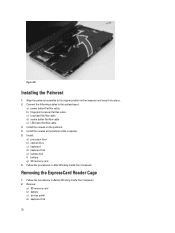
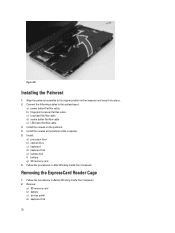
Figure 30. Install the screws on the palmrest. 4. Install : a) processor door b) optical drive c) keyboard d) keyboard trim e) bottom door f) battery g) SD memory card 6. Removing the ExpressCard Reader Cage
1. b) fingerprint scanner flat flex cable c) touchpad flat flex cable d) media button flat flex cable e) LED board flat flex cable 3. Connect the following cables to its original...
User Manual - Page 56


... Type Controller Communications Network adapter Wireless
Ports and Connectors Audio (optional) Video
Network adapter USB 2.0 USB 3.0
Memory card reader Docking port Subscriber Identity Module (SIM) port Display Type
Latitude E5430
Latitude E5530
Size Latitude E5430 Latitude E5530
Dimensions:
56
1W (RMS) per channel keyboard function keys, program menus
integrated on system board Intel HD Graphics...
User Manual - Page 57
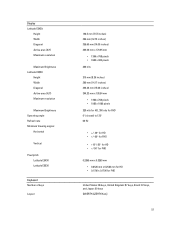
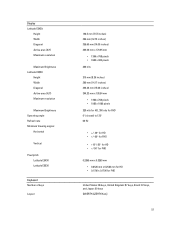
... Width Diagonal Active area (X/Y) Maximum resolution
Maximum Brightness Operating angle Refresh rate Minimum Viewing angles:
Horizontal
Vertical
Pixel pitch: Latitude E5430 Latitude E5530
Keyboard Number of keys
Layout
192.5 mm (7.57 inches) 324 mm (12.75 inches) 355.60 mm (14.00 inches) 309.40 mm x 173.95 ...
User Manual - Page 59
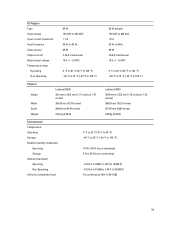
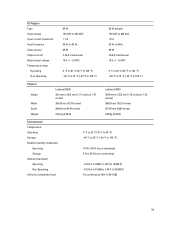
... 29.9 mm to 32.5 mm (1.17 inches to 1.27 inches) 350.00 mm (13.70 inches) 240.00 mm (9.44 inches) 2.04 kg (4.50 lb)
Latitude E5530 30.20 mm to 33.2 mm (1.18 inches to 1.30 inches) 388.00 mm (15.27 inches) 251.00 mm (9.88 inches) 2.38 kg (5.25...
User Manual - Page 69
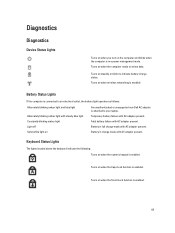
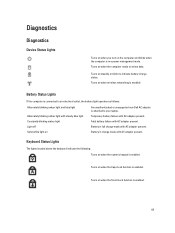
Turns on when wireless networking is attached to your laptop. Battery Status Lights
If the computer is connected to indicate battery charge status.... with steady blue light Constantly blinking amber light Light off Solid white light on
An unauthenticated or unsupported non-Dell AC adapter is enabled.
Turns on when the computer reads or writes data. Battery in charge mode with AC...
Similar Questions
How To Use Fingerprint Reader On Dell Latitude E5530
(Posted by Nirvr2u 9 years ago)
How To Setup Fingerprint Reader On Dell Latitude E5410
(Posted by Helenjmwe 9 years ago)
How Do I Setup My Fingerprint Reader On Dell Latitude E5530
(Posted by Sujonca 10 years ago)
How To Set Up Fingerprint Reader On Dell Latitude E5530
(Posted by candiLSL49 10 years ago)
Dell Latitude E6430 Fingerprint Reader Driver How To Use
(Posted by majeffw 10 years ago)

