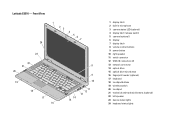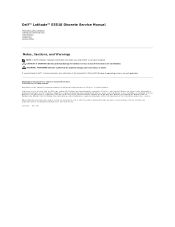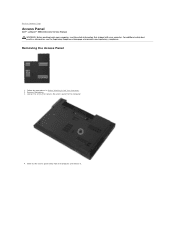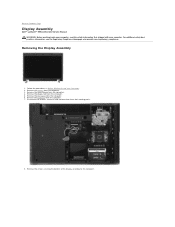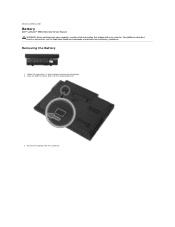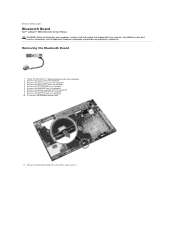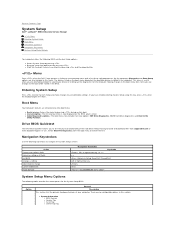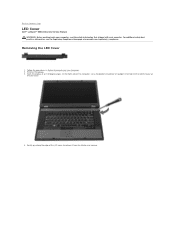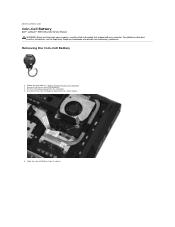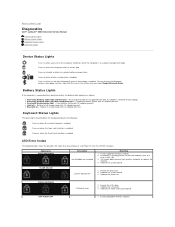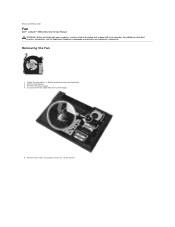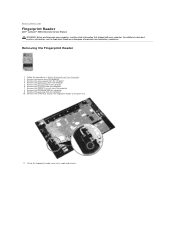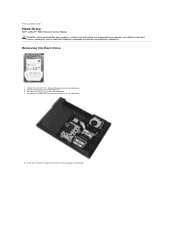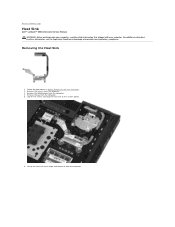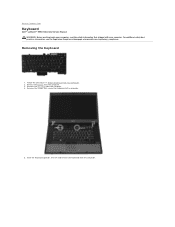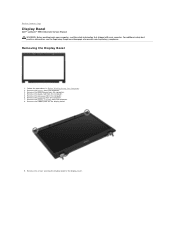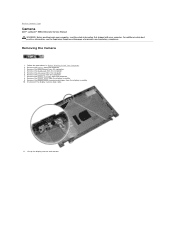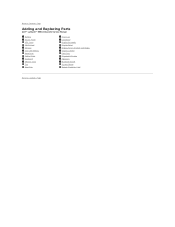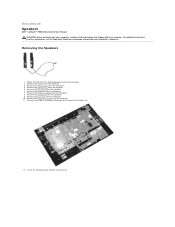Dell Latitude E5510 Support Question
Find answers below for this question about Dell Latitude E5510.Need a Dell Latitude E5510 manual? We have 2 online manuals for this item!
Question posted by Helenjmwe on July 4th, 2014
How To Setup Fingerprint Reader On Dell Latitude E5410
The person who posted this question about this Dell product did not include a detailed explanation. Please use the "Request More Information" button to the right if more details would help you to answer this question.
Current Answers
Answer #1: Posted by waelsaidani1 on July 5th, 2014 1:04 PM
1. Turn on computer and go into bios by hitting F2 at startup.
2. Click on the plus button to the left of security.
3. Select TPM Security.
4. Check the box on the right hand screen and check the box for TPM Security and make sure activate is selected.
Hit exit.
5. When computer reboots, Log into windows.
6. Click on start, then all programs.
7. Click on the folder named 'Dell ControlPoint'.
8. Click on the Dell ControlPoint icon.
9. Once in the control point program- click on the Security Manager button on the bottom left.
10. Click on the Manage Security button on the right side.
11. Once into Security Manager click on Settings beside Trusted Platform Module. Click continue.
12. Click on the Manage tab. Click on Enable to Enable the TPM Security Chip. Reboot computer.
13. Click on modify when a “request to change configuration is pending” screen comes up.
14. Go back into Trusted Platform Module settings. Go to manage tab and click establish button next to Ownership.
Create Owner password and confirm. You should see “Accessing security chip. Please wait…” and later a
window indicating that the “Ownership of the TPM security chip was established successfully”.
15. Go back into ControlPoint Security Manager and click on settings next to Fingerprint Reader.
16. When pop up window comes up click Next. Go through wizard to set up fingerprint reader. Skip create system
password.
17. Creating system password is not necessary, if you don't want to put a password in for your bios just click on skip.
Enter windows password and click next.
18. Select which finger you want to use by clicking on it. Swipe finger 4 times to enroll.
19. If failed to enroll fingerprint error message comes up- follow instructions on the bottom of the the page.
20. Once finger is enrolled go back to Security Manager window and click on Logins and Passwords on the left side.
21. Click on Settings to the right of 'Require a fingerprint or password for windows logon'. Click continue.
22. Click on windows login on the left hand side.
23. Check the box that says Enable Secure Windows Login. Change the drop down box for authentication for Secure
Windows login to password or biometric.
24. Uncheck the box that says Replace Ctrl+Alt+Delete with biometric authentication. Click Apply and restart
computer.
25. Authenticate Using Biometric screen will come up- slide finger. Proceed normally.
If fingerprints will not enroll, reboot computer and try enrolling again. If you keep getting an enrollment failed error,
download the ControlPoint Security Manager Application from support.dell.com
Related Dell Latitude E5510 Manual Pages
Similar Questions
How Do I Get The Keyboard Out Of My Dell Laptop Latitude E5510
(Posted by loCLSDIS 9 years ago)
How To Activate Fingerprint Reader On Dell Latitude E5510
(Posted by Damagoon 9 years ago)
How To Turn Off Fingerprint Reader Latitude E6320
(Posted by arMasat 10 years ago)
Instructions On How To Get To The Processor For A Dell Latitude E5510 Laptop
(Posted by WILkataj 10 years ago)