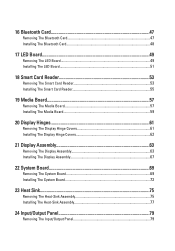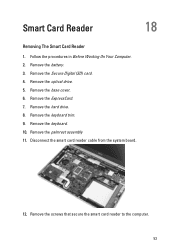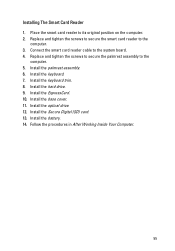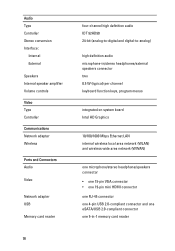Dell Latitude E6320 Support Question
Find answers below for this question about Dell Latitude E6320.Need a Dell Latitude E6320 manual? We have 2 online manuals for this item!
Question posted by arMasat on April 6th, 2014
How To Turn Off Fingerprint Reader Latitude E6320
Current Answers
Answer #1: Posted by techygirl on April 7th, 2014 1:33 AM
My computer > properties > device manager > scan for hardware changes > than the driver which shows (?) this sign , is missing .
Download a appropriate driver for your machine from dells website and install it this wii turn on the finger print reader .
Thanks
Techy Girl