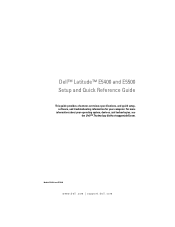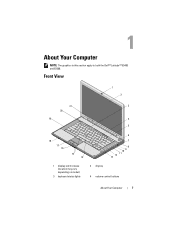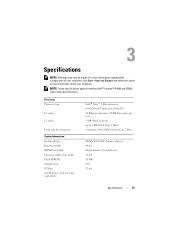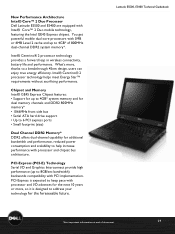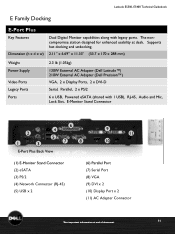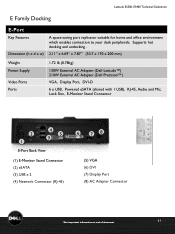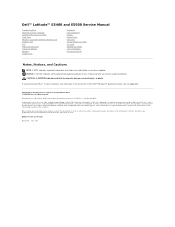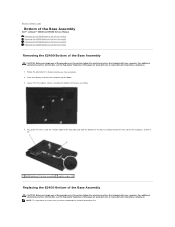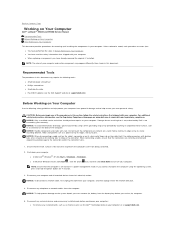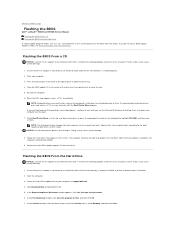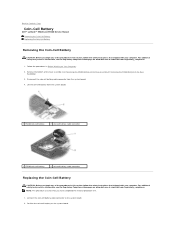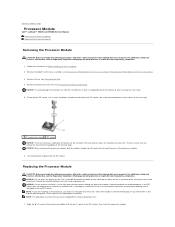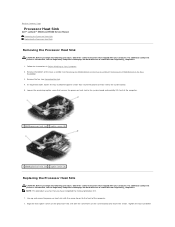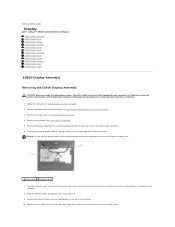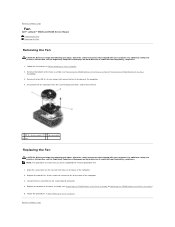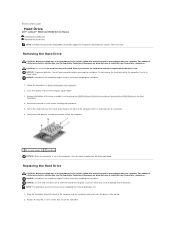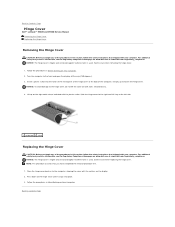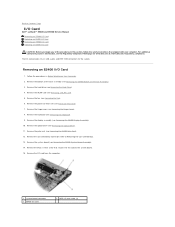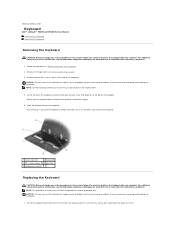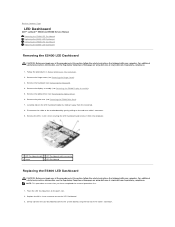Dell Latitude E5500 Support Question
Find answers below for this question about Dell Latitude E5500.Need a Dell Latitude E5500 manual? We have 3 online manuals for this item!
Question posted by debbouba on February 20th, 2014
How To Enable Wifi On Dell Latitude E5500
Current Answers
Answer #1: Posted by BusterDoogen on February 20th, 2014 9:53 AM
I hope this is helpful to you!
Please respond to my effort to provide you with the best possible solution by using the "Acceptable Solution" and/or the "Helpful" buttons when the answer has proven to be helpful. Please feel free to submit further info for your question, if a solution was not provided. I appreciate the opportunity to serve you!
Related Dell Latitude E5500 Manual Pages
Similar Questions
my dell latitude wifi switch is broken is there any other option to enable wifi