Dell Latitude D510 Support Question
Find answers below for this question about Dell Latitude D510.Need a Dell Latitude D510 manual? We have 2 online manuals for this item!
Question posted by Shadger on June 12th, 2014
Dell D510 Battery Light Flashing, Wont Turn On
The person who posted this question about this Dell product did not include a detailed explanation. Please use the "Request More Information" button to the right if more details would help you to answer this question.
Current Answers
There are currently no answers that have been posted for this question.
Be the first to post an answer! Remember that you can earn up to 1,100 points for every answer you submit. The better the quality of your answer, the better chance it has to be accepted.
Be the first to post an answer! Remember that you can earn up to 1,100 points for every answer you submit. The better the quality of your answer, the better chance it has to be accepted.
Related Dell Latitude D510 Manual Pages
Quick Reference Guide - Page 3
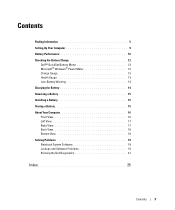
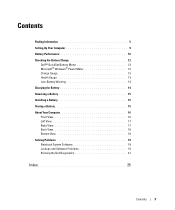
Contents
Finding Information 5 Setting Up Your Computer 9 Battery Performance 10 Checking the Battery Charge 12
Dell™ QuickSet Battery Meter 12 Microsoft® Windows® Power Meter 12 Charge Gauge 13 Health Gauge 13 Low-Battery Warning 14 Charging the Battery 14 Removing a Battery 15 Installing a Battery 15 Storing a Battery 15 About Your Computer 16 Front View 16 Left ...
Quick Reference Guide - Page 10


.... NOTE: For information about the Dell warranty for your computer, see the Product Information Guide or separate paper warranty document that shipped with your computer.
10
Quick Reference Guide power button
NOTE: Do not connect the computer to turn on and shut down at least once. Battery Performance
CAUTION: Before you begin any...
Quick Reference Guide - Page 11


... to work with a compatible battery purchased from Dell. The lithium-ion battery is significantly reduced when you connect your Dell computer.
Battery operating time varies depending on disposing of your computer. CAUTION: Using an incompatible battery may need to an electrical outlet.
One battery is not connected to purchase a new battery during the life of a lithium...
Quick Reference Guide - Page 12
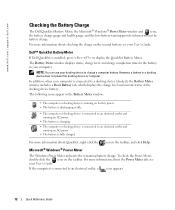
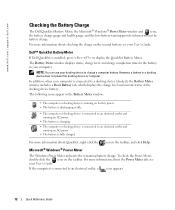
... about checking the charge on AC power. • The battery is connected to a docking device (docked), the Battery Meter window includes a Dock Battery tab, which displays the charge level and current status of the docking device battery. www.dell.com | support.dell.com
Checking the Battery Charge
The Dell QuickSet Battery Meter, the Microsoft® Windows® Power Meter...
Quick Reference Guide - Page 13


... 3 seconds. Quick Reference Guide
13 Charge Gauge
Before you should consider replacing the battery.
For example, if the battery has 80 percent of its original charge capacity remains. Each light represents approximately 20 percent of the lights are on the battery charge gauge for more than 60 percent of its charge remaining, four of the...
Quick Reference Guide - Page 14


... to start charging if the light flashes alternately green and orange. The battery's internal circuitry prevents the battery from the electrical outlet and allow the computer and the battery to cool to continue charging the battery. Then connect the computer to an electrical outlet to room temperature. www.dell.com | support.dell.com
Low-Battery Warning
NOTICE: To avoid...
Quick Reference Guide - Page 15
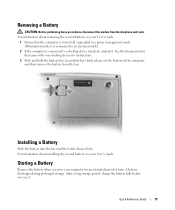
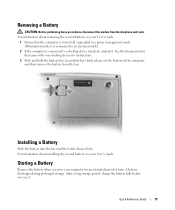
...'s Guide.
1 Ensure that came with your docking device for an extended period of the computer, and then remove the battery from the telephone wall jack. See the documentation that the computer is turned off, suspended in a power management mode (Hibernation mode), or connected to an electrical outlet.
2 If the computer is connected...
Quick Reference Guide - Page 18


...
network connector (RJ-45) USB connectors (2)
AC adapter connector serial connector
Bottom View
memory module cover
battery-bay latch release
hard drive
communications cover
battery
fan
18
Quick Reference Guide
docking device slot
www.dell.com | support.dell.com
Back View
CAUTION: Do not block, push objects into, or allow dust to accumulate in...
Quick Reference Guide - Page 19


...lose data if you are unable to 10 seconds until the computer turns off.
Quick Reference Guide
19 NSS is necessary for your Dell computer. Solving Problems
Notebook System Software
Notebook System Software (NSS)...Then restart your mouse, press and hold the power button for Dell 3.5-inch USB floppy drives, Intel® Pentium® M processors, Intel Celeron® M processors, ...
Quick Reference Guide - Page 20


www.dell.com | support.dell.com
A program crashes repeatedly NOTE: Software usually includes installation instructions in an environment similar to non-Windows XP operating system environments.
1 Click the Start button, point to 10 seconds until the computer turns off. If necessary, uninstall and then reinstall the program. The Program Compatibility Wizard configures a program so...
Quick Reference Guide - Page 22


...Dell Diagnostics from the diagnostics utility partition on to wait until you see the Windows desktop. When the DELL... logo appears, press immediately. If you wait too long and the Windows logo appears, continue to start the Dell...computer, press ;
When the DELL™ logo appears, press... Booting Dell Diagnostic Utility Partition. Starting the Dell Diagnostics ...dell.com | support.dell...
Quick Reference Guide - Page 25
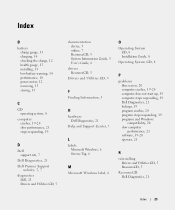
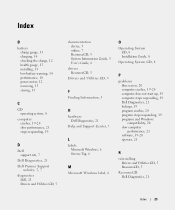
...battery warning, 14 performance, 10 power meter, 12 removing, 15 storing, 15
C
CD operating system, 8
computer crashes, 19-20 slow performance, 21 stops responding, 19
D
Dell support site, 7
Dell Diagnostics, 21 Dell Premier Support
website, 5, 7 diagnostics
Dell...computer does not start up, 19 computer stops responding, 19 Dell Diagnostics, 21 lockups, 19 program crashes, 20 program stops ...
Quick Reference
Guide - Page 3
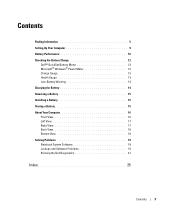
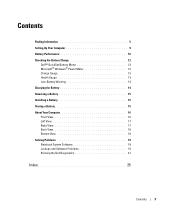
Contents
Finding Information 5 Setting Up Your Computer 9 Battery Performance 10 Checking the Battery Charge 12
Dell™ QuickSet Battery Meter 12 Microsoft® Windows® Power Meter 12 Charge Gauge 13 Health Gauge 13 Low-Battery Warning 14 Charging the Battery 14 Removing a Battery 15 Installing a Battery 15 Storing a Battery 15 About Your Computer 16 Front View 16 Left ...
Quick Reference
Guide - Page 10
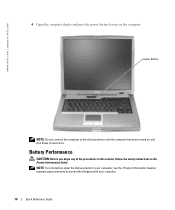
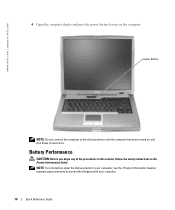
....
10
Quick Reference Guide www.dell.com | support.dell.com
4 Open the computer display and press the power button to the docking device until the computer has been turned on the computer. power button
NOTE: Do not connect the computer to turn on and shut down at least once. Battery Performance
CAUTION: Before you begin...
Quick Reference
Guide - Page 11


..., call your User's Guide. Do not puncture, incinerate, disassemble, or expose the battery to work with the main battery installed at all times.
Battery operating time varies depending on disposing of your Dell computer. Handle damaged or leaking batteries with household waste. You can check the battery charge before you may increase the risk of the...
Quick Reference
Guide - Page 12
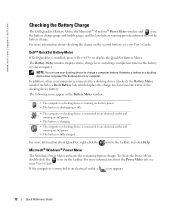
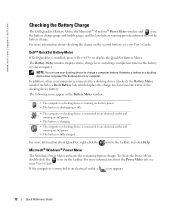
... the charge level and current status of the docking device battery. However, a battery in the taskbar, and click Help. Microsoft® Windows® Power Meter
The Windows Power Meter indicates the remaining battery charge. www.dell.com | support.dell.com
Checking the Battery Charge
The Dell QuickSet Battery Meter, the Microsoft® Windows® Power Meter window and...
Quick Reference
Guide - Page 13
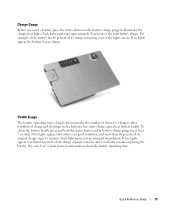
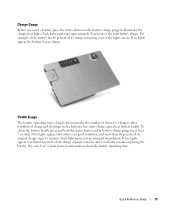
... of its original charge capacity remains. If no lights appear, the battery has no lights appear, the battery is charged. Each light represents approximately 20 percent of the charge capacity remains, and you insert a battery, press the status button on the battery charge gauge to illuminate the charge-level lights. Charge Gauge
Before you should consider replacing the...
Quick Reference
Guide - Page 14
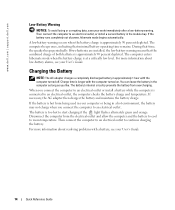
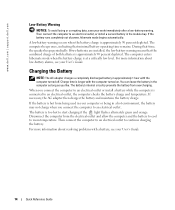
... connect the computer to an electrical outlet to start charging if the light flashes alternately green and orange. A low-battery warning occurs when the battery charge is at a critically low level. The battery's internal circuitry prevents the battery from being used in your work immediately after a low-battery warning.
If necessary, the AC adapter then charges the...
Quick Reference
Guide - Page 15
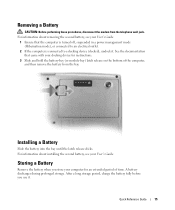
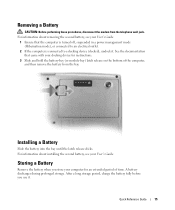
... your docking device for an extended period of the computer, and then remove the battery from the telephone wall jack.
Quick Reference Guide
15 Storing a Battery
Remove the battery when you use it . See the documentation that the computer is turned off, suspended in a power management mode (Hibernation mode), or connected to an electrical...
Quick Reference
Guide - Page 18
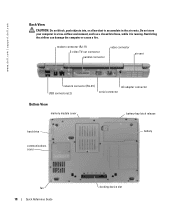
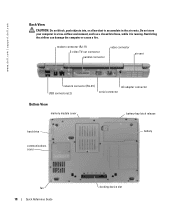
... adapter connector serial connector
Bottom View
memory module cover
battery-bay latch release
hard drive
communications cover
battery
fan
18
Quick Reference Guide
docking device slot Do ...not store your computer in the air vents. Restricting the airflow can damage the computer or cause a fire.
www.dell.com | support.dell...

