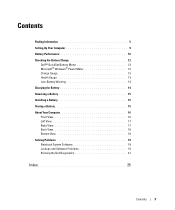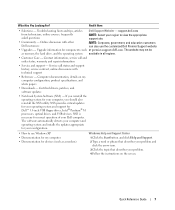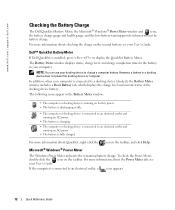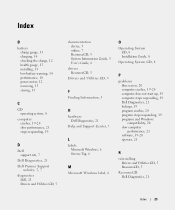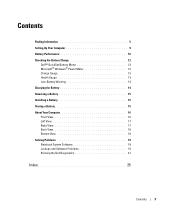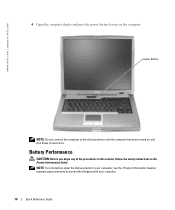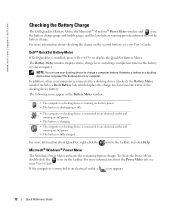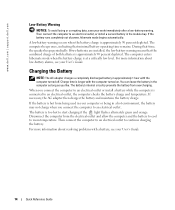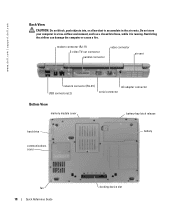Dell Latitude D510 Support Question
Find answers below for this question about Dell Latitude D510.Need a Dell Latitude D510 manual? We have 2 online manuals for this item!
Question posted by kaveMic on December 28th, 2013
Dell Latitude D510 Won't Detect New Battery
The person who posted this question about this Dell product did not include a detailed explanation. Please use the "Request More Information" button to the right if more details would help you to answer this question.
Current Answers
Related Dell Latitude D510 Manual Pages
Similar Questions
Dell Studio 1558 Laptop Wont Turn On After New Battery
(Posted by jnsrjjfy 9 years ago)
How To Do Complete Factory Restore On Dell Latitude D510 Laptop
(Posted by yhcjschmo 9 years ago)
How Tp Reset The Administrators Password On A Refurbished Dell Latitude D510?
I purchased a refurnbished Dekll D510 Laptop and I need the Adninistratirs log in information to get...
I purchased a refurnbished Dekll D510 Laptop and I need the Adninistratirs log in information to get...
(Posted by cfulford30 10 years ago)
New Battery Not Charging
Hi, I purchased a new battery and my laptop is saying " 70% available (plugged in not charging). Als...
Hi, I purchased a new battery and my laptop is saying " 70% available (plugged in not charging). Als...
(Posted by tinamackie1 11 years ago)