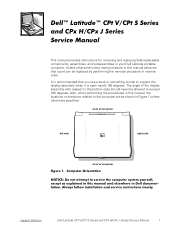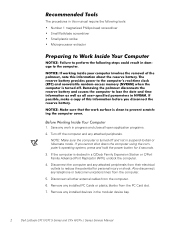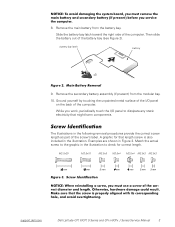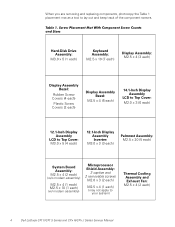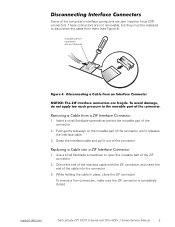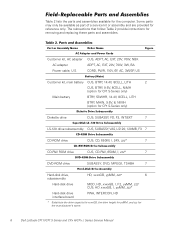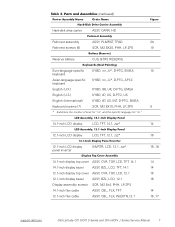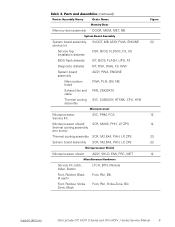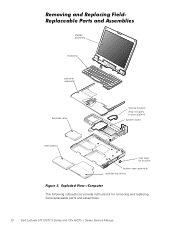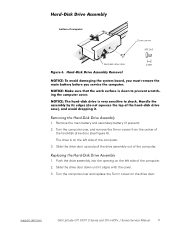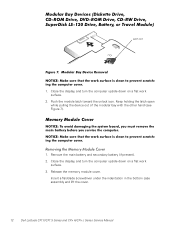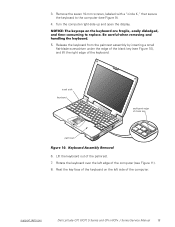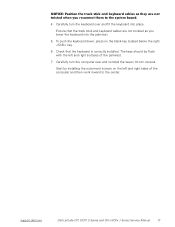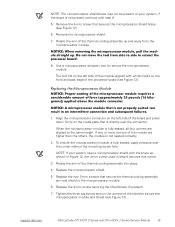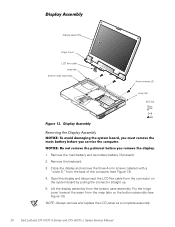Dell Latitude CPx J Support Question
Find answers below for this question about Dell Latitude CPx J.Need a Dell Latitude CPx J manual? We have 5 online manuals for this item!
Question posted by Wevil1 on September 17th, 2022
Dell Latitude Cpx J 750 Gt Laptop
Where can I find a hard drive adaptor for a CPx J750 Gt laptop.
Current Answers
Answer #1: Posted by SonuKumar on September 17th, 2022 8:30 PM
https://www.amazon.com/StarTech-com-SATA-USB-Cable-USB3S2SAT3CB/dp/B00HJZJI84
https://www.amazon.com/laptop-sata-cable/s?k=laptop+sata+cable
Please respond to my effort to provide you with the best possible solution by using the "Acceptable Solution" and/or the "Helpful" buttons when the answer has proven to be helpful.
Regards,
Sonu
Your search handyman for all e-support needs!!
Answer #2: Posted by Technoprince123 on September 17th, 2022 9:52 PM
https://www.amazon.in/Adapter-Laptop-Computer-Converter-Built/dp/B08NFV9XBR
https://m.indiamart.com/alexvyan-brothers/hdd-enclosure.html
Please response if this answer is acceptable and solw your problem thanks
Related Dell Latitude CPx J Manual Pages
Similar Questions
Dell Latitude Cpx J750gt Cmos Battery Where Does It Go
(Posted by mougldocr 9 years ago)
On My Dell Laptop Latitude Cpx It Will Not Recognize The Primary Hard Disk Driv
(Posted by wright346 10 years ago)
Factory Restore
how do i restore my latitude cpx j750 laptop back to factory defaults?
how do i restore my latitude cpx j750 laptop back to factory defaults?
(Posted by onejerm24 11 years ago)
My Laptop Lid Was Slammed Shut And Now It Can't Detect The Hard Drive. I Tried T
I have a Dell Inspiron N5030 laptop. The lid was slammed shut and now it can't detect the hard drive...
I have a Dell Inspiron N5030 laptop. The lid was slammed shut and now it can't detect the hard drive...
(Posted by ikkinrolyak 11 years ago)