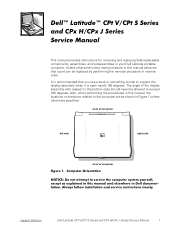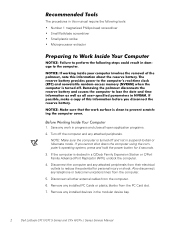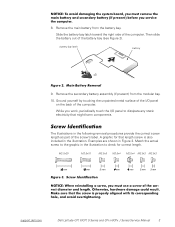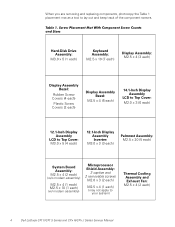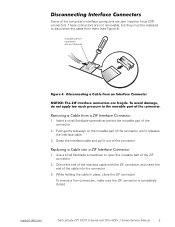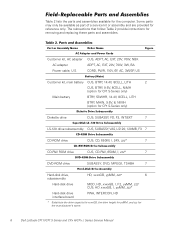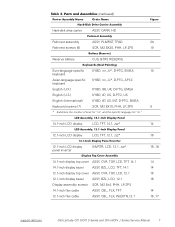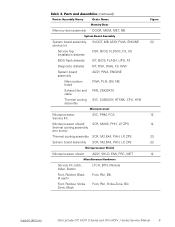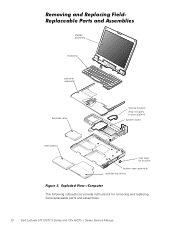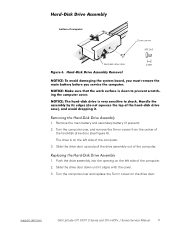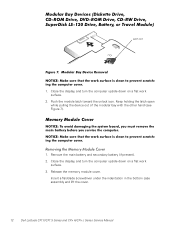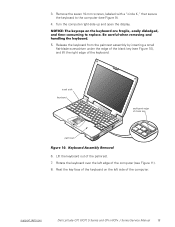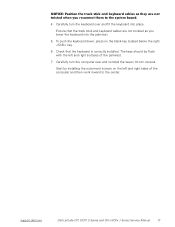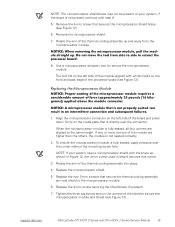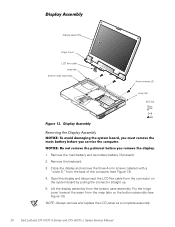Dell Latitude CPx J Support Question
Find answers below for this question about Dell Latitude CPx J.Need a Dell Latitude CPx J manual? We have 5 online manuals for this item!
Question posted by onejerm24 on January 26th, 2013
Factory Restore
Current Answers
Answer #1: Posted by tintinb on January 27th, 2013 11:44 AM
1. Visit
http://www.helpowl.com/manual.php?file=95a65a54dd0628157ac0a9a68445f0a8&manual=188430
2. Enter the required captcha code
3. Click the Submit Form button
4. Select between online viewer or download
If you have more questions, please don't hesitate to ask here at HelpOwl. Experts here are always willing to answer your questions to the best of our knowledge and expertise.
Regards,
Tintin
Related Dell Latitude CPx J Manual Pages
Similar Questions
Where can I find a hard drive adaptor for a CPx J750 Gt laptop.