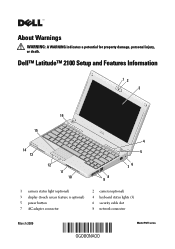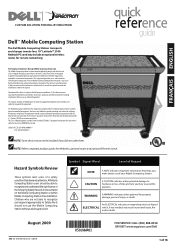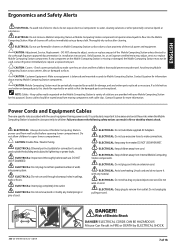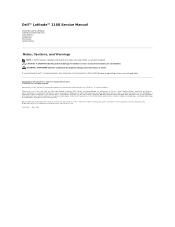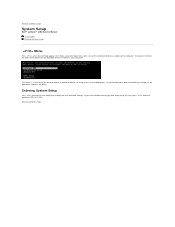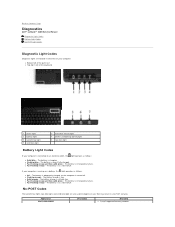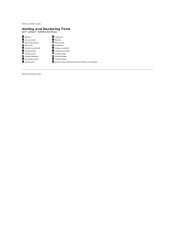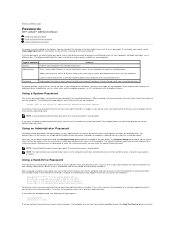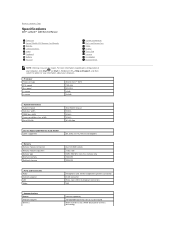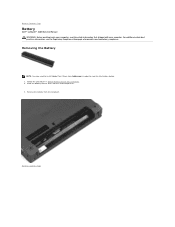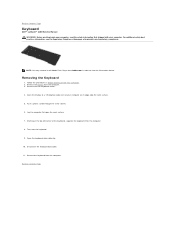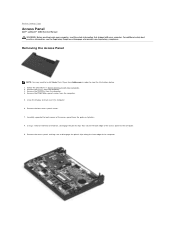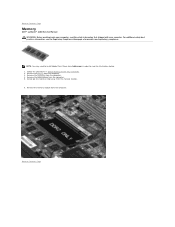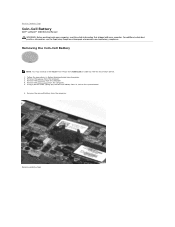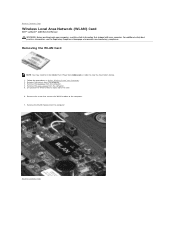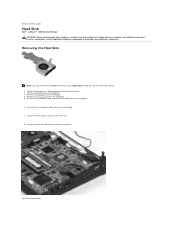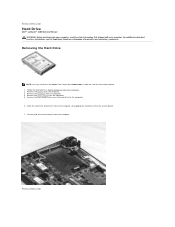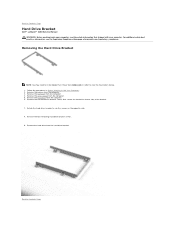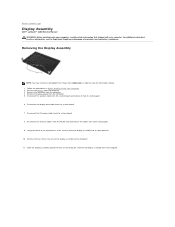Dell Latitude 2100 Support Question
Find answers below for this question about Dell Latitude 2100.Need a Dell Latitude 2100 manual? We have 3 online manuals for this item!
Question posted by andrelylesr on March 22nd, 2022
What's The Easiest Way To Completely Wipe Everything From The 2100 Series?,
Current Answers
Answer #1: Posted by SonuKumar on March 23rd, 2022 6:41 AM
Reset your Dell computer using Windows Reset
Click Start. ...
Select Reset this PC (System Setting).
Under Reset this PC, select Get Started.
Select the option to Remove everything Removes all of your personal files, apps and settings.
Select Remove files and clean the drive.
How do I factory reset my Dell Latitude 2100?
Turn on your computer, and then press "F8" as your Dell Latitude is booting up to enter the "Advanced Bootup Options" screen.
Press the down arrow, and then select "Repair Your Computer." Press the "Enter" key to continue.
Select "English" as the default language, and then click on the "Next" button to continue.
https://www.techwalla.com/articles/restore-dell-latitude-factory-settings
Please respond to my effort to provide you with the best possible solution by using the "Acceptable Solution" and/or the "Helpful" buttons when the answer has proven to be helpful.
Regards,
Sonu
Your search handyman for all e-support needs!!