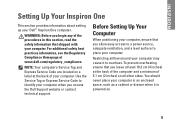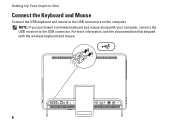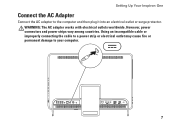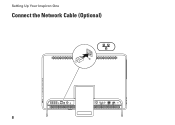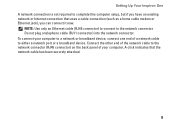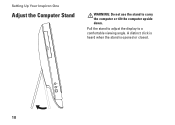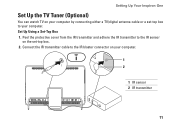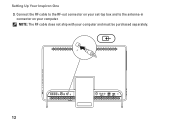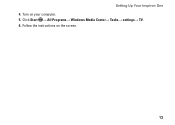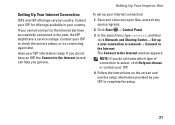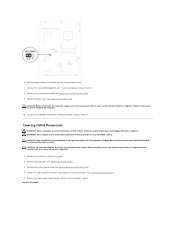Dell Inspiron One 2305 Support Question
Find answers below for this question about Dell Inspiron One 2305.Need a Dell Inspiron One 2305 manual? We have 2 online manuals for this item!
Question posted by yoca on January 23rd, 2014
Can I Put My Inspiron 2020 Back To Factory Settings
Current Answers
Answer #1: Posted by waelsaidani1 on January 24th, 2014 12:08 AM
Answer #2: Posted by prateekk007 on January 24th, 2014 2:25 AM
Please click on the link given below to get the instructions for restoring the Operating System back to defaults:
Please reply if you have further queries.
To know more about Dell Product Support, Drivers & Downloads, Order & Dispatch status -> choose your region US Customers; India Customers. For Here for Dell support videos.Thanks & Regards
Prateek K
Related Dell Inspiron One 2305 Manual Pages
Similar Questions
would like to get help from someone other than myself on the subject as to how to return my computer...
how do you reset inspiron one 2310 back to factory settings?