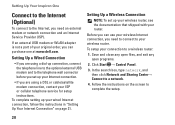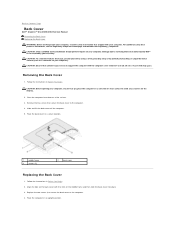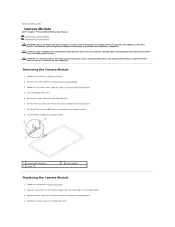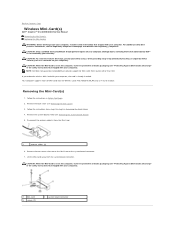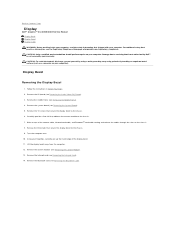Dell Inspiron One 2305 Support Question
Find answers below for this question about Dell Inspiron One 2305.Need a Dell Inspiron One 2305 manual? We have 2 online manuals for this item!
Question posted by MUS12lovi on June 7th, 2014
Harddrive Went Out In Inspiron 2305 How Can I Use External Harddrive Instead
The person who posted this question about this Dell product did not include a detailed explanation. Please use the "Request More Information" button to the right if more details would help you to answer this question.
Current Answers
Related Dell Inspiron One 2305 Manual Pages
Similar Questions
How To Use External Display With Inspiron One 2330
(Posted by Survironf 9 years ago)
Is There Another Stand That Can Be Used With The Dell Inspiron 2305
(Posted by PIRKLla 10 years ago)
What Operating System Does A Dell Inspiron 2305 Use
(Posted by gjWl 10 years ago)
My All In One Inspiron 2305 Will Not Start.
My all in ine inspiron 2305 will not start, no sound no image nothing. Yet when I add the roku it wi...
My all in ine inspiron 2305 will not start, no sound no image nothing. Yet when I add the roku it wi...
(Posted by ebookrus 10 years ago)
Blue Screen Of Death Inspiron 2305
how to fix the blue screen of death for inspiron 2305?
how to fix the blue screen of death for inspiron 2305?
(Posted by yokenhunt 12 years ago)