Dell Inspiron N7110 Support Question
Find answers below for this question about Dell Inspiron N7110.Need a Dell Inspiron N7110 manual? We have 2 online manuals for this item!
Question posted by abPollyp on March 27th, 2014
I Have A Dell Latitude E6420 And When I Plug In The Power Cable The Light Goes
off and the laptop will not power on
Current Answers
There are currently no answers that have been posted for this question.
Be the first to post an answer! Remember that you can earn up to 1,100 points for every answer you submit. The better the quality of your answer, the better chance it has to be accepted.
Be the first to post an answer! Remember that you can earn up to 1,100 points for every answer you submit. The better the quality of your answer, the better chance it has to be accepted.
Related Dell Inspiron N7110 Manual Pages
Setup Guide - Page 5


... 5 Connect the AC Adapter 6 Connect the Network Cable (Optional 7 Press the Power Button 8 Set Up the Operating System 9 Create System Recovery Media (Recommended 10 Enable or Disable Wireless (Optional 12 Set Up Wireless Display (Optional 14 Connect to the Internet (Optional 16
Using Your Inspiron Laptop 18 Right View Features 18 Left View Features...
Setup Guide - Page 6


...Power Problems 56 Memory Problems 58 Lockups and Software Problems 58
Using Support Tools 61 Dell Support Center 61 My Dell Downloads 62 Hardware Troubleshooter 63 Dell Diagnostics 63
Restoring Your Operating System 65
System Restore 66 Dell...Under Warranty or for Credit 77 Before You Call 79 Contacting Dell 81
Finding More Information and Resources 82
Specifications 84
Appendix 91 ...
Setup Guide - Page 7


... on fabric surfaces, such as a cabinet or drawer when it is powered on the fan when the computer gets hot. Fan noise is powered on all other sides. You should never place your computer, ensure that you allow dust to place your Dell Inspiron laptop.
The computer turns on . Before Setting Up Your Computer
When...
Setup Guide - Page 8


Setting Up Your Inspiron Laptop
Connect the AC Adapter
Connect the AC adapter to your computer.
6 Using an incompatible cable or improperly connecting the cable to a power strip or electrical outlet may cause fire or permanent damage to the computer and then plug it into an electrical outlet or surge protector. WARNING: The AC adapter works with...
Setup Guide - Page 18


... you can purchase one from dell.com. Follow the instructions on the screen to your router.
Ensure that shipped with your wireless router. Setting Up Your Inspiron Laptop
Connect to the Internet (Optional... your Internet connection.
• If you are using a DSL or cable/satellite modem connection, contact your connection to the telephone wall connector before you need to connect ...
Setup Guide - Page 27


Using Your Inspiron Laptop
1
Network connector - Connects your computer.
4
AC adapter connector - NOTE: Before you are using a wired network.
2
VGA connector - Attaches a commercially available security cable to power the computer and
charge the battery.
25 Connects to the AC adapter to the computer. Connects to a network or a broadband device
if you buy a security cable, ensure ...
Setup Guide - Page 29


... of data, never turn off the computer when the hard drive
activity light is powered using the AC adapter.
4
Wireless status light - NOTE: The battery is charging when the computer is on when wireless is enabled. A solid white light
indicates that wireless is enabled. Using Your Inspiron Laptop
1
Power indicator light - Turns on page 30.
2
Hard drive activity...
Setup Guide - Page 30


Using Your Inspiron Laptop
Status Lights and Indicators
Battery Status Light
AC adapter Battery
Indicator light status solid white
off
solid amber off
Computer state(s)
on/standby/off/ hibernate
on/standby/off/ hibernate
on/standby
on/standby/off/ hibernate
Battery charge status charging
fully charged
low battery (
Setup Guide - Page 31


...power problems, see "Power Problems" on page 58. Under Power Options window, click Dell Battery Meter to disable the battery charging feature while on an airplane flight. In the search box, type Power...computer is turned on. 2. Using Your Inspiron Laptop
Power Button Light/Power Indicator Light
Indicator light status
solid white breathing white off
Computer state(s)
on standby off Battery Charging and...
Setup Guide - Page 33


...pad settings, double-click the Dell Touch pad icon in this row. The light on the keyboard.
4 ...power states. For more information on the multimedia keys, see "Multimedia Control Keys" on a mouse.
31 For more information on the power button light, see "Touch Pad Gestures" on page 30.
2 Function key row - Provides the functionality of your computer. Using Your Inspiron Laptop
1
Power...
Setup Guide - Page 46


Using Your Inspiron Laptop
Removing and Replacing the Top Cover (Optional)
WARNING: Before you begin any of the procedures in this section, ...off the computer and close the display. 2. WARNING: Before removing the top cover, shut down the computer, and remove external cables (including the AC adapter). Slide and lift the top cover. NOTE: You can purchase additional replaceable top covers at...
Setup Guide - Page 50


...shut down the computer, and remove external cables (including the AC adapter).
Slide the battery into place. 2. This computer should only use batteries from Dell.
Slide and lift the battery out of...battery lock latch to the unlock positions. 3. To remove the battery: 1. Using Your Inspiron Laptop
Removing and Replacing the Battery
WARNING: Before you begin any of the procedures in this ...
Setup Guide - Page 58


... Connection" on page 12).
• Re-establish your connection to ensure it is plugged in and not damaged. Power Problems
If the power light is lost - Solving Problems
Network Problems
Wireless Connections
If the wireless network connection is off - The network cable is lost - The computer resumes normal operation if it is off , in hibernate...
Setup Guide - Page 59


... interference are:
• Power, keyboard, and mouse extension cables.
• Too many devices connected to a power strip.
• Multiple power strips connected to resume normal operation.
• If the display is on.
• If the problem persists, contact Dell (see "Contacting Dell" on your computer -
If the AC adapter has a light, ensure that the light on the AC...
Setup Guide - Page 60
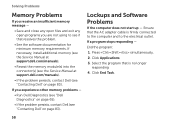
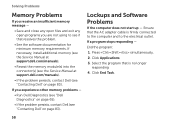
... are not using to the electrical outlet. Click Applications. 3.
Ensure that the AC adapter cable is firmly connected to the computer and to see if that is no longer
responding 4.... into the connector(s) (see the Service Manual at support.dell.com/manuals).
• If the problem persists, contact Dell (see "Contacting Dell" on page 83). Solving Problems
Memory Problems
If you ...
Setup Guide - Page 79


... the reason for any and all items being returned (AC adapter cable, software, guides, and so on page 65).
4. Include any accessories that you back up any data on the hard drive(s) and on any error messages reported by Dell Diagnostics (see "Dell Diagnostics" on ) if the return is not responsible for the...
Setup Guide - Page 95


F
finding more information 82 flick 42 FTP login, anonymous 75
G
gestures Touch Pad 34 Touch Screen 42
H
hard drive activity light 27 hardware problems
diagnosing 63 Hardware Troubleshooter 63 HDMI connector 21 help
getting assistance and support 73
I
Internet connection 16 ISP
Internet Service Provider 16
M
...
Service Manual - Page 41


... Turn the palm-rest assembly over. 7 Carefully peel the power-button board cable from the palm-rest assembly. 8 Remove the screw that secures the power-button board to step 4 in "Before You Begin" on... the Regulatory Compliance Homepage at www.dell.com/regulatory_compliance. CAUTION: To help prevent damage to servicing that is not authorized by Dell is not covered by periodically touching an...
Service Manual - Page 57
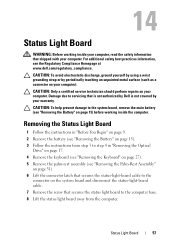
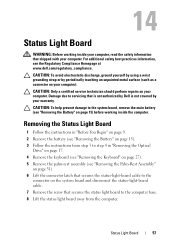
...5 Remove the palm-rest assembly (see the Regulatory Compliance Homepage at www.dell.com/regulatory_compliance. Status Light Board
57 For additional safety best practices information, see "Removing the Palm-Rest...that secures the status-light-board cable to the
connector on the system board and disconnect the status-light-board cable. 7 Remove the screw that secures the status light board to the ...
Service Manual - Page 61
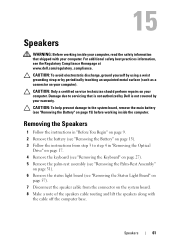
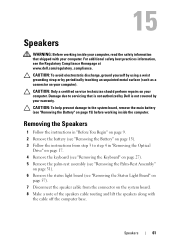
... working inside your computer, read the safety information that is not authorized by Dell is not covered by periodically touching an unpainted metal surface (such as a ... the Palm-Rest Assembly"
on page 31). 6 Remove the status light board (see "Removing the Status Light Board" on
page 57). 7 Disconnect the speaker cable from the connector on page 15) before working inside the computer. ...
Similar Questions
Where Do You Plug In A Printer On A Inspiron N7110
(Posted by mastchante 9 years ago)
How To Turn On The Touchpad Light On Dell Inspiron N7110
(Posted by cliffhe 9 years ago)
Dell Laptop M5030 Charger Light Goes Out When Plugged Into Computer
(Posted by soucicmar 10 years ago)
How To Turn On Keyboard Light On Dell Inspiron N7110
(Posted by Boydneni 10 years ago)

