Dell Inspiron M5030 Support Question
Find answers below for this question about Dell Inspiron M5030.Need a Dell Inspiron M5030 manual? We have 2 online manuals for this item!
Question posted by soucicmar on December 22nd, 2013
Dell Laptop M5030 Charger Light Goes Out When Plugged Into Computer
The person who posted this question about this Dell product did not include a detailed explanation. Please use the "Request More Information" button to the right if more details would help you to answer this question.
Current Answers
There are currently no answers that have been posted for this question.
Be the first to post an answer! Remember that you can earn up to 1,100 points for every answer you submit. The better the quality of your answer, the better chance it has to be accepted.
Be the first to post an answer! Remember that you can earn up to 1,100 points for every answer you submit. The better the quality of your answer, the better chance it has to be accepted.
Related Dell Inspiron M5030 Manual Pages
Setup Guide - Page 5
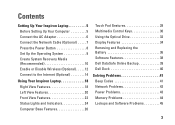
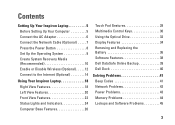
... 14
Using Your Inspiron Laptop 18 Right View Features 18 Left View Features 20 Front View Features 22 Status Lights and Indicators 24 Computer... Base Features 26
Touch Pad Gestures 28 Multimedia Control Keys 30 Using the Optical Drive 32 Display Features 34 Removing and Replacing the Battery 36 Software Features 38 Dell DataSafe Online Backup 39 Dell...
Setup Guide - Page 7
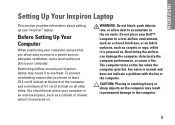
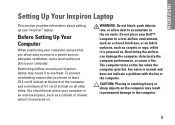
... can damage the computer, deteriorate the computer performance, or cause a fire. INSPIRON
Setting Up Your Inspiron Laptop
This section provides information about setting up your computer, ensure that you allow ...noise is powered on fabric surfaces, such as a cabinet or drawer when it to place your Dell™ computer in an enclosed space, such as carpets or rugs, while it is powered ...
Setup Guide - Page 8


Setting Up Your Inspiron Laptop
Connect the AC Adapter
Connect the AC adapter to your computer.
6 Using an incompatible cable or improperly connecting the cable to a power strip or electrical outlet may cause fire or permanent damage to the computer and then plug it into an electrical outlet or surge protector. However, power connectors...
Setup Guide - Page 11
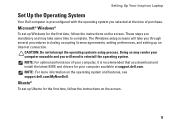
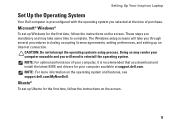
...: For optimal performance of purchase. Setting Up Your Inspiron Laptop
Set Up the Operating System
Your Dell computer is recommended that you download and install the latest...available at the time of your computer, it is preconfigured with the operating system you selected at support.dell.com. Ubuntu®
To set up an Internet connection. Doing so may take you through several procedures...
Setup Guide - Page 12
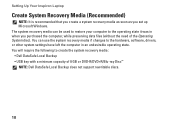
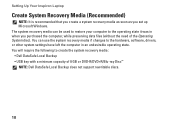
... Microsoft Windows. Setting Up Your Inspiron Laptop
Create System Recovery Media (Recommended)
NOTE: It is recommended that you create a system recovery media as soon as you purchased the computer, while preserving data files (without the need of 8 GB or DVD-R/DVD+R/Blu-ray Disc™ NOTE: Dell DataSafe Local Backup does not support...
Setup Guide - Page 13
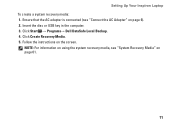
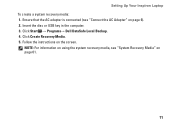
... computer. 3. NOTE: For information on using the system recovery media, see "Connect the AC Adapter" on page 6). 2.
Setting Up Your Inspiron Laptop To create a system recovery media: 1. Click Start → Programs→ Dell DataSafe Local Backup. 4. Click Create Recovery Media. 5. Follow the instructions on page 61.
11 Ensure that the AC adapter is...
Setup Guide - Page 16
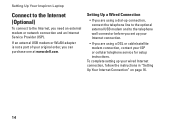
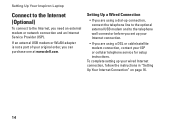
To complete setting up your ISP or cellular telephone service for setup instructions. Setting Up Your Inspiron Laptop
Connect to the Internet (Optional)
To connect to the telephone wall connector before you set up your Internet connection.
• If you are...-up connection, connect the telephone line to the optional external USB modem and to the Internet, you can purchase one at www.dell.com.
Setup Guide - Page 21
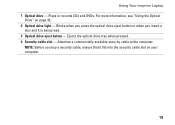
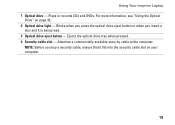
... computer.
19 NOTE: Before you insert a
disc and it fits into the security cable slot on page 32. 2 Optical drive light - Blinks when you press the optical drive eject button or when you buy a security cable, ensure that it is being read.... - Plays or records CDs and DVDs.
Attaches a commercially available security cable to the computer. Using Your Inspiron Laptop 1 Optical drive -
Setup Guide - Page 25
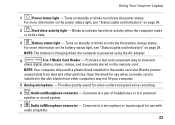
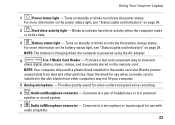
... for use with a plastic blank installed in /Microphone connector - Blinks to a powered
speaker or sound system.
7 Audio in the media card slot. Using Your Inspiron Laptop
1
Power status light - Provides a fast and convenient way to view and
share digital photos, music, videos, and documents stored on steadily or blinks to indicate the power...
Setup Guide - Page 26
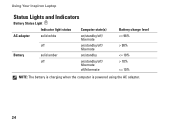
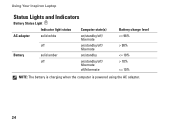
Using Your Inspiron Laptop
Status Lights and Indicators
Battery Status Light
Indicator light status
Computer state(s)
AC adapter
solid white
on/standby/off/ hibernate
off
on/standby/off/
hibernate
Battery
solid amber
on/standby
off
on/standby/off/
hibernate
off/hibernate
Battery charge level 98%
10%
Setup Guide - Page 27
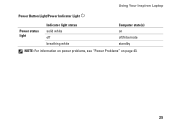
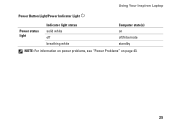
Using Your Inspiron Laptop
Power Button Light/Power Indicator Light
Power status light
Indicator light status solid white off breathing white
Computer state(s) on off/hibernate standby
NOTE: For information on power problems, see "Power Problems" on page 43.
25
Setup Guide - Page 29
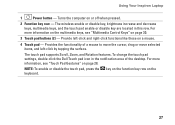
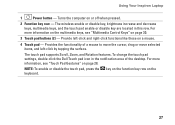
..." on page 28. Provide left -click by tapping the surface. The touch pad supports Scroll, Zoom, and Rotation features. Using Your Inspiron Laptop
1
Power button - For more information, see "Multimedia Control Keys" on a mouse.
4 Touch pad - Turns the computer on the...page 30.
3 Touch pad buttons (2) - To change the touch pad settings, double-click the Dell Touch pad icon in this row.
Setup Guide - Page 37
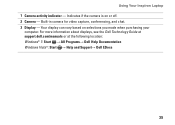
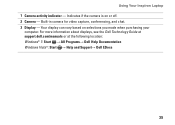
... following location: Windows® 7: Start → All Programs→ Dell Help Documentation Windows Vista®: Start → Help and Support→ Dell EDocs
35 Indicates if the camera is on selections you made when purchasing your
computer. Built-in camera for video capture, conferencing, and chat. 3 Display - Using Your Inspiron Laptop 1 Camera activity indicator -
Setup Guide - Page 38
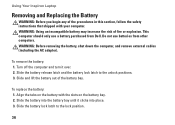
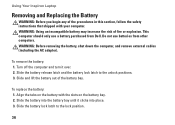
... replace the battery: 1. Slide the battery into the battery bay until it over. 2. This computer should only use batteries from Dell. Do not use a battery purchased from other computers. Using Your Inspiron Laptop
Removing and Replacing the Battery
WARNING: Before you begin any of the procedures in this section, follow the safety instructions...
Setup Guide - Page 40
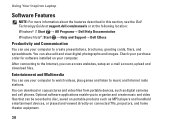
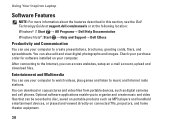
Optional software applications enable you can access websites, setup an e-mail account, upload and download files. Using Your Inspiron Laptop
Software Features
NOTE: For more information about the features described in this section, see the Dell Technology Guide at support.dell.com/manuals or at the following location: Windows® 7: Start → All Programs→...
Setup Guide - Page 41


... the taskbar 2. Follow the instructions that helps protect your computer using a password-protected account. Using Your Inspiron Laptop
Dell DataSafe Online Backup
NOTE: Dell DataSafe Online Backup may not be available in all regions. Double-click the Dell DataSafe Online icon on your data and other important files from catastrophic incidents like theft, fire, or...
Setup Guide - Page 42
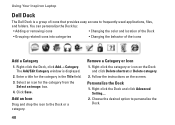
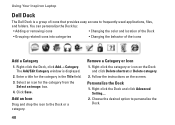
... Dock and click Delete shortcut or Delete category.
2. Personalize the Dock
1.
Remove a Category or Icon
1. Right-click the Dock and click Advanced Setting....
2. Using Your Inspiron Laptop
Dell Dock
The Dell Dock is displayed.
2. Right-click the Dock, click Add→ Category.
The Add/Edit Category window is a group of the icons
Add a Category
1.
Setup Guide - Page 45
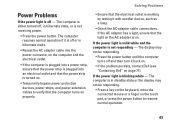
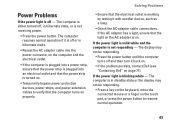
... contact Dell (see "Contacting Dell" on the touch pad, or press the power button to verify that the electrical outlet is not receiving power.
• Press the power button. If the power light is ...the computer and the electrical outlet.
• If the computer is plugged into a power strip, ensure that the power strip is plugged into an electrical outlet and that the power strip is turned on...
Setup Guide - Page 74
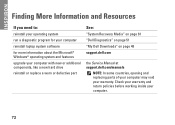
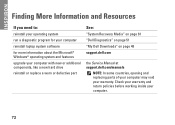
... program for your computer
reinstall laptop system software for more information about the Microsoft® Windows® operating system and features
upgrade your computer with new or additional components, like a new hard drive reinstall or replace a worn or defective part
See:
"System Recovery Media" on page 61 "Dell Diagnostics" on page 51...
Setup Guide - Page 76
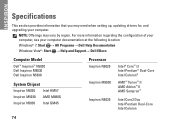
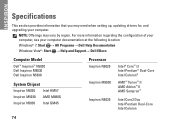
... Help Documentation Windows Vista®: Start → Help and Support→ Dell EDocs
Computer Model
Dell™ Inspiron™ N5020 Dell Inspiron M5030 Dell Inspiron N5030
System Chipset
Inspiron N5020 Intel HM57 Inspiron M5030 AMD M880G Inspiron N5030 Intel GM45
Processor
Inspiron N5020
Inspiron M5030
Inspiron N5030
Intel® Core™ i3 Intel Pentium® Dual-Core Intel Celeron...
Similar Questions
Dell Inspiron M5030 Charger Light Goes Out When Plugged In
(Posted by Qwsu 9 years ago)
Dell Inspiron Green Light Goes Off When Plug Into Lap
(Posted by hpe73gensto 10 years ago)
Dell Inspiron N5110 Laptop Charger Light Goes Out And Does Not Start
(Posted by jameha 10 years ago)
Dell Inspiron N5110 Charger Light Turns Off When Plugged In
(Posted by CaspRRIC 10 years ago)
Dell Charger Light Goes Off When Plugged In M5030
(Posted by nuzakina 10 years ago)

