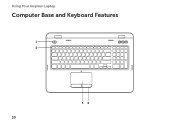Dell Inspiron N7110 Support Question
Find answers below for this question about Dell Inspiron N7110.Need a Dell Inspiron N7110 manual? We have 2 online manuals for this item!
Question posted by Boydneni on October 10th, 2013
How To Turn On Keyboard Light On Dell Inspiron N7110
The person who posted this question about this Dell product did not include a detailed explanation. Please use the "Request More Information" button to the right if more details would help you to answer this question.
Current Answers
There are currently no answers that have been posted for this question.
Be the first to post an answer! Remember that you can earn up to 1,100 points for every answer you submit. The better the quality of your answer, the better chance it has to be accepted.
Be the first to post an answer! Remember that you can earn up to 1,100 points for every answer you submit. The better the quality of your answer, the better chance it has to be accepted.
Related Dell Inspiron N7110 Manual Pages
Setup Guide - Page 5


... (Optional 14 Connect to the Internet (Optional 16
Using Your Inspiron Laptop 18 Right View Features 18 Left View Features 20 Back View Features 24
Front View Features 26 Status Lights and Indicators 28 Disabling Battery Charging 29 Computer Base and Keyboard Features 30 Touch Pad Gestures 34 Multimedia Control Keys 36 Using...
Setup Guide - Page 7


... your computer. Before Setting Up Your Computer
When positioning your computer, ensure that you allow dust to place your Dell Inspiron laptop. You should never place your computer in the air vents. The computer turns on all other sides. CAUTION: Placing or stacking heavy or sharp objects on the computer may cause it to...
Setup Guide - Page 11


...
To set up Ubuntu for your computer unusable and you will take some time to support.dell.com/MyNewDell. NOTE: For more operating system specific information.
9
Setting Up Your Inspiron Laptop
Set Up the Operating System
Your Dell computer is recommended that you download and install the latest BIOS and drivers for the first...
Setup Guide - Page 13


... Media" on restoring your operating system using the system recovery media, see the Windows 7 support at support.dell.com/MyNewDell.
11 Setting Up Your Inspiron Laptop To create system recovery media: 1. Click Start → All Programs→ Dell DataSafe Local Backup. 4. NOTE: For information on page 72. NOTE: It is connected (see "Connect the...
Setup Guide - Page 15


...turn off wireless radios (Wi-Fi and Bluetooth), such as when you are asked to switch between the wireless enabled or disabled states. Press along with the < > key on the function key row on an airplane flight.
13 The current status of the wireless radios appears on . 2. Setting Up Your Inspiron Laptop... To enable or disable wireless: 1. Ensure that your computer is turned ...
Setup Guide - Page 17


...keyboard to enable wireless. 3. To enable wireless display: 1. Press along with the < > on the function key row on the desktop.
Enter the security code that appears on your wireless display adapter from support.dell... the Intel Wireless Display icon on the TV. 5. Turn on the desktop. Setting Up Your Inspiron Laptop
To set up wireless display: 1. Select Connect to the TV. 4.
Setup Guide - Page 18


... wall connector before you need an external modem or network connection and an Internet Service Provider (ISP). Click Start → Control Panel. 4. Setting Up Your Inspiron Laptop
Connect to the Internet (Optional)
To connect to the Internet, you can use your wireless Internet connection, you set up your ISP or cellular telephone...
Setup Guide - Page 21


Press to USB devices, such as a mouse, keyboard,
printer, external drive, or MP3 player.
19 For more information, see "Using the Emergency Eject Hole" on page 40.
2 Optical drive light - For more information, see "Using the Optical Drive"... when you press the eject button. Using Your Inspiron Laptop
1 Optical drive - Plays or records CDs, DVDs, and Blu-ray Discs (optional).
Setup Guide - Page 23


...to a pair of the total battery life remains.
2
HDMI connector -
In such cases, turn off or in /Microphone connector - To continue charging, disconnect the USB device and connect it...drives or optical drives) or USB devices
(such as a mouse, keyboard, printer, external drive, or MP3 player). Using Your Inspiron Laptop
1
eSATA/USB combo connector with USB PowerShare - NOTE: Certain ...
Setup Guide - Page 29


... "Enable or Disable Wireless" on when the computer reads or writes data.
Turns on page 12.
27 NOTE: The battery is charging when the computer is enabled. Turns on page 30. Using Your Inspiron Laptop
1
Power indicator light - A solid
white light indicates hard drive activity. Indicates the battery charge status.
Indicates the power states. NOTE: To...
Setup Guide - Page 30


Using Your Inspiron Laptop
Status Lights and Indicators
Battery Status Light
AC adapter Battery
Indicator light status solid white
off
solid amber off
Computer state(s)
on/standby/off/ hibernate
on/standby/off/ hibernate
on/standby
on/standby/off/ hibernate
Battery charge status charging
fully charged
low battery (
Setup Guide - Page 31


... box, type Power Options and press . 4. To quickly disable the battery charging feature: 1. Click Turn off /hibernate
NOTE: For information on power problems, see "Power Problems" on page 58. Using Your Inspiron Laptop
Power Button Light/Power Indicator Light
Indicator light status
solid white breathing white off
Computer state(s)
on standby off Battery Charging and then...
Setup Guide - Page 33


... row - Using Your Inspiron Laptop
1
Power button and light - Provides the functionality of your computer. The touch pad supports the Scroll, Flick, and Zoom features. For more information on the multimedia keys, see "Touch Pad Gestures" on or off your desktop.
For more information, see "Multimedia Control Keys" on the keyboard.
4 Touch pad buttons...
Setup Guide - Page 35


... Center, and Display On/Off buttons work only on page 63. Press to launch the Windows Mobility Center.
Dell Support Center button - Using Your Inspiron Laptop
5
Windows Mobility Center button - Press to launch the Dell Support Center.
Press to your mobile PC settings such as
brightness control, volume control, battery status, wireless network and...
Setup Guide - Page 46


Using Your Inspiron Laptop
Removing and Replacing the Top Cover (Optional)
WARNING: Before you begin any of the procedures in this section, follow the safety instructions that secures the top cover to the display back cover. 3. Turn off the computer and close the display. 2. NOTE: You can purchase additional replaceable top covers at dell.com...
Setup Guide - Page 50


... the battery: 1. To replace the battery: 1. Turn off the computer and turn it clicks into place. 2.
Slide and lift the battery out of fire or explosion.
This computer should only use batteries from Dell. Slide the battery into the battery bay until it over. 2. Using Your Inspiron Laptop
Removing and Replacing the Battery
WARNING: Before...
Setup Guide - Page 55


...-used programs.
Using Your Inspiron Laptop
• StickyNotes - Click... web pages. Provides a preview of up to the Internet.
• Dell Web - The optional CinemaNow application allows you to the Internet.
•...bulletin board the next time you access STICKYNOTES. Create notes or reminders using the keyboard or touch screen. View videos. Provides a preview of up to open it...
Setup Guide - Page 59


... power button until the computer turns off and then turn it back on.
• If the problem persists, contact Dell (see "Contacting Dell" on page 83). If the power light is not responding -
The computer is in standby mode or the display may not be responding.
• Press a key on the keyboard, move the connected mouse...
Setup Guide - Page 86


Computer Model
Memory
Dell Inspiron N7110
Computer Information
System chipset Mobile Intel 6 series
Processor ...Dell Support Center, press the Dell Support Center button on your computer, see the Detailed System Information section in the Dell Support Center. For more information regarding the configuration of your keyboard or click Start → All Programs→ Dell→ Dell...
Similar Questions
How To Turn Keyboard Light On Dell Inspiron M5010
(Posted by pdendaran 10 years ago)
How To Turn Keyboard Light On Dell Inspiron N4010
(Posted by ANUjbooge 10 years ago)
How To Light Up The Keyboard Dell Inspiron N7110
(Posted by raw7MANZA 10 years ago)