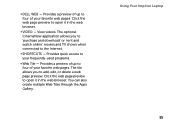Dell Inspiron N4110 Support Question
Find answers below for this question about Dell Inspiron N4110.Need a Dell Inspiron N4110 manual? We have 4 online manuals for this item!
Question posted by john6jef on May 16th, 2014
How To Use Dell Inspiron N4110 Sd/mmc
The person who posted this question about this Dell product did not include a detailed explanation. Please use the "Request More Information" button to the right if more details would help you to answer this question.
Current Answers
Related Dell Inspiron N4110 Manual Pages
Similar Questions
Internet Is Not Fast When I Am Using My Dell Inspiron N4110
The Internet connectivity is not that fast when i am using my Dell Inspiron N4110 laptop using wifi ...
The Internet connectivity is not that fast when i am using my Dell Inspiron N4110 laptop using wifi ...
(Posted by rajeevrrs 11 years ago)
Dell Inspiron N4110 Wont Start Up?
HI my Dell Inspiron N4110 laptop had been making loud noises for months. So, I tried to open the lap...
HI my Dell Inspiron N4110 laptop had been making loud noises for months. So, I tried to open the lap...
(Posted by Rshar345 11 years ago)