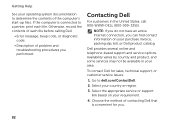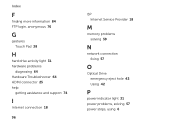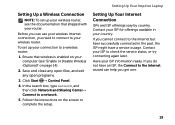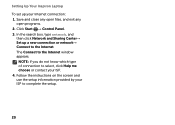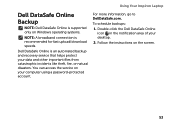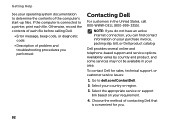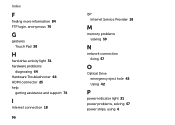Dell Inspiron N4110 Support Question
Find answers below for this question about Dell Inspiron N4110.Need a Dell Inspiron N4110 manual? We have 4 online manuals for this item!
Question posted by rajeevrrs on April 11th, 2013
Internet Is Not Fast When I Am Using My Dell Inspiron N4110
Requests for more information
Hi rajeevrrs
I apologize for the inconvenience which you are facing, please follow the below mentioned steps that might help you fixing the issue:
Install the Ethernet drivers from the link mentioned below that might help you fixing the wired connection issue:
Regarding wireless please install the latest version of the wireless card drivers from the below mentioned link. Please select correct operating system before you start installation. After that click “network” and install the required drivers. I would also suggest you to install the latest version of system BIOS, please make sure that AC Adaptor is connected and battery is more than 10% charge while updating BIOS.
In case issue still persists would suggest you to boot the system in safe mode with networking and check how it works. To boot in safe mode, turn on the computer and start tapping the F8 key which would take you to Advanced Boot Option screen. Using the up and down arrow key, select “Safe Mode with Networking” to boot the computer into Safe Mode.
Please reply if you have any further questions.
For easy access to drivers, manuals and product updates, please visit our Support Site .
Current Answers
Answer #1: Posted by prateekk007 on April 11th, 2013 3:01 PM
I apologize for the inconvenience which you are facing, please follow the below mentioned steps that might help you fixing the issue:
Install the Ethernet drivers from the link mentioned below that might help you fixing the wired connection issue:
Regarding wireless please install the latest version of the wireless card drivers from the below mentioned link. Please select correct operating system before you start installation. After that click “network” and install the required drivers. I would also suggest you to install the latest version of system BIOS, please make sure that AC Adaptor is connected and battery is more than 10% charge while updating BIOS.
In case issue still persists would suggest you to boot the system in safe mode with networking and check how it works. To boot in safe mode, turn on the computer and start tapping the F8 key which would take you to Advanced Boot Option screen. Using the up and down arrow key, select “Safe Mode with Networking” to boot the computer into Safe Mode.
please revert with the results.
For easy access to drivers, manuals and product updates, please visit our Support Site .
Thanks & Regards
Prateek K
Related Dell Inspiron N4110 Manual Pages
Similar Questions
Light of wifi is turning off within 10 seconds so it is not detecting wifi conections but it can be ...
I am staying in a guest house with poor wireless reception and need to use my computer. I have a Lan...