Dell Inspiron N4110 Support Question
Find answers below for this question about Dell Inspiron N4110.Need a Dell Inspiron N4110 manual? We have 4 online manuals for this item!
Question posted by nineajl on August 14th, 2013
How To Replace Hard Drive In Dell Inspiron Laptop N4110
The person who posted this question about this Dell product did not include a detailed explanation. Please use the "Request More Information" button to the right if more details would help you to answer this question.
Current Answers
There are currently no answers that have been posted for this question.
Be the first to post an answer! Remember that you can earn up to 1,100 points for every answer you submit. The better the quality of your answer, the better chance it has to be accepted.
Be the first to post an answer! Remember that you can earn up to 1,100 points for every answer you submit. The better the quality of your answer, the better chance it has to be accepted.
Related Dell Inspiron N4110 Manual Pages
Setup Guide - Page 5


... Inspiron Laptop 22 Right View Features 22 Left View Features 24 Back View Features 28
Front View Features 30 Status Lights and Indicators 32 Disabling Battery Charging 33 Computer Base and Keyboard Features 34 Touch Pad Gestures 38 Multimedia Control Keys 40 Using the Optical Drive 42 Display Features 44 Removing and Replacing...
Setup Guide - Page 7


Before Setting Up Your Computer
When positioning your Dell computer in permanent damage to accumulate in an enclosed ... to place your laptop may result in a low-airflow environment, such as a closed briefcase, or on the fan when the computer gets hot. You should never place your Dell Inspiron laptop.
INSPIRON
Setting Up Your Inspiron Laptop
This section provides information...
Setup Guide - Page 27


... automatically shut off or in sleep state. Using Your Inspiron Laptop
1
VGA connector - The USB PowerShare
feature allows you turn on /off when only 10% of the total battery life remains.
4
USB 2.0 connector - Connects to eSATA
compatible storage devices (such as external hard drives or optical drives) or USB devices
(such as a mouse, keyboard, printer...
Setup Guide - Page 33


... "Enable or Disable Wireless" on page 32.
Using Your Inspiron Laptop
1
Power indicator light - A solid
white light indicates hard drive activity.
Turns on page 32.
2
Hard drive activity light - Turns on .
3
Battery status light - CAUTION: To avoid loss of data, never turn off the computer when the hard drive
activity light is enabled. NOTE: To enable or disable...
Setup Guide - Page 48


... remove the top cover: 1. Press and hold the release button that shipped with your computer. NOTE: You can purchase additional replaceable top covers at dell.com.
46 Using Your Inspiron Laptop
Removing and Replacing the Top Cover (Optional)
WARNING: Before you begin any of the procedures in this section, follow the safety instructions that secures...
Setup Guide - Page 50


Ensure that the Dell logo is facing towards the back of the computer while replacing the top cover. 1. Using Your Inspiron Laptop To replace the top cover:
NOTE: Ensure that there are no gaps between the top cover and the display back cover.
48 Slide the top cover until it clicks into place. Align the top cover on the display back. 2.
Setup Guide - Page 52


...the lock position.
50 This computer should only use batteries from Dell. Do not use a battery purchased from other computers. To replace the battery: 1. Slide and lift the battery out of fire...latch until it clicks into the battery bay until it over. 2. Using Your Inspiron Laptop
Removing and Replacing the Battery
WARNING: Before you begin any of the procedures in this section, follow ...
Setup Guide - Page 64


...memory on your computer.
Monitor system events and changes over time. INSPIRON
Using Support Tools
Dell Support Center
All the support you need - This utility displays all ...; Drive Space Manager - Manage your hard drive, and track the changes made to other Dell tools and diagnostic services. To launch the application, press the Dell Support Center button on your hard drive using...
Setup Guide - Page 68
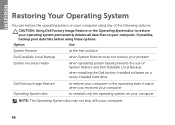
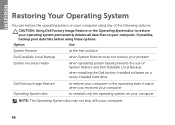
... installed hard drive
Dell Factory Image Restore Operating System disc
to restore your computer to the operating state it was in when you received your computer
to restore your operating system permanently deletes all data files on your computer
NOTE: The Operating System disc may not ship with your computer.
66 INSPIRON
Restoring Your...
Setup Guide - Page 86
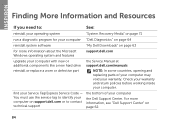
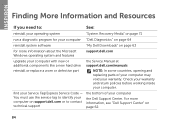
...and return policies before working inside your computer
the Dell Support Center. find your warranty. INSPIRON
Finding More Information and Resources
If you need to...Dell Support Center" on page 63
for more information about the Microsoft Windows operating system and features
support.dell.com
upgrade your computer with new or additional components like a new hard drive
reinstall or replace...
Setup Guide - Page 5


... Inspiron Laptop 22 Right View Features 22 Left View Features 24 Back View Features 28
Front View Features 30 Status Lights and Indicators 32 Disabling Battery Charging 33 Computer Base and Keyboard Features 34 Touch Pad Gestures 38 Multimedia Control Keys 40 Using the Optical Drive 42 Display Features 44 Removing and Replacing...
Setup Guide - Page 7


... the computer may cause it to the computer.
5 Restricting airflow around your laptop may result in permanent damage to overheat.
WARNING: Do not block, push objects into... fan or the computer. Do not place your Dell Inspiron laptop.
INSPIRON
Setting Up Your Inspiron Laptop
This section provides information about setting up your Dell computer in a low-airflow environment, such as ...
Setup Guide - Page 27


... as a mouse, keyboard, printer, external drive, or MP3 player). Connects to a TV for both 5.1 audio and video signals. NOTE: If you to charge the device. NOTE: The USB PowerShare feature is powered off your computer while charging a USB device, the device stops charging. Using Your Inspiron Laptop
1
VGA connector - NOTE: Certain USB devices...
Setup Guide - Page 33


... light - Indicates the power states.
Using Your Inspiron Laptop
1
Power indicator light - NOTE: To enable or disable wireless, see "Status Lights and Indicators" on when the computer reads or writes data. CAUTION: To avoid loss of data, never turn off the computer when the hard drive
activity light is on when wireless is enabled...
Setup Guide - Page 48


Turn off the computer and close the display. 2. NOTE: You can purchase additional replaceable top covers at dell.com.
46 Using Your Inspiron Laptop
Removing and Replacing the Top Cover (Optional)
WARNING: Before you begin any of the procedures in this section, follow the safety instructions that shipped with your computer. WARNING: ...
Setup Guide - Page 50


Using Your Inspiron Laptop To replace the top cover:
NOTE: Ensure that there are no gaps between the top cover and the display back cover.
48 Ensure that the Dell logo is facing towards the back of the computer while replacing the top cover. 1. Align the top cover to the display back. 2. Slide the top cover until it clicks into place.
Setup Guide - Page 52


... battery release latch to the lock position.
50
This computer should only use batteries from Dell. To remove the battery: 1. Slide the battery lock latch until it clicks into place... turn it clicks into the battery bay until it over. 2. To replace the battery: 1. Using Your Inspiron Laptop
Removing and Replacing the Battery
WARNING: Before you begin any of the battery bay. WARNING...
Setup Guide - Page 64


INSPIRON
Using Support Tools
Dell Support Center
All the support you need -
Monitor system events and changes over time. one convenient location. The home page also provides links to your computer each type of your hard drive using a visual representation of space consumed by each day. Manage your computer. PC Checkup Utilities
• Drive Space Manager...
Setup Guide - Page 68


INSPIRON
Restoring Your Operating System
You can restore the operating system on your computer using these options. Option
Use
System Restore
as the first solution
Dell DataSafe Local ... before using any of System Restore and Dell DataSafe Local Backup
when installing the Dell factory-installed software on a newly installed hard drive
Dell Factory Image Restore Operating System disc
to ...
Setup Guide - Page 86
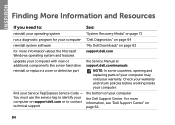
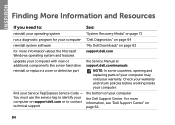
... 62.
84 INSPIRON
Finding More Information and Resources
If you need to contact technical support
the bottom of your computer may void your warranty. For more information about the Microsoft Windows operating system and features
support.dell.com
upgrade your computer with new or additional components like a new hard drive
reinstall or replace a worn or...
Similar Questions
How To Replace Hard Drive In Dell Inspiron N5050
(Posted by ssatyJorg 10 years ago)
Hard Drive Inspiron N5030
Need to replace hard. Can't find a replacement hard drive. What drive will work with my laptop
Need to replace hard. Can't find a replacement hard drive. What drive will work with my laptop
(Posted by prattr96 11 years ago)

