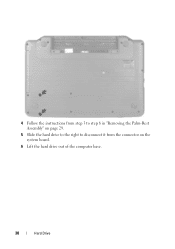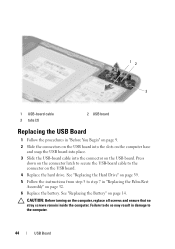Dell Inspiron N5050 Support Question
Find answers below for this question about Dell Inspiron N5050.Need a Dell Inspiron N5050 manual? We have 2 online manuals for this item!
Question posted by ssatyJorg on November 11th, 2013
How To Replace Hard Drive In Dell Inspiron N5050
Current Answers
Answer #1: Posted by prateekk007 on November 11th, 2013 11:46 AM
Please click on the link given below to access the Owner’s manual for the laptop and navigate to page 37 and follow the guidelines for replacing the hard drive:
Please reply if you have further queries.
To know more about Dell Product Support, Drivers & Downloads, Order & Dispatch status -> choose your region US Customers; India Customers. For Here for Dell support videos.
Thanks & Regards
Prateek K
Related Dell Inspiron N5050 Manual Pages
Similar Questions
Need to replace hard. Can't find a replacement hard drive. What drive will work with my laptop