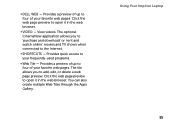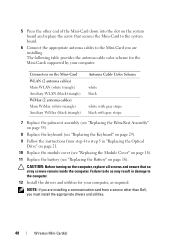Dell Inspiron N4110 Support Question
Find answers below for this question about Dell Inspiron N4110.Need a Dell Inspiron N4110 manual? We have 4 online manuals for this item!
Question posted by vickiadel on December 1st, 2013
How To Replace Dell N4110 Keyboard Tutorial Video
The person who posted this question about this Dell product did not include a detailed explanation. Please use the "Request More Information" button to the right if more details would help you to answer this question.
Current Answers
Related Dell Inspiron N4110 Manual Pages
Similar Questions
Replacement Keyboard For Original Dell Inspiron N4110 Series Regmodel P20g Lapto
I have original US Made Dell Inspiron N4110 Laptop Series Registered Model P20G from last 4 years.Fo...
I have original US Made Dell Inspiron N4110 Laptop Series Registered Model P20G from last 4 years.Fo...
(Posted by nawangagrawal5 8 years ago)
How Do I Set My Backlit Keyboard On My Laptop Inspiron N7110
(Posted by jillrober 9 years ago)
How To Replace A Keyboard On A Dell Vostro 1440 Laptop
(Posted by ughmi15 10 years ago)
How To Install Dell Keyboard Cover For Laptops Inspiron N4110
(Posted by heyjodgro 10 years ago)
Keyboard De My Laptop Dell Inspiron N4110 P20G
It has been ma.logrado the keyboard and I need spare, where I can purchase this product. It's urg...
It has been ma.logrado the keyboard and I need spare, where I can purchase this product. It's urg...
(Posted by yfarfan 10 years ago)