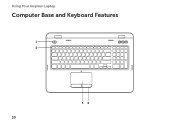Dell Inspiron N7110 Support Question
Find answers below for this question about Dell Inspiron N7110.Need a Dell Inspiron N7110 manual? We have 2 online manuals for this item!
Question posted by jillrober on June 6th, 2014
How Do I Set My Backlit Keyboard On My Laptop Inspiron N7110
The person who posted this question about this Dell product did not include a detailed explanation. Please use the "Request More Information" button to the right if more details would help you to answer this question.
Current Answers
Answer #1: Posted by DellJesse1 on June 9th, 2014 9:43 AM
jillrober
The system did not ship with a backlit keyboard. Below is information on the keyboard.
- On the Inspiron™ N7110 / 17R, there are no designated lock lights. However there is a white light on the capslock key that glows when the key is activated
- The numlock does not have any light
- The scroll lock key is not present in the Inspiron™ N7110 / 17R
Thank You,
Dell-Jesse1
Dell Social Media and Communities
email:[email protected]
Dell Community Forum.
www.en.community.dell.com
Dell Twitter Support
@dellcares
Dell Facebook Support
www.facebook.com/dell
#iwork4dell
Related Dell Inspiron N7110 Manual Pages
Similar Questions
How Do I Get To The Touch Pad Settings On My Dell Inspiron N7110?
(Posted by ivrobb 10 years ago)
How To Turn On Backlit Keyboard Dell Inspiron N5010
(Posted by bashltopji 10 years ago)
How To Light Up The Keyboard Dell Inspiron N7110
(Posted by raw7MANZA 10 years ago)