Dell Inspiron N4110 Support Question
Find answers below for this question about Dell Inspiron N4110.Need a Dell Inspiron N4110 manual? We have 4 online manuals for this item!
Question posted by deirdrlo on September 14th, 2013
What Kind Of Power Cord Does Dell Inspiron N4110 Use?
The person who posted this question about this Dell product did not include a detailed explanation. Please use the "Request More Information" button to the right if more details would help you to answer this question.
Current Answers
There are currently no answers that have been posted for this question.
Be the first to post an answer! Remember that you can earn up to 1,100 points for every answer you submit. The better the quality of your answer, the better chance it has to be accepted.
Be the first to post an answer! Remember that you can earn up to 1,100 points for every answer you submit. The better the quality of your answer, the better chance it has to be accepted.
Related Dell Inspiron N4110 Manual Pages
Setup Guide - Page 4


...;, the DELL logo, Inspiron™, and DellConnect™ are either trademarks or registered trademarks of Dell Inc. Blu-ray Disc™ is a registered trademark owned by U.S. Reverse engineering and disassembly are not applicable. All rights reserved. Trademarks used in the U.S.
If you how to change without the written permission of Advanced Micro Devices, Inc...
Setup Guide - Page 5


... the Network Cable (Optional 7 Press the Power Button 8 Set Up the Operating System 9 Create System Recovery Media (Recommended 10 Install the SIM Card (Optional 12 Enable or Disable Wireless (Optional 14 Set Up Wireless Display (Optional 16 Connect to the Internet (Optional 18
Using Your Inspiron Laptop 22 Right View Features 22 Left View...
Setup Guide - Page 6
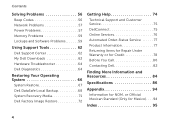
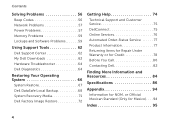
Contents
Solving Problems 56 Beep Codes 56 Network Problems 57 Power Problems 57 Memory Problems 59 Lockups and Software Problems 59
Using Support Tools 62 Dell Support Center 62 My Dell Downloads 63 Hardware Troubleshooter 64 Dell Diagnostics 64
Restoring Your Operating System 66
System Restore 67 Dell DataSafe Local Backup 68 System Recovery Media 71...
Setup Guide - Page 7


... of the computer and a minimum of 5.1 cm (2 inches) on the fan when the computer gets hot. Fan noise is powered on. Restricting airflow around your computer. You should never place your Dell Inspiron laptop. CAUTION: Placing or stacking heavy or sharp objects on fabric surfaces, such as a cabinet or drawer when it to the...
Setup Guide - Page 8


Setting Up Your Inspiron Laptop
Connect the AC Adapter
Connect the AC adapter to your computer.
6 However, power connectors and power strips vary among countries. Using an incompatible cable or improperly connecting the cable to a power strip or electrical outlet may cause fire or permanent damage to the computer and then plug it into an electrical outlet...
Setup Guide - Page 12


... Dell DataSafe Local Backup • USB key with a minimum capacity of the Operating System disc). The system recovery media can use ...Inspiron Laptop
Create System Recovery Media (Recommended)
NOTE: It is recommended that you create system recovery media as soon as you purchased the computer, while preserving data files (without the need of 8 GB or DVD-R/DVD+R/Blu-ray Disc (optional) NOTE: Dell...
Setup Guide - Page 13


Setting Up Your Inspiron Laptop To create system recovery media: 1. Insert the disc or USB key in the computer. 3. Follow the instructions on page 71. NOTE: It is connected (see "Connect the AC Adapter" on support.dell.com/MyNewDell.
11 NOTE: For information on restoring your operating system using the system recovery media, see the...
Setup Guide - Page 20


...To complete setting up your Internet connection.
• If you are using a dial-up connection, connect the telephone line to the optional ...Setting Up a Wired Connection
• If you are using a DSL or cable/satellite modem connection, contact your ISP or cellular telephone service for setup instructions.
Setting Up Your Inspiron Laptop
Connect to the Internet (Optional)
To connect to the...
Setup Guide - Page 25


... a
powered speaker or sound system.
6
Audio-in/Microphone connector - Blinks when you press the optical drive eject button or when you press the eject button. Use to open... devices.
23 Using Your Inspiron Laptop
1 Optical drive - For more information, see "Using the Optical Drive" on page 42.
5
Audio-out/Headphone connector - For more information, see "Using the Emergency Eject...
Setup Guide - Page 27


Using Your Inspiron Laptop
1
VGA connector - The USB PowerShare
feature allows you turn on /off or in
sleep state. ..., printer, external drive, or MP3 player). NOTE: If you to charge the device. NOTE: The USB PowerShare feature is powered on the computer to charge USB devices when the computer is automatically shut off your computer while charging a USB device, the device...
Setup Guide - Page 35


... is turned on. 2. Under Power Options window, click Dell Battery Meter to disable the battery charging feature while on an airplane flight. In the search box, type Power Options and press . 4. NOTE: Battery charging can also be required to open Battery Settings window. 5. Click Start . 3.
Using Your Inspiron Laptop
Power Button Light/Power Indicator Light
Indicator light status...
Setup Guide - Page 44


To open or close it. Using Your Inspiron Laptop
Using the Optical Drive
CAUTION: Do not press down on the optical drive tray when you open the drive tray using the drive. The optical drive plays or records CDs, DVDs, and Blu-ray Discs (optional). Place the disc, label-side up, in the optical drive: 1.
...
Setup Guide - Page 52


... purchased from other computers. Turn off the computer and turn it clicks into place. 2.
Using Your Inspiron Laptop
Removing and Replacing the Battery
WARNING: Before you begin any of the battery bay. This computer should only use batteries from Dell. To remove the battery: 1. Slide the battery release latch to the lock position.
50 Slide...
Setup Guide - Page 88


For more information regarding the configuration of your computer. Computer Model
Memory
Dell Inspiron N4110
Computer Information
System chipset Mobile Intel 6 Series
Processor types
Intel Core i3 Intel Core i5 Intel Core i7
Memory module connector
Memory module capacities
Minimum ...
Setup Guide - Page 5


... the Network Cable (Optional 7 Press the Power Button 8 Set Up the Operating System 9 Create System Recovery Media (Recommended 10 Install the SIM Card (Optional 12 Enable or Disable Wireless (Optional 14 Set Up Wireless Display (Optional 16 Connect to the Internet (Optional 18
Using Your Inspiron Laptop 22 Right View Features 22 Left View...
Setup Guide - Page 7


... and a minimum of 5.1 cm (2 inches) on the fan when the computer gets hot. Fan noise is powered on. Restricting the airflow can damage the computer, deteriorate the computer performance, or cause a fire.
The computer ... or the computer. You should never place your Dell computer in permanent damage to overheat. Before Setting Up Your Computer
When positioning your Dell Inspiron laptop.
Setup Guide - Page 35


... to open Battery Settings window. 5. Ensure that your computer is turned on page 57. Under Power Options window, click Dell Battery Meter to disable the battery charging feature while on an airplane flight. Using Your Inspiron Laptop
Power Button Light/Power Indicator Light
Indicator light status
solid white breathing white off
Computer state(s)
on standby off Battery...
Setup Guide - Page 44
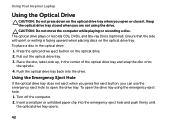
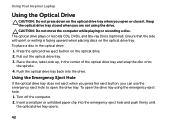
...CAUTION: Do not move the computer while playing or recording a disc. Using the Emergency Eject Hole
If the optical drive tray does not eject when you press the eject button, you...or close it. To open the drive tray. Using Your Inspiron Laptop
Using the Optical Drive
CAUTION: Do not press down on the optical drive tray when you are not using the emergency eject hole: 1. Push the optical ...
Setup Guide - Page 52


...Turn off the computer and turn it clicks into place. 2.
Do not use a battery purchased from other computers. To replace the battery: 1. Slide ...Slide the battery into the battery bay until it over. 2. WARNING: Using an incompatible battery may increase the risk of the battery bay. Using Your Inspiron Laptop
Removing and Replacing the Battery
WARNING: Before you begin any of the ...
Setup Guide - Page 88


... that you may vary by region. To launch the Dell Support Center, click Start → All Programs→ Dell→ Dell Support Center→ Launch Dell Support Center. Computer Model
Memory
Dell Inspiron N4110
Computer Information
System chipset Mobile Intel 6 Series
Processor types...for, and upgrading your computer, see the Detailed System Information section in the Dell Support Center.
Similar Questions
Light On Power Cord For Inspiron 1750 Does Not Light Up
(Posted by tevfernbu 10 years ago)
How To Factory Reset Dell Inspiron N4110 Using Functions
(Posted by cofezoj 10 years ago)
Can My Dell Inspiron N4110 Work With Just The Power Cord
(Posted by sunJac 10 years ago)
What Type Of Power Cord Does Inspiron 1564 Use
(Posted by Quirijack99 10 years ago)
Dell Inspiron N4110 Wont Start Up?
HI my Dell Inspiron N4110 laptop had been making loud noises for months. So, I tried to open the lap...
HI my Dell Inspiron N4110 laptop had been making loud noises for months. So, I tried to open the lap...
(Posted by Rshar345 11 years ago)

