Dell Inspiron N4110 Support Question
Find answers below for this question about Dell Inspiron N4110.Need a Dell Inspiron N4110 manual? We have 4 online manuals for this item!
Question posted by bylegen on August 22nd, 2014
Inspiron N4110 Bios Cannot Recognize A External Hd
The person who posted this question about this Dell product did not include a detailed explanation. Please use the "Request More Information" button to the right if more details would help you to answer this question.
Current Answers
There are currently no answers that have been posted for this question.
Be the first to post an answer! Remember that you can earn up to 1,100 points for every answer you submit. The better the quality of your answer, the better chance it has to be accepted.
Be the first to post an answer! Remember that you can earn up to 1,100 points for every answer you submit. The better the quality of your answer, the better chance it has to be accepted.
Related Dell Inspiron N4110 Manual Pages
Setup Guide - Page 5


Contents
Setting Up Your Inspiron Laptop 5 Before Setting Up Your Computer 5 Connect the AC Adapter 6 Connect the Network Cable (Optional 7 ...or Disable Wireless (Optional 14 Set Up Wireless Display (Optional 16 Connect to the Internet (Optional 18
Using Your Inspiron Laptop 22 Right View Features 22 Left View Features 24 Back View Features 28
Front View Features 30 Status ...
Setup Guide - Page 8


... the computer and then plug it into an electrical outlet or surge protector. However, power connectors and power strips vary among countries. Setting Up Your Inspiron Laptop
Connect the AC Adapter
Connect the AC adapter to your computer.
6
Setup Guide - Page 11


... procedures including accepting license agreements, setting preferences, and setting up an Internet connection.
Setting Up Your Inspiron Laptop
Set Up the Operating System
Your Dell computer is recommended that you download and install the latest BIOS and drivers for your computer available at the time of your computer, it is preconfigured with the...
Setup Guide - Page 12


... the following to the hardware, software, drivers, or other system settings have left the computer in when you set up Microsoft Windows. Setting Up Your Inspiron Laptop
Create System Recovery Media (Recommended)
NOTE: It is recommended that you create system recovery media as soon as you purchased the computer, while preserving data...
Setup Guide - Page 20


...setting up your Internet connection.
• If you can purchase one from dell.com.
If an external USB modem or WLAN adapter is not a part of your original order, you are using a ...follow the instructions in "Setting Up Your Internet Connection" on page 19.
18 Setting Up Your Inspiron Laptop
Connect to the Internet (Optional)
To connect to the telephone wall connector before you set up ...
Setup Guide - Page 27


...in sleep state. Connects to eSATA
compatible storage devices (such as external hard drives or optical drives) or USB devices
(such as a mouse, keyboard, printer,
external drive, or MP3 player.
25
NOTE: If you to charge ...USB device, the device stops charging.
Using Your Inspiron Laptop
1
VGA connector - To continue charging, disconnect the USB device and connect it again.
Setup Guide - Page 35


... Charging
You may be disabled in the System Setup (BIOS) utility.
33 Under Power Options window, click Dell Battery Meter to disable the battery charging feature while on . 2.
NOTE: Battery charging can also be required to open Battery Settings window. 5. Using Your Inspiron Laptop
Power Button Light/Power Indicator Light
Indicator light status...
Setup Guide - Page 42


... Mobility Center
1.
Using Your Inspiron Laptop
Multimedia Control Keys
The multimedia control keys are located on the function key row on Self Test (POST) to enter the System Setup (BIOS) utility. 2. System Setup.... You can configure the multimedia control keys on the keyboard using the System Setup (BIOS) utility or the Windows Mobility Center. Press any multimedia key to launch
40 For ...
Setup Guide - Page 48


... replaceable top covers at dell.com.
46 Press and hold the release button that shipped with your computer. To remove the top cover: 1. Using Your Inspiron Laptop
Removing and Replacing the Top Cover (Optional)
WARNING: Before you begin any of the procedures in this section, follow the safety instructions that secures the...
Setup Guide - Page 52


...in this section, follow the safety instructions that shipped with your computer. Using Your Inspiron Laptop
Removing and Replacing the Battery
WARNING: Before you begin any of the battery bay.... from other computers. WARNING: Before removing the battery, shut down the computer, and remove external cables (including the AC adapter). Slide the battery into place. 3. To replace the battery...
Setup Guide - Page 88


... Detailed System Information section in the Dell Support Center.
For more information regarding the configuration of your computer. INSPIRON
Specifications
This section provides information that you may vary by region.
Computer Model
Memory
Dell Inspiron N4110
Computer Information
System chipset Mobile Intel 6 Series
Processor types
Intel Core i3 Intel Core i5 Intel Core...
Setup Guide - Page 11


Setting Up Your Inspiron Laptop
Set Up the Operating System
Your Dell computer is preconfigured with the operating system you selected at ...may render your computer available at the time of your computer, it is recommended that you download and install the latest BIOS and drivers for your computer unusable and you will take some time to complete. The Windows setup screens will need to...
Setup Guide - Page 20


If an external USB modem or WLAN adapter is not a part of your original order, you are using a DSL or ... to the optional external USB modem and to the Internet, you need an external modem or network connection and an Internet Service Provider (ISP).
To complete setting up your ISP or cellular telephone service for setup instructions. Setting Up Your Inspiron Laptop
Connect to the Internet...
Setup Guide - Page 27


... such as a mouse, keyboard, printer, external drive, or MP3 player). NOTE: When ...external drive, or MP3 player.
25 The USB PowerShare
feature allows you turn on /off your computer while charging a USB device, the device stops charging.
To continue charging, disconnect the USB device and connect it again. Connects to a TV for both 5.1 audio and video signals. Using Your Inspiron Laptop...
Setup Guide - Page 35


... flight. Disabling Battery Charging
You may be disabled in the System Setup (BIOS) utility.
33 Ensure that your computer is turned on. 2. To disable the battery charging feature: 1.
In the search box, type Power Options and press . 4. Using Your Inspiron Laptop
Power Button Light/Power Indicator Light
Indicator light status
solid white breathing...
Setup Guide - Page 42
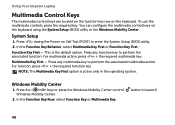
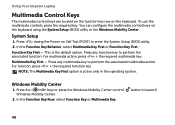
... Test (POST) to perform the associated multimedia action. Press any multimedia key to enter the System Setup (BIOS) utility. 2. button to perform the associated function. Function Key First - Press the < > keys or...First option is the default option. Using Your Inspiron Laptop
Multimedia Control Keys
The multimedia control keys are located on the function key row on the keyboard....
Setup Guide - Page 48


... the top cover, shut down the computer, and remove external cables (including the AC adapter). To remove the top cover: 1. NOTE: You can purchase additional replaceable top covers at dell.com.
46 Turn off the computer and close the display. 2. Using Your Inspiron Laptop
Removing and Replacing the Top Cover (Optional)
WARNING: Before...
Setup Guide - Page 52


WARNING: Before removing the battery, shut down the computer, and remove external cables (including the AC adapter). Turn off the computer and turn it... battery purchased from other computers. Slide the battery release latch to the lock position.
50 Using Your Inspiron Laptop
Removing and Replacing the Battery
WARNING: Before you begin any of fire or explosion. Slide and lift the ...
Setup Guide - Page 88


...Programs→ Dell→ Dell Support Center→ Launch Dell Support Center. INSPIRON
Specifications
This section provides information that you may vary by region.
NOTE: Offerings ...For more information regarding the configuration of your computer. Computer Model
Memory
Dell Inspiron N4110
Computer Information
System chipset Mobile Intel 6 Series
Processor types
Intel Core i3 Intel...
Similar Questions
How To Flash The Bios In A Dell Laptop Inspiron N5030
(Posted by repsg 9 years ago)
Dell Inspiron N4110 Wont Start Up?
HI my Dell Inspiron N4110 laptop had been making loud noises for months. So, I tried to open the lap...
HI my Dell Inspiron N4110 laptop had been making loud noises for months. So, I tried to open the lap...
(Posted by Rshar345 11 years ago)


