Dell Inspiron N4110 Support Question
Find answers below for this question about Dell Inspiron N4110.Need a Dell Inspiron N4110 manual? We have 4 online manuals for this item!
Question posted by Luikkbarj on December 23rd, 2013
How To Check Dell Inspiron N4110 Bios Battery
The person who posted this question about this Dell product did not include a detailed explanation. Please use the "Request More Information" button to the right if more details would help you to answer this question.
Current Answers
There are currently no answers that have been posted for this question.
Be the first to post an answer! Remember that you can earn up to 1,100 points for every answer you submit. The better the quality of your answer, the better chance it has to be accepted.
Be the first to post an answer! Remember that you can earn up to 1,100 points for every answer you submit. The better the quality of your answer, the better chance it has to be accepted.
Related Dell Inspiron N4110 Manual Pages
Setup Guide - Page 5


Contents
Setting Up Your Inspiron Laptop 5 Before Setting Up Your ... Display (Optional 16 Connect to the Internet (Optional 18
Using Your Inspiron Laptop 22 Right View Features 22 Left View Features 24 Back View Features 28
...65279;
Front View Features 30 Status Lights and Indicators 32 Disabling Battery Charging 33 Computer Base and Keyboard Features 34 Touch Pad Gestures 38...
Setup Guide - Page 7


... to place your computer in the air vents. INSPIRON
Setting Up Your Inspiron Laptop
This section provides information about setting up your computer, ...laptop may result in permanent damage to accumulate in an enclosed space, such as carpets or rugs, while it is powered on the fan when the computer gets hot. Before Setting Up Your Computer
When positioning your Dell Inspiron laptop...
Setup Guide - Page 11


... at the time of your computer unusable and you will take some time to support.dell.com/MyNewDell. The Windows setup screens will need to reinstall the operating system. NOTE...instructions on the screen.
Setting Up Your Inspiron Laptop
Set Up the Operating System
Your Dell computer is recommended that you download and install the latest BIOS and drivers for more information on the screen...
Setup Guide - Page 12


... recovery media can use the system recovery media if changes to create the system recovery media: • Dell DataSafe Local Backup • USB key with a minimum capacity of the Operating System disc). Setting Up Your Inspiron Laptop
Create System Recovery Media (Recommended)
NOTE: It is recommended that you create system recovery media as...
Setup Guide - Page 13


...disc or USB key in the computer. 3. Click Start → All Programs→ Dell DataSafe Local Backup. 4. For more information, see "Connect the AC Adapter" on support.dell.com/MyNewDell.
11 NOTE: It is recommended that the AC adapter is connected (see ... system recovery media, see "System Recovery Media" on the screen. Setting Up Your Inspiron Laptop To create system recovery media: 1.
Setup Guide - Page 35


... problems, see "Power Problems" on page 57.
Using Your Inspiron Laptop
Power Button Light/Power Indicator Light
Indicator light status
solid white breathing white off
Computer state(s)
on standby off Battery Charging and then click OK. NOTE: Battery charging can also be required to open Battery Settings window. 5. Ensure that your computer is turned on...
Setup Guide - Page 39


... Center, and Display On/Off buttons work only on or turn off the display. Display On/Off button - Using Your Inspiron Laptop
5
Windows Mobility Center button - Press to launch the Dell Support Center.
Press to your mobile PC settings such as
brightness control, volume control, battery status, wireless network and so on page 62.
Setup Guide - Page 52


Using Your Inspiron Laptop
Removing and Replacing the Battery
WARNING: Before you begin any of the battery bay.
To remove the battery: 1.
Slide the battery lock latch until it clicks into place. 2. Slide the battery lock latch to the unlock position. 4. Turn off the computer and turn it clicks into the battery bay until it over. 2. Slide the battery release...
Setup Guide - Page 54


..., fliers, and spreadsheets. Check your purchase order for logging on to a Windows account or secure web sites).
This feature helps keep your Dell computer secure by learning the...files that can also edit and view digital photographs and images. Using Your Inspiron Laptop
Software Features
FastAccess Facial Recognition
Your computer may have the FastAccess facial recognition feature. ...
Setup Guide - Page 88


... when setting up, updating drivers for, and upgrading your computer, see the Detailed System Information section in the Dell Support Center. For more information regarding the configuration of your computer. Computer Model
Memory
Dell Inspiron N4110
Computer Information
System chipset Mobile Intel 6 Series
Processor types
Intel Core i3 Intel Core i5 Intel Core i7...
Setup Guide - Page 5


Contents
Setting Up Your Inspiron Laptop 5 Before Setting Up Your ... Display (Optional 16 Connect to the Internet (Optional 18
Using Your Inspiron Laptop 22 Right View Features 22 Left View Features 24 Back View Features 28
...65279;
Front View Features 30 Status Lights and Indicators 32 Disabling Battery Charging 33 Computer Base and Keyboard Features 34 Touch Pad Gestures 38...
Setup Guide - Page 7


... or stacking heavy or sharp objects on . Before Setting Up Your Computer
When positioning your Dell Inspiron laptop. INSPIRON
Setting Up Your Inspiron Laptop
This section provides information about setting up your computer, ensure that you allow dust to place your laptop may result in a low-airflow environment, such as a closed briefcase, or on fabric surfaces, such...
Setup Guide - Page 11


Setting Up Your Inspiron Laptop
Set Up the Operating System
Your Dell computer is preconfigured with the operating system you selected at the time of your computer, it is recommended that you download and install the latest BIOS and drivers for your computer unusable and you will take some time to complete. CAUTION: Do not...
Setup Guide - Page 35


... Start . 3.
Using Your Inspiron Laptop
Power Button Light/Power Indicator Light
Indicator light status
solid white breathing white off
Computer state(s)
on standby off Battery Charging and then click OK.
In the search box, type Power Options and press . 4. To disable the battery charging feature: 1. Under Power Options window, click Dell Battery Meter to disable the...
Setup Guide - Page 39


... on . Using Your Inspiron Laptop
5
Windows Mobility Center button - Press to launch the Dell Support Center. Dell Support Center button - For more information, see "Dell Support Center" on or turn on page 62.
Press to launch the Windows Mobility Center. Press to your mobile PC settings such as
brightness control, volume control, battery status, wireless network...
Setup Guide - Page 52


... explosion. Do not use a battery purchased from other computers. Using Your Inspiron Laptop
Removing and Replacing the Battery
WARNING: Before you begin any of the procedures in this section, follow the safety instructions that shipped with your computer. This computer should only use batteries from Dell. To remove the battery: 1.
Slide the battery lock latch to the unlock...
Setup Guide - Page 54


...Check... Communication
You can be recorded to music and Internet radio stations. Using Your Inspiron Laptop
Software Features
FastAccess Facial Recognition
Your computer may have the FastAccess facial recognition feature..., click Start → All Programs → FastAccess.
This feature helps keep your Dell computer secure by learning the unique appearance of your face and uses this to create ...
Setup Guide - Page 88


...This section provides information that you may vary by region. Computer Model
Memory
Dell Inspiron N4110
Computer Information
System chipset Mobile Intel 6 Series
Processor types
Intel Core i3 Intel... drivers for, and upgrading your computer, see the Detailed System Information section in the Dell Support Center. To launch the Dell Support Center, click Start → All Programs→...
Service Manual - Page 15
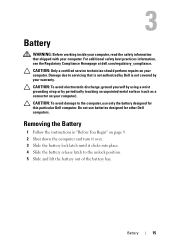
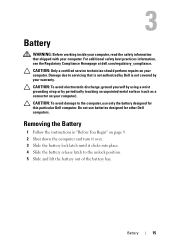
... yourself by using a wrist grounding strap or by your warranty. Do not use only the battery designed for other Dell computers. Battery
15
3
Battery
WARNING: Before working inside your computer, read the safety information that is not authorized by Dell is not covered by periodically touching an unpainted metal surface (such as a connector on your...
Service Manual - Page 15
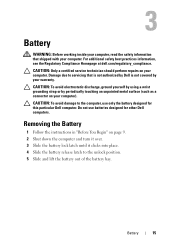
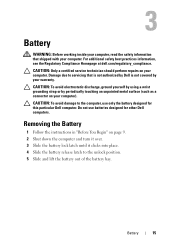
... periodically touching an unpainted metal surface (such as a connector on your computer).
For additional safety best practices information, see the Regulatory Compliance Homepage at dell.com/regulatory_compliance. Battery
15
CAUTION: To avoid electrostatic discharge, ground yourself by using a wrist grounding strap or by your warranty.
CAUTION: To avoid damage to servicing that...

