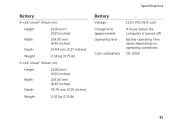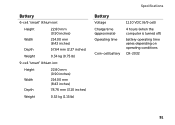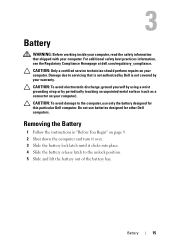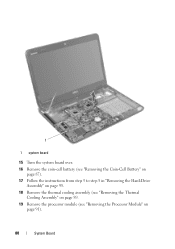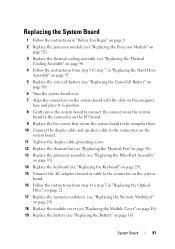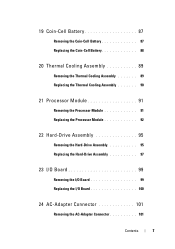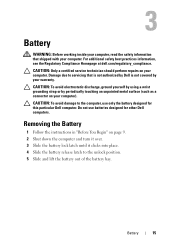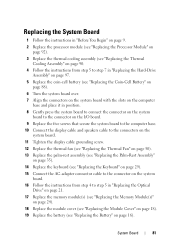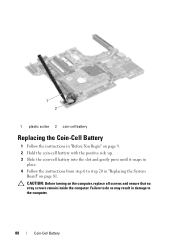Dell Inspiron N4110 Support Question
Find answers below for this question about Dell Inspiron N4110.Need a Dell Inspiron N4110 manual? We have 4 online manuals for this item!
Question posted by tchNe on October 11th, 2013
What Does The Dell Inspiron N4110 Coin Cell Battery Control
The person who posted this question about this Dell product did not include a detailed explanation. Please use the "Request More Information" button to the right if more details would help you to answer this question.
Current Answers
Related Dell Inspiron N4110 Manual Pages
Similar Questions
What Is The Coin Cell Battery Use In A Dell Inspiron N4010
(Posted by ashabriann 10 years ago)
Why Does My Dell Inspiron N4110 Not Charging Battery
(Posted by genombrid 10 years ago)
I Have A Dell Inspiron N4110 And The Battery Charging Is Disabled.
In the Battery Meter there is no option to enable the Battery Charging. The only options available a...
In the Battery Meter there is no option to enable the Battery Charging. The only options available a...
(Posted by optimistseatbabies 11 years ago)