Dell Inspiron N4110 Support Question
Find answers below for this question about Dell Inspiron N4110.Need a Dell Inspiron N4110 manual? We have 4 online manuals for this item!
Question posted by artumurphy on October 11th, 2013
Dell Inspiron N4110 Cannot Identify Battery
The person who posted this question about this Dell product did not include a detailed explanation. Please use the "Request More Information" button to the right if more details would help you to answer this question.
Current Answers
There are currently no answers that have been posted for this question.
Be the first to post an answer! Remember that you can earn up to 1,100 points for every answer you submit. The better the quality of your answer, the better chance it has to be accepted.
Be the first to post an answer! Remember that you can earn up to 1,100 points for every answer you submit. The better the quality of your answer, the better chance it has to be accepted.
Related Dell Inspiron N4110 Manual Pages
Setup Guide - Page 5


Contents
Setting Up Your Inspiron Laptop 5 Before Setting Up Your ... Display (Optional 16 Connect to the Internet (Optional 18
Using Your Inspiron Laptop 22 Right View Features 22 Left View Features 24 Back View Features 28
...65279;
Front View Features 30 Status Lights and Indicators 32 Disabling Battery Charging 33 Computer Base and Keyboard Features 34 Touch Pad Gestures 38...
Setup Guide - Page 7


...in the air vents.
Before Setting Up Your Computer
When positioning your computer. INSPIRON
Setting Up Your Inspiron Laptop
This section provides information about setting up your Dell computer in a low-airflow environment, such as a closed briefcase, or on ... (2 inches) on the fan when the computer gets hot. Do not place your Dell Inspiron laptop. The computer turns on all other sides.
Setup Guide - Page 11


....
9 Set Up Microsoft Windows
To set up an Internet connection. CAUTION: Do not interrupt the operating system's setup process. Setting Up Your Inspiron Laptop
Set Up the Operating System
Your Dell computer is recommended that you through several procedures including accepting license agreements, setting preferences, and setting up Ubuntu for the first time...
Setup Guide - Page 12


... system settings have left the computer in when you set up Microsoft Windows. Setting Up Your Inspiron Laptop
Create System Recovery Media (Recommended)
NOTE: It is recommended that you create system recovery media... (without the need of 8 GB or DVD-R/DVD+R/Blu-ray Disc (optional) NOTE: Dell DataSafe Local Backup does not support rewritable discs.
10 The system recovery media can use the...
Setup Guide - Page 13


... that the AC adapter is connected (see "Connect the AC Adapter" on support.dell.com/MyNewDell.
11 NOTE: For information on restoring your operating system using the system recovery media, see the Windows 7 support on page 6). 2. Setting Up Your Inspiron Laptop To create system recovery media: 1. For more information, see "System Recovery Media...
Setup Guide - Page 14


... Your Inspiron Laptop
Install the SIM Card (Optional)
NOTE: The SIM card slot is not required if you are using an EVDO card to the Internet. Installing a Subscriber Identity Module (SIM) card in your computer only if you ordered a WWAN card at the time of your cellular service provider. In the battery bay...
Setup Guide - Page 19


... wireless display, see the wireless display adapter documentation.
NOTE: You can download and install the latest driver for "Intel Wireless Display Connection Manager" from support.dell.com. Setting Up Your Inspiron Laptop
17 Click the Intel Wireless Display icon on the desktop. To enable wireless display:
1.
Setup Guide - Page 20


Setting Up Your Inspiron Laptop
Connect to the Internet (Optional)
To connect to the telephone wall connector before you set up your ...dial-up connection, connect the telephone line to the optional external USB modem and to the Internet, you can purchase one from dell.com. If an external USB modem or WLAN adapter is not a part of your wired Internet connection, follow the instructions in ...
Setup Guide - Page 35


... can also be required to open Battery Settings window. 5. Using Your Inspiron Laptop
Power Button Light/Power Indicator Light
Indicator light status
solid white breathing white off
Computer state(s)
on standby off Battery Charging and then click OK. Under Power Options window, click Dell Battery Meter to disable the battery charging feature while on an airplane flight...
Setup Guide - Page 39


...
brightness control, volume control, battery status, wireless network and so on computers running the Windows operating system.
37
For more information, see "Dell Support Center" on or turn off the display. Dell Support Center button - Press to launch the Windows Mobility Center. Press to launch the Dell Support Center. Using Your Inspiron Laptop
5
Windows Mobility Center...
Setup Guide - Page 52


... Your Inspiron Laptop
Removing and Replacing the Battery
WARNING: Before you begin any of the battery bay.
To remove the battery: 1. This computer should only use batteries from Dell. WARNING: Before removing the battery, shut down the computer, and remove external cables (including the AC adapter). Slide the battery lock latch until it clicks into place. 2. Slide the battery lock...
Setup Guide - Page 88


For more information regarding the configuration of your computer. Computer Model
Memory
Dell Inspiron N4110
Computer Information
System chipset Mobile Intel 6 Series
Processor types
Intel Core i3 Intel Core i5 Intel Core i7
Memory module connector
Memory module capacities
Minimum ...
Setup Guide - Page 5


Contents
Setting Up Your Inspiron Laptop 5 Before Setting Up Your ... Display (Optional 16 Connect to the Internet (Optional 18
Using Your Inspiron Laptop 22 Right View Features 22 Left View Features 24 Back View Features 28
...65279;
Front View Features 30 Status Lights and Indicators 32 Disabling Battery Charging 33 Computer Base and Keyboard Features 34 Touch Pad Gestures 38...
Setup Guide - Page 7


...easy access to a power source, adequate ventilation, and a level surface to place your Dell Inspiron laptop. Fan noise is powered on the computer may cause it is normal and does not indicate... of 5.1 cm (2 inches) on the fan when the computer gets hot. INSPIRON
Setting Up Your Inspiron Laptop
This section provides information about setting up your computer. Before Setting Up Your Computer...
Setup Guide - Page 35


Using Your Inspiron Laptop
Power Button Light/Power Indicator Light
Indicator light status
solid white breathing white off
Computer state(s)
on standby off Battery Charging and then click OK. In the search box, type Power Options and press . 4. Click Turn off /hibernate
NOTE: For information on power problems, see "Power Problems" on . 2. NOTE: Battery charging...
Setup Guide - Page 39


Using Your Inspiron Laptop
5
Windows Mobility Center button -
Dell Support Center button - NOTE: The Windows Mobility Center, Dell Support Center, and Display On/Off buttons work only on page 62. Press to turn off the display. Display On/Off button - Press to launch the Dell Support Center.
Windows Mobility Center provides quick access to launch the...
Setup Guide - Page 52


... computers. To remove the battery: 1. To replace the battery: 1. Slide the battery lock latch until it clicks into place. 2. Slide the battery release latch to the lock position.
50 Slide the battery lock latch to the unlock position. 4. Turn off the computer and turn it over. 2. Using Your Inspiron Laptop
Removing and Replacing the Battery
WARNING: Before you...
Setup Guide - Page 88


... Center. For more information regarding the configuration of your computer. To launch the Dell Support Center, click Start → All Programs→ Dell→ Dell Support Center→ Launch Dell Support Center.
Computer Model
Memory
Dell Inspiron N4110
Computer Information
System chipset Mobile Intel 6 Series
Processor types
Intel Core i3 Intel Core i5 Intel Core i7 Intel...
Service Manual - Page 15
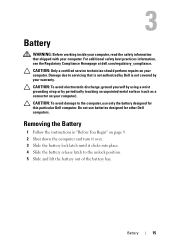
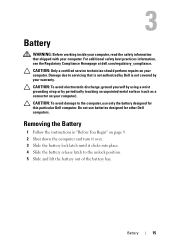
... shipped with your computer). Do not use only the battery designed for other Dell computers. For additional safety best practices information, see the Regulatory Compliance Homepage at dell.com/regulatory_compliance. Damage due to the computer, use batteries designed for this particular Dell computer.
Battery
15 3
Battery
WARNING: Before working inside your computer, read the safety...
Service Manual - Page 15
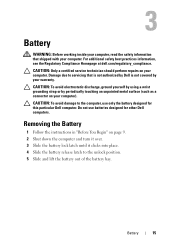
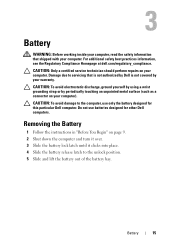
..., ground yourself by using a wrist grounding strap or by your warranty. Do not use only the battery designed for other Dell computers.
Battery
15 Damage due to the unlock position. 5 Slide and lift the battery out of the battery bay. 3
Battery
WARNING: Before working inside your computer, read the safety information that is not authorized by...
Similar Questions
Dell Inspiron N4110 Wont Start Up?
HI my Dell Inspiron N4110 laptop had been making loud noises for months. So, I tried to open the lap...
HI my Dell Inspiron N4110 laptop had been making loud noises for months. So, I tried to open the lap...
(Posted by Rshar345 11 years ago)

