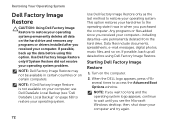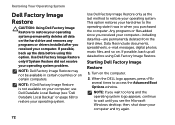Dell Inspiron N4110 Support Question
Find answers below for this question about Dell Inspiron N4110.Need a Dell Inspiron N4110 manual? We have 4 online manuals for this item!
Question posted by drjodpie on February 14th, 2014
Dell Inspiron N4110 Won't Turn On And Beeps 4 Times
The person who posted this question about this Dell product did not include a detailed explanation. Please use the "Request More Information" button to the right if more details would help you to answer this question.
Current Answers
Related Dell Inspiron N4110 Manual Pages
Similar Questions
Dell Inspiron 5520 Wont Load. Beeps 4 Times Then Pauses And Beeps Again?
I have a Dell Inspiron 5520, it will not load, or work ! Yesterday, browsing Pandora, and on Faceboo...
I have a Dell Inspiron 5520, it will not load, or work ! Yesterday, browsing Pandora, and on Faceboo...
(Posted by davidvwallace96 10 years ago)
On Startup Laptop Beeps 4 Times
During start up the laptop beeps 4 times pauses and then again 4 times and continues to do this with...
During start up the laptop beeps 4 times pauses and then again 4 times and continues to do this with...
(Posted by skvidalis 11 years ago)
Inspiron M5010 Beeps 7 Times.
My Inspiron M5010 beeps 7 times, no pause, when I turn it on. Nothing is displayed. What is wrong?
My Inspiron M5010 beeps 7 times, no pause, when I turn it on. Nothing is displayed. What is wrong?
(Posted by rbsfam 12 years ago)