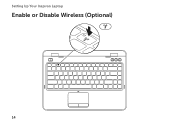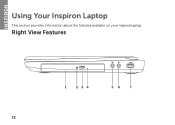Dell Inspiron N4110 Support Question
Find answers below for this question about Dell Inspiron N4110.Need a Dell Inspiron N4110 manual? We have 4 online manuals for this item!
Question posted by skvidalis on March 11th, 2013
On Startup Laptop Beeps 4 Times
Requests for more information
Hi skvidalis
I would like to inform you 4 beeps indicate memory read/write failure, so I would suggest you to follow these steps that might help you.
- Turn off the system and any attached peripherals. Disconnect the system and any attached peripherals from AC power.
- Use a wrist grounding strap and mat when working inside any computer system to avoid electrostatic discharge (ESD) damage
- Remove the battery and memory door.
- After that insert memory stick1 with module 1 and turn it on, if system turns on that means both memory stick and slot are good. Follow the same procedure with the other stick as well.
- I would also suggest you connect memory stick 1 with slot 2 as well.
In case you need help in removing the memory modules, please click on the link mentioned below:
Please reply if you have any further questions.
For easy access to drivers, manuals and product updates, please visit our Support Site .
Thanks & Regards
Prateek K
#iworkfordell
Current Answers
Answer #1: Posted by prateekk007 on March 12th, 2013 6:38 AM
I would like to inform you 4 beeps indicate memory read/write failure, so I would suggest you to follow these steps that might help you.
- Turn off the system and any attached peripherals. Disconnect the system and any attached peripherals from AC power.
- Use a wrist grounding strap and mat when working inside any computer system to avoid electrostatic discharge (ESD) damage
- Remove the battery and memory door.
- After that insert memory stick1 with module 1 and turn it on, if system turns on that means both memory stick and slot are good. Follow the same procedure with the other stick as well.
- I would also suggest you connect memory stick 1 with slot 2 as well.
In case you need help in removing the memory modules, please click on the link mentioned below:
Please reply if you have any further questions.
For easy access to drivers, manuals and product updates, please visit our Support Site .
Thanks & Regards
Prateek K
Answer #2: Posted by tintinb on March 11th, 2013 3:34 PM
- System timer failure
- System Timer failure: Timer 1 on the mainboard does not work properly
- Motherboard Timer error. Hardware failure within an expansion card or the motherboard itself could be the cause.
- http://www.computerhope.com/beep.htm
- http://www.technick.net/public/code/cp_dpage.php?aiocp_dp=guide_beep_codes
- http://www.pcapprentice.com/computer%20beep%20codes.htm
If you have more questions, please don't hesitate to ask here at HelpOwl. Experts here are always willing to answer your questions to the best of our knowledge and expertise.
Regards,
Tintin
Related Dell Inspiron N4110 Manual Pages
Similar Questions
Laptop is beeping 3 times with black screen
needs help
What's is the cause and how do I fix this situation: my laptop has a black screen, fans do not come ...
When booting up, it never gets to the OS porion of the boot. 1. Dell boot screen comes up with opt...
Hi, MyDell Inspiron N4110 started to reboot automatically after shutdown since yesterday and there w...