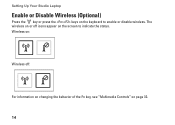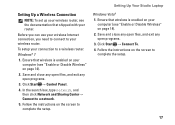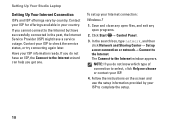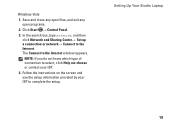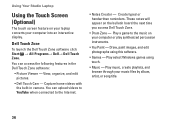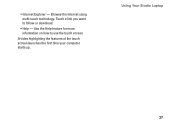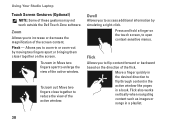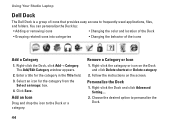Dell Studio 1749 Support Question
Find answers below for this question about Dell Studio 1749.Need a Dell Studio 1749 manual? We have 2 online manuals for this item!
Question posted by Aneyam37 on November 10th, 2022
Laptop Is Beeping 3 Times With Black Screen
Laptop is beeping 3 times with black screen
Current Answers
Answer #1: Posted by Odin on November 10th, 2022 9:45 AM
Hope this is useful. Please don't forget to click the Accept This Answer button if you do accept it. My aim is to provide reliable helpful answers, not just a lot of them. See https://www.helpowl.com/profile/Odin.
Answer #2: Posted by SonuKumar on November 10th, 2022 10:03 PM
https://www.manualslib.com/manual/227539/Dell-Inspiron-545-Mt.html#product-Studio%201749
follow troubleshooting guide
Please respond to my effort to provide you with the best possible solution by using the "Acceptable Solution" and/or the "Helpful" buttons when the answer has proven to be helpful.
Regards,
Sonu
Your search handyman for all e-support needs!!
Related Dell Studio 1749 Manual Pages
Similar Questions
How To Know If My Dell Studio 1749 Laptop Has Touch Screen
(Posted by jerradio 9 years ago)
Dell Inspiron Laptop Beeps 3 Times On Startup And Wont Turn On
(Posted by vaBobbyS 10 years ago)
On Startup Laptop Beeps 4 Times
During start up the laptop beeps 4 times pauses and then again 4 times and continues to do this with...
During start up the laptop beeps 4 times pauses and then again 4 times and continues to do this with...
(Posted by skvidalis 11 years ago)
Dell Studio 1749 Laptop Manual
how can i get a free download of dell's studio1749 laptop manual
how can i get a free download of dell's studio1749 laptop manual
(Posted by bushmitchl1 11 years ago)