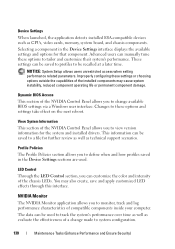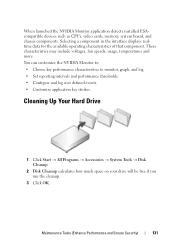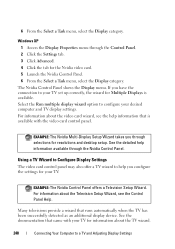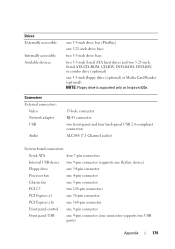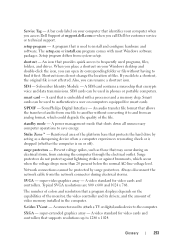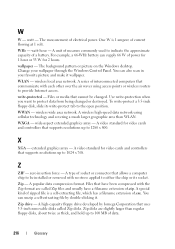Dell Inspiron 530S Support Question
Find answers below for this question about Dell Inspiron 530S.Need a Dell Inspiron 530S manual? We have 3 online manuals for this item!
Question posted by johnnyz59002 on February 8th, 2013
Suggested Video Card Upgrade For Inspiron 530s
Requests for more information
What is the wattage on your power supply?
Current Answers
Answer #1: Posted by tintinb on February 8th, 2013 7:56 PM
- ASUS GeForce 8400GS 1GB 64-bit DDR3 PCI Express 2.0 x16
- Force3D AMD ATI radeon HD 6450 2Gb DDR3 HDMI DVI VGA video graphics card PCI express pcie x16
- Sapphire Radeon HD 5450 1 GB DDR3 HDMI/DVI-I/VGA PCI-Express
- Inno3D nvidia Geforce GT630 4GB DDR3 HDMI DVI VGA video graphics card PCI express pcie x16
- Galaxy GeForce 8400 GS 512 MB GDDR2 PCI Express 2.0
More Graphics Cards Here:
Source:
- http://www.ehow.com/info_8198086_dell-inspiron-530s-motherboard-specs.html
- http://computers.toptenreviews.com/home/dell/dell-details-14785.htm
- http://reviews.cnet.com/desktops/dell-inspiron-530s-desktop/4505-3118_7-32486101.html
If you have more questions, please don't hesitate to ask here at HelpOwl. Experts here are always willing to answer your questions to the best of our knowledge and expertise.
Regards,
Tintin
Related Dell Inspiron 530S Manual Pages
Similar Questions
where or how do you turn on the inspiron 530s wireless radio?
If I purchase the dell xps 8300 and upgrade the video card to the nvidia gtx 460 or gtx 560 - 1. wil...