Dell XPS 8300 Support Question
Find answers below for this question about Dell XPS 8300.Need a Dell XPS 8300 manual? We have 2 online manuals for this item!
Question posted by alscott1 on July 31st, 2011
Xps 8300 And Video Card Upgrade.
If I purchase the dell xps 8300 and upgrade the video card to the nvidia gtx 460 or gtx 560 - 1. will either card fit and the 460w psu be enough for the video card and 2. will the warranty still be good even if I buy the video card from another source?
Current Answers
There are currently no answers that have been posted for this question.
Be the first to post an answer! Remember that you can earn up to 1,100 points for every answer you submit. The better the quality of your answer, the better chance it has to be accepted.
Be the first to post an answer! Remember that you can earn up to 1,100 points for every answer you submit. The better the quality of your answer, the better chance it has to be accepted.
Related Dell XPS 8300 Manual Pages
Owner's Manual - Page 1


Dell™ Dimension™ 8300 Series
USB 2.0 connectors (2) headphone connector
Service Tag
power connector voltage selection switch serial connector keyboard ...optional floppy drive. parallel connector
diagnostic lights mouse connector surround connector line-in connector network adapter video connector optional sound card connector (see the setup diagram)
www.dell.com | support.dell.com
Owner's Manual - Page 5


... 49 Video and Monitor Problems 50 If the screen is blank 50 If the screen is difficult to read 50
3 Advanced Troubleshooting
Diagnostic Lights 54 Dell Diagnostics 58
When to Use the Dell Diagnostics 58 Starting the Dell Diagnostics ...Software and Hardware Incompatibilities 65 Reinstalling Microsoft® Windows® XP 66 Before You Begin 66 Reinstalling Windows XP 66
Contents 5
Owner's Manual - Page 14


...status, warranty, and
repair information • Downloads - Drivers, patches, and software updates • Reference -
Upgrade information for components, such as a modem)
Dell Support Website
The Dell Support...and technical support • Documentation for my computer
• How to use Windows XP • Documentation for my computer • Documentation for devices (such
as memory...
Owner's Manual - Page 23


... any open programs. 2 Double-click the MSN Explorer or AOL icon on the Windows® desktop. 3 Follow the instructions on the screen.
If you set up connections that provide high-speed ... method This computer connects directly to the Internet enables the integrated firewall provided with Windows XP.
4 Complete the checklist and required preparations. 5 Return to the Network Setup Wizard ...
Owner's Manual - Page 55
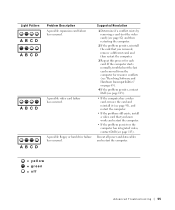
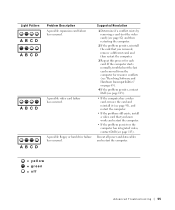
... restart the computer.
3 Repeat this process for resource conflicts (see "Resolving Software and Hardware Incompatibilities" on page 65).
4 If the problem persists, contact Dell (see page 113).
• If the computer has a video card, remove the card and reinstall it (see page 91), and restart the computer.
• If the problem still exists, install...
Owner's Manual - Page 62


... click Properties. 7 Click the Drivers tab. 8 Click Roll Back Driver. Using the Dell Dimension ResourceCD If using Device Driver Rollback or System Restore (see page 62). If this...the ResourceCD.
1 With the Windows desktop displayed, insert the ResourceCD. Using Windows XP Device Driver Rollback If a problem occurs on the device icon. www.dell.com | support.dell.com
5 Click Device Manager. 6 ...
Owner's Manual - Page 63


...only for hardware that came with the device. Using Windows® System Restore
The Microsoft® Windows XP operating system provides System Restore to allow you to return your computer to an earlier operating state (without...reinstall and follow the instructions on the screen. If you see the Windows desktop, reinsert the ResourceCD. 5 At the Welcome Dell System Owner screen, click Next.
Owner's Manual - Page 65
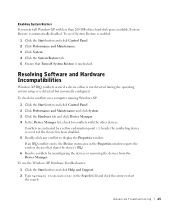
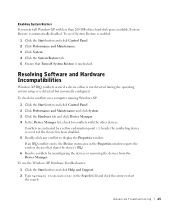
... Start button and click Help and Support. 2 Type hardware troubleshooter in the Properties window reports the cards or devices that Turn off System Restore is detected but incorrectly configured.
Resolving Software and Hardware Incompatibilities
Windows XP IRQ conflicts occur if a device either is not detected during the operating system setup or is...
Owner's Manual - Page 73


... from your network device. It is on the diagnostic code. If you purchased the optional sound card, plug your network. Plug a standard mouse into the appropriate sound card connectors. On computers with a sound card, the line-in connector
8 video connector 9 optional sound
card connector 10 network adapter
connector
Insert the power cable.
If you must use...
Owner's Manual - Page 112
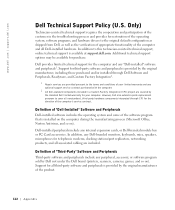
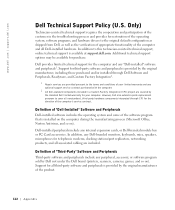
... of the software program that is provided by the standard Dell limited warranty for your limited warranty and any "Dell-installed" software and peripherals1. In addition, any internal expansion cards, or Dell-branded module bay or PC Card accessories.
www.dell.com | support.dell.com
Dell Technical Support Policy (U.S. Support for telephonic modems, docking stations/port...
Owner's Manual - Page 145


...34 CD-RW drive, 34 computer crashes, 38-39 computer stops responding, 38 conflicts, 65 Dell Diagnostics, 58 diagnostic lights, 54 drives, 33 DVD drive, 35 e-mail, 35 error ... sound and speakers, 48 troubleshooting chart, 30 video and monitor, 50 volume adjusting, 48
Program Compatibility Wizard, 39
R
reinstalling Windows XP, 66
ResourceCD, 62 Dell Diagnostics, 58
S
safety instructions, 9 scanner
...
Owner's Manual - Page 146
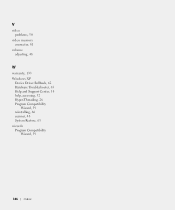
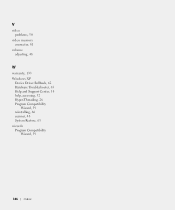
V
video problems, 50
video memory connector, 81
volume adjusting, 48
W
warranty, 133 Windows XP
Device Driver Rollback, 62 Hardware Troubleshooter, 65 Help and Support Center, 14 help, accessing, 32 Hyper-Threading, 26 Program Compatibility
Wizard, 39 reinstalling, 66 scanner, 48 System Restore, 63 wizards Program Compatibility
Wizard, 39
146 Index
Setup Guide - Page 7


Setting Up Your XPS Desktop
This section provides information about setting up your computer. For additional safety best practices information, see the Regulatory Compliance Homepage at www.dell.com/regulatory_compliance.
5
WARNING: Before you begin any of the procedures in this section, read the safety information that shipped with your Dell XPS 8300 desktop.
Setup Guide - Page 10


... or DVI cables at www.dell.com. Setting Up Your XPS Desktop
Connect the Display
If you to connect your computer to more than one monitor simultaneously. NOTE: The integrated VGA and HDMI connectors are disabled and capped if your display and the discrete graphics card is different. You can purchase the DVI-to-VGA...
Setup Guide - Page 21


..., music, and videos stored on the lower end of data, never turn off the computer while the hard drive activity light is inserted.
2 Media Card Reader - Plays ...slot - Can support an optional Dell FlexBay compatible device such as a
mouse, keyboard, printer, external drive,
or MP3 player. Indicates if a media card is blinking.
19
Using Your XPS Desktop
8 Optical drive eject buttons ...
Setup Guide - Page 27


..., video, and other devices to the power cable. Provide access to the computer. Using Your XPS Desktop
5 Security cable slot - The appearance of this connector may not be available on your computer.
25 Attaches a commercially available security cable to connectors on any installed PCI Express cards.
NOTE: Before you buy a security cable, ensure that it fits...
Setup Guide - Page 30


... upload or download files. Entertainment and Multimedia
You can use your computer to create presentations, brochures, greeting cards, fliers, and spreadsheets.
Using Your XPS Desktop
Software Features
Productivity and Communication
You can use your computer to watch videos, play games, create your own CDs/DVDs/ Blu-ray Discs (optional), listen to music and radio...
Setup Guide - Page 33
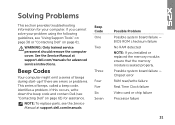
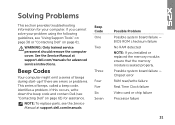
... solve your computer. Chipset error RAM read/write failure Real Time Clock failure Video card or chip failure Processor failure
31 Solving Problems
This section provides troubleshooting information for...To replace parts, see "Contacting Dell" on page 61.
If this occurs, write down the beep code and contact Dell (see the Service Manual at support.dell.com/manuals for your problem ...
Setup Guide - Page 51
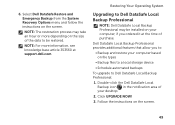
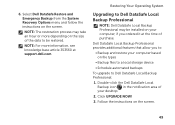
...: For more depending on your computer, if you to: • Backup and restore your desktop. 2. Select Dell DataSafe Restore and Emergency Backup from the System Recovery Options menu and follow the instructions on the screen.
49
Click Upgrade Now! 3. Dell DataSafe Local Backup Professional provides additional features that allow you ordered it at support...
Setup Guide - Page 66


... Model
Dell XPS 8300
Processor
Type
Intel Core i5 Intel Core i7
System Chipset
Type
Intel H67
Drives
Internally accessible
Externally accessible
two 3.5-inch bays for SATA hard drives
two 5.25-inch bays for trayload SATA DVD+/-RW/ Blu-ray Disc combo (optional)/ Blu-ray Disc rewritable (optional)
one 3.5-inch bay for , and upgrading...
Similar Questions
Suggested Video Card Upgrade For Inspiron 530s
(Posted by johnnyz59002 11 years ago)

