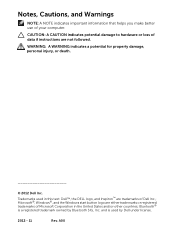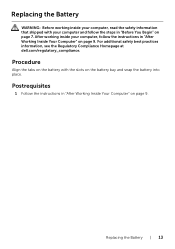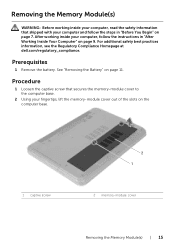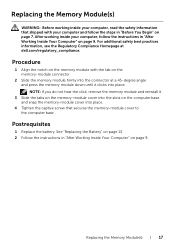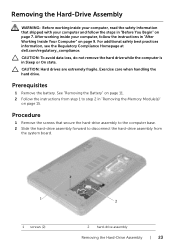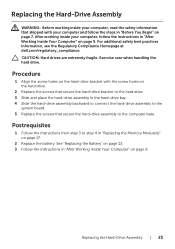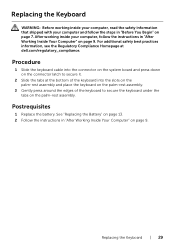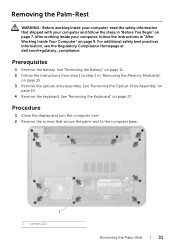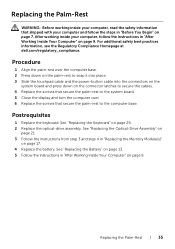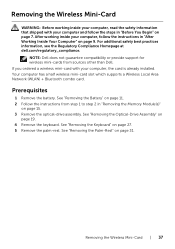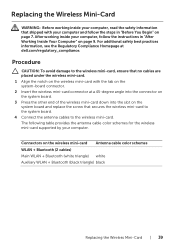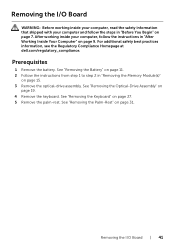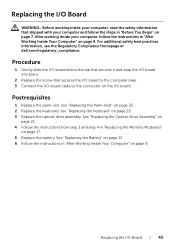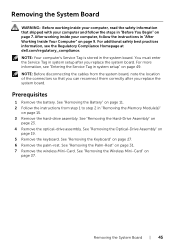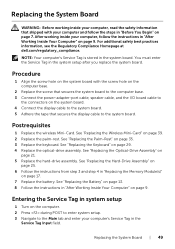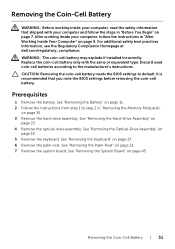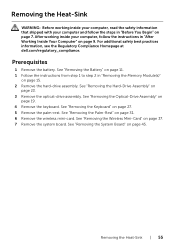Dell Inspiron 3521 Support Question
Find answers below for this question about Dell Inspiron 3521.Need a Dell Inspiron 3521 manual? We have 1 online manual for this item!
Question posted by Paulart on December 15th, 2013
How Many Memory Slots In Dell Inspiron 3521
The person who posted this question about this Dell product did not include a detailed explanation. Please use the "Request More Information" button to the right if more details would help you to answer this question.
Current Answers
Related Dell Inspiron 3521 Manual Pages
Similar Questions
Where Is The Second Memory Slot On Dell Inspiron E1405
(Posted by mekpingw 10 years ago)
What Is The Use Of F2 Key In Dell Inspiron 15 3521 Laptop?
I have purchased dell inspiron 15 3521, pre-loaded win 8, the wireless key (F2) off/on is not workin...
I have purchased dell inspiron 15 3521, pre-loaded win 8, the wireless key (F2) off/on is not workin...
(Posted by utpal8ghosh 11 years ago)
Hard Drive Error In Inspiron 15r 3521
It' a new Inspiron 15R 3521 Dell laptop. It ran once without any issue. On second time, it started g...
It' a new Inspiron 15R 3521 Dell laptop. It ran once without any issue. On second time, it started g...
(Posted by saiyedsalman 11 years ago)