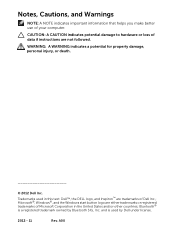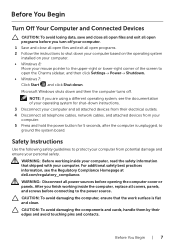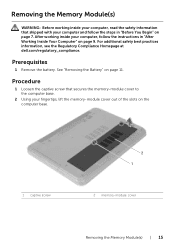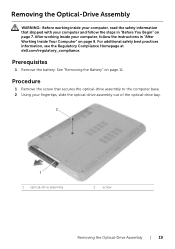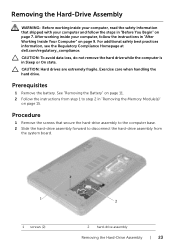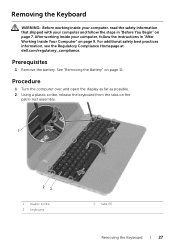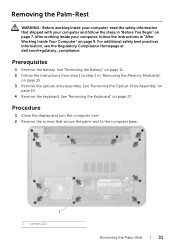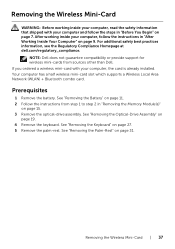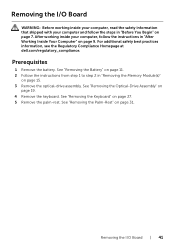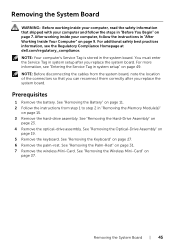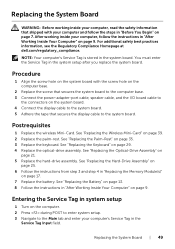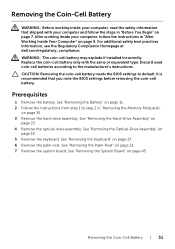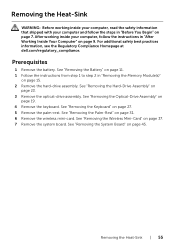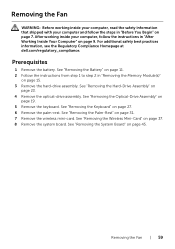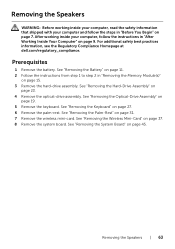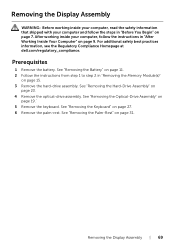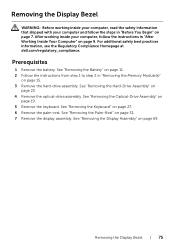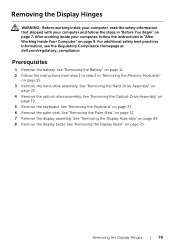Dell Inspiron 3521 Support Question
Find answers below for this question about Dell Inspiron 3521.Need a Dell Inspiron 3521 manual? We have 1 online manual for this item!
Question posted by utpal8ghosh on March 14th, 2013
What Is The Use Of F2 Key In Dell Inspiron 15 3521 Laptop?
Requests for more information
Hi utpal8ghosh
Please click on the link mentioned below and install quick set application that might help you. Please select correct operating system before you start installation:
Please reply if you have any further questions.
For easy access to drivers, manuals and product updates, please visit our Support Site .
Thanks & Regards
Prateek K
#iworkfordell
Current Answers
Answer #1: Posted by prateekk007 on March 14th, 2013 12:21 PM
Please click on the link mentioned below and install quick set application that might help you. Please select correct operating system before you start installation:
Please reply if you have any further questions.
For easy access to drivers, manuals and product updates, please visit our Support Site .
Thanks & Regards
Prateek K
Answer #2: Posted by DellJesse1 on March 15th, 2013 5:46 AM
If your system was shipped with Windows 8 do not use the FN+F2 key to turn the wifi/bluetooth on/off. To turn this on you would follow the steps below.
How to turn on or turn off WiFi/Bluetooth in Windows 8? NOTE:There is no physical switch to enable/disable wireless. It has to be done through PC settings.
- Launch Settings Charm and select Change PC settings.
- Select Wireless from the left pane.
- Under the Wireless devices option, move theWiFi/ Bluetooth slider to turn it off. Move the slider again to turn it on.
Thank You,
Dell-Jesse1
Dell Social Media and Communities
email:[email protected]
Dell Community Forum.
www.en.community.dell.com
Dell Twitter Support
@dellcares
Dell Facebook Support
www.facebook.com/dell
#iwork4dell
Related Dell Inspiron 3521 Manual Pages
Similar Questions
So How i can Attach the projector