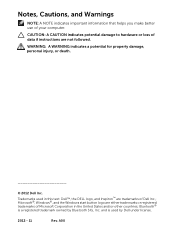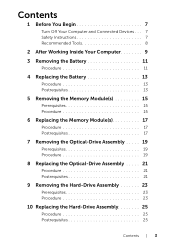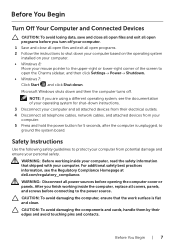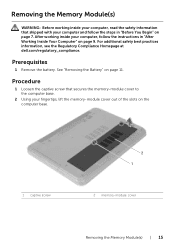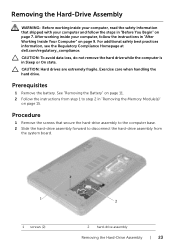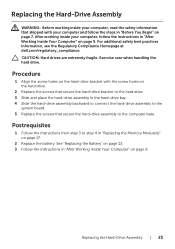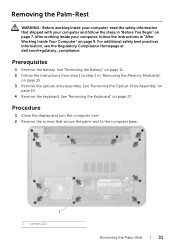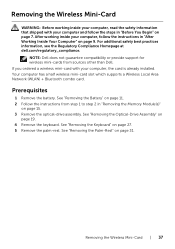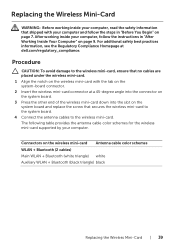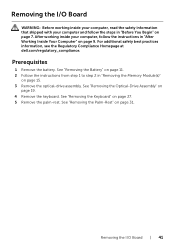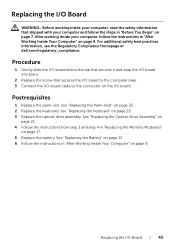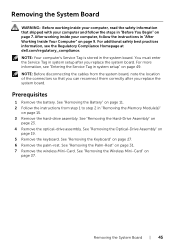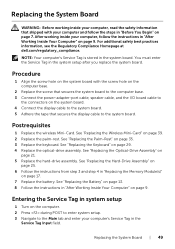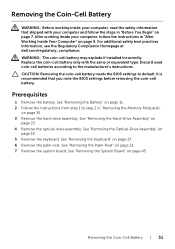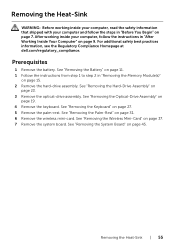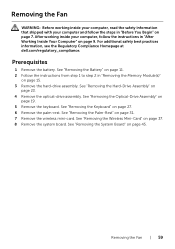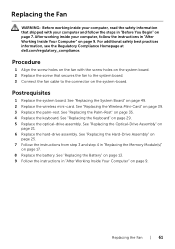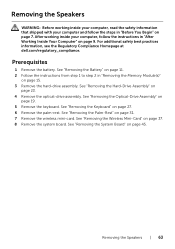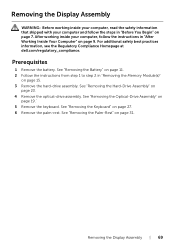Dell Inspiron 3521 Support Question
Find answers below for this question about Dell Inspiron 3521.Need a Dell Inspiron 3521 manual? We have 1 online manual for this item!
Question posted by devillers180 on March 16th, 2013
How To Connect Projector On My Dell Inspiron 15 (3521)?
Requests for more information
Hi devillers180
You have to use an HDMI cable to connect the monitor and the projector, after that press FN+F1 to transfer the display. In case further help is required please click on the below mentioned links:
Windows 7: http://bit.ly/Wv1PEf
Windows 8: http://bit.ly/15abb8Z
In case projector has a VGA port then you have to use a VGA to HDMI convertor cable that might help you.
Please reply if you have any further questions.
Thanks & Regards
Prateek K
#iworkfordell
For easy access to drivers, manuals and product updates, please visit our Support Site.
Current Answers
Answer #1: Posted by prateekk007 on March 16th, 2013 8:30 AM
You have to use an HDMI cable to connect the monitor and the projector, after that press FN+F1 to transfer the display. In case further help is required please click on the below mentioned links:
Windows 7: http://bit.ly/Wv1PEf
Windows 8: http://bit.ly/15abb8Z
In case projector has a VGA port then you have to use a VGA to HDMI convertor cable that might help you.
Please reply if you have any further questions.
For easy access to drivers, manuals and product updates, please visit our Support Site.
Thanks & Regards
Prateek K
Related Dell Inspiron 3521 Manual Pages
Similar Questions
So How i can Attach the projector
I have purchased dell inspiron 15 3521, pre-loaded win 8, the wireless key (F2) off/on is not workin...